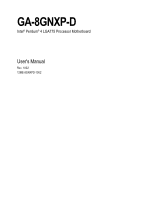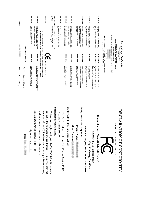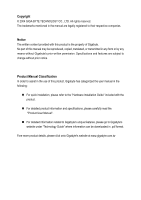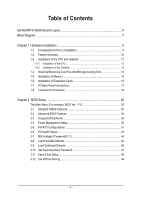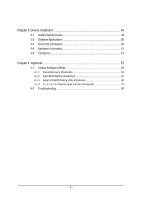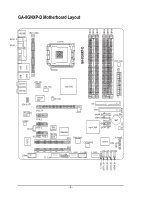Gigabyte GA-8GNXP-D Manual
Gigabyte GA-8GNXP-D Manual
 |
View all Gigabyte GA-8GNXP-D manuals
Add to My Manuals
Save this manual to your list of manuals |
Gigabyte GA-8GNXP-D manual content summary:
- Gigabyte GA-8GNXP-D | Manual - Page 1
GA-8GNXP-D Intel® Pentium® 4 LGA775 Processor Motherboard User's Manual Rev. 1002 12ME-8GNXPD-1002 - Gigabyte GA-8GNXP-D | Manual - Page 2
Motherboard GA-8GNXP-D Jun. 11, 2004 Motherboard GA-8GNXP-D Jun. 11, 2004 - Gigabyte GA-8GNXP-D | Manual - Page 3
manual are legally registered to their respective companies. Notice The written content provided with this product is the property of Gigabyte. No part of this manual Manual". „ For detailed information related to Gigabyte's unique features, please go to Gigabyte's website under "Technology Guide" - Gigabyte GA-8GNXP-D | Manual - Page 4
Table of Contents GA-8GNXP-D Motherboard Layout 6 Block Diagram ...7 Chapter 1 Hardware Installation 9 1-1 Considerations Prior to Installation 9 1-2 Feature Summary 10 1-3 Installation of the CPU and Heatsink 12 1-3-1 Installation of the CPU - Gigabyte GA-8GNXP-D | Manual - Page 5
Installation 49 3-1 Install Chipset Drivers 49 3-2 Software Applications 50 3-3 Driver CD Information 50 3-4 Hardware Information 51 3-5 Contact Us ...51 Chapter BIOS Setting Utility Introduction 68 4-1-4 2- / 4- / 6- / 8- Channel Audio Function Introduction 75 4-2 Troubleshooting 80 - 5 - - Gigabyte GA-8GNXP-D | Manual - Page 6
-D Motherboard Layout DDRII1 DDRII2 DDRII3 DDRII4 DDRII5 DDRII6 KB_MS VRM_CONN SPDIF_O SPDIF_I LGA775 GA-8GNXP-D VGA LPT PWR_FAN ATX USB LAN1 USB LAN2 AUDIO1 AUDIO2 ATX_12V CPU_FAN Intel 915G Marvell 8001 NB_FAN AZALIA_FP IDE IT8712 Broadcom 5751 CODEC PCIE_16 PCIE_1 - Gigabyte GA-8GNXP-D | Manual - Page 7
Block Diagram PCI-ECLK (100MHz) VGA LGA775 Processor CPUCLK+/-(200/133MHz) PCI Express x16 3 PCI Express x 1 Ports PCI-ECLK (100MHz) RJ45 Broadcom 5751 Host Interface DDRII 533/400MHz DIMM Intel 915G GMCH Dual Channel Memory GMCHCLK (133/200MHz) 66MHz 33MHz 14.318MHz 48MHz Dual BIOS PCI - Gigabyte GA-8GNXP-D | Manual - Page 8
- 8 - - Gigabyte GA-8GNXP-D | Manual - Page 9
installation, please follow the instructions below: 1. Please turn off the information in the provided manual. 3. Before using the product about any installation steps or have a problem related to the use of the product, the conditions recommended in the user manual. 3. Damage due to improper - Gigabyte GA-8GNXP-D | Manual - Page 10
10/100/1000 Mbit) (LAN2) Š 2 RJ 45 ports Š ALC880 CODEC Š Supports Jack Sensing function Š Supports 2 / 4 / 6 / 8 channel audio Š Supports Line In ; Line Out (Front Speaker Out) ; MIC ; Surround Speaker Out will instead be shown as 3.xxGB memory during system startup. GA-8GNXP-D Motherboard - 10 - - Gigabyte GA-8GNXP-D | Manual - Page 11
on the Win 2000/XP/NT/98/Me operating systems BIOS Š Use of licensed AWARD BIOS Š Supports Dual BIOS/Q-Flash Additional Features Š Supports U-Plus DPS Š Supports @BIOS Š Supports EasyTune Overclocking Š Over Voltage via BIOS (CPU/ DDR II/ PCI-E) Š Over Clock via BIOS (CPU/ DDR II) Form - Gigabyte GA-8GNXP-D | Manual - Page 12
please comply with the following conditions: 1. Please make sure that the motherboard supports the CPU. 2. Please take note of the one indented corner of or bending motions that might cause damage to the CPU during installation.) GA-8GNXP-D Motherboard - 12 - Fig. 4 Once the CPU is properly - Gigabyte GA-8GNXP-D | Manual - Page 13
pins diagonally. Fig. 4 Please make sure the Male and Female push pin are joined closely. (for detailed installation instructions, please refer to the heatsink installation section of the user manual) Fig. 5 Please check the back of motherboard after installing. If the push pin is inserted as the - Gigabyte GA-8GNXP-D | Manual - Page 14
the direction. The motherboard supports DDR II memory modules, whereby BIOS will automatically detect memory capacity and specifications. Memory modules are designed so that they can be inserted only in one direction. The memory capacity used can differ with each slot. GA-8GNXP-D Motherboard - 14 - Gigabyte GA-8GNXP-D | Manual - Page 15
of the DIMM sockets to lock the DIMM module. Reverse the installation steps when you wish to remove the DIMM module. Dual Channel DDR II GA-8GNXP-D supports the Dual Channel Technology. After operating the Dual Channel Technology, the bandwidth of Memory Bus will add double up to 8.5GB - Gigabyte GA-8GNXP-D | Manual - Page 16
outlined below: 1. Read the related expansion card's instruction document before install the expansion card into the computer setup BIOS utility of expansion card from BIOS. 8. Install related driver from the operating system. Installing a PCI Express x 16 expansion GA-8GNXP-D Motherboard - 16 - - Gigabyte GA-8GNXP-D | Manual - Page 17
, scanner, zip, speaker...etc. have a standard USB interface. Also make sure your OS supports USB controller. If your OS does not support USB controller, please contact OS ven dor for possible patch or driver upgrade. For more information please contact your OS or device(s) vendors. Line In Devices - Gigabyte GA-8GNXP-D | Manual - Page 18
/ F_USB3 / F_USB4 6) NB_FAN 16) F1_1394 / F2_1394 7) FDD 17) IR 8) IDE 18) COMA 9) SATA1_SB/SATA2_SB/SATA3_SB/SATA4_SB 19) CLR_CMOS 10) SATA1_SII/SATA2_SII/SATA3_SII/SATA4_SII 20) BAT GA-8GNXP-D Motherboard - 18 - - Gigabyte GA-8GNXP-D | Manual - Page 19
English 1/2) ATX_12V/ATX (Power Connector) With the use of the power connector, the power supply can supply enough stable power to all the components on the motherboard. Before connecting the power connector, please make sure that all components and devices are properly installed. Align the power - Gigabyte GA-8GNXP-D | Manual - Page 20
installed wrong direction, the chip fan will not work. Sometimes will damage the chip fan. (Usually black cable is GND) 1 Pin No. Definition 1 +12V 2 GND GA-8GNXP-D Motherboard - 20 - - Gigabyte GA-8GNXP-D | Manual - Page 21
cable while the other end of the cable connects to the FDD drive. The types of FDD drives supported are: 360KB, 720KB, 1.2MB, 1.44MB and 2.88MB. Please connect the red power connector wire to , please refer to the instructions located on the IDE device). 2 40 1 39 - 21 - Hardware Installation - Gigabyte GA-8GNXP-D | Manual - Page 22
can provide 150MB/s transfer rate. Please refer to the BIOS setting for the Serial ATA and install the proper driver in order to work properly. 1 7 SATA_SB (Controlled by ICH6R) 7 1 SATA_SII (Controlled by SiI3114) Pin No. Definition 1 MPD+ 2 MPD- 3 MPD- 1 GA-8GNXP-D Motherboard - 22 - - Gigabyte GA-8GNXP-D | Manual - Page 23
English 12) F_PANEL (Front Panel Jumper) Please connect the power LED, PC peaker, reset switch and power switch etc of your chassis front panel to the F_PANEL connector according to the pin assignment below. Speaker Connector Power Switch Message LED/ Power/ Sleep LED SPEAK- 20 19 SPEAK+ PWPW+ - Gigabyte GA-8GNXP-D | Manual - Page 24
is the same as the pin assigment on the motherboard header. To find out if the chassis you are buying support front audio panel connector, please contact your dealer. 10 9 2 1 Pin No. 1 2 3 4 5 connector. 1 Pin No. Definition 1 CD-L 2 GND 3 GND 4 CD-R GA-8GNXP-D Motherboard - 24 - - Gigabyte GA-8GNXP-D | Manual - Page 25
to work or even damage it. For optional front USB cable, please contact your local dealer. The "USB Device Wake up From S3" is only supported by rear USB ports. 2 10 1 9 F_ USB1 / F_USB2 / F_USB3 Pin No. 1 2 3 4 5 6 7 8 9 10 Definition Power Power USB DXUSB DyUSB DX+ USB Dy+ GND GND No Pin - Gigabyte GA-8GNXP-D | Manual - Page 26
to work or even damage it. For optional COMA cable, please contact your local dealer. 2 10 1 9 Pin No. 1 2 3 4 5 6 7 8 9 10 Definition NDCDANSINA NSOUTA NDTRAGND NDSRANRTSANCTSANRIANo Pin GA-8GNXP-D Motherboard - 26 - - Gigabyte GA-8GNXP-D | Manual - Page 27
is incorrectly replaced. Replace only with the same or equivalent type recommended by the manufacturer. Dispose of used batteries according to the manufacturer's instructions. If you want to erase CMOS... 1. Turn off the computer and unplug the power cord. 2. Remove the battery, wait for 30 second - Gigabyte GA-8GNXP-D | Manual - Page 28
English GA-8GNXP-D Motherboard - 28 - - Gigabyte GA-8GNXP-D | Manual - Page 29
BIOS to a disk in the event that BIOS needs to be reset to its original settings. If you wish to upgrade to a new BIOS, either Gigabyte's Q-Flash or @BIOS utility can be used. Q-Flash allows the user to quickly and easily update or backup BIOS without entering the operating system. @BIOS - Gigabyte GA-8GNXP-D | Manual - Page 30
and frequency ratio. „ Load Fail-Safe Defaults Fail-Safe Defaults indicates the value of the system parameters which the system would be in safe configuration. GA-8GNXP-D Motherboard - 30 - - Gigabyte GA-8GNXP-D | Manual - Page 31
English „ Load Optimized Defaults Optimized Defaults indicates the value of the system parameters which the system would be in best performance configuration. „ Set Supervisor Password Change, set, or disable password. It allows you to limit access to the system and Setup, or just to Setup. „ Set - Gigabyte GA-8GNXP-D | Manual - Page 32
Jan. to Dec. Base Memory Extended Memory Total Memory 640K 503M 504M 1 to 31 (or maximum allowed in the month) 1999 to 2098 step and allow for faster system start up. Manual User can manually input the correct settings Access Mode Use this to GA-8GNXP-D Motherboard - 32 - - Gigabyte GA-8GNXP-D | Manual - Page 33
capacity 1.44M, 3.5" 3.5 inch double-sided drive; 1.44M byte capacity. 2.88M, 3.5" 3.5 inch double-sided drive; 2.88M byte capacity. Floppy 3 Mode Support (for Japan Area) Disabled Normal Floppy Drive. (Default value) Drive A Drive B Drive A is 3 mode Floppy Drive. Drive B is 3 mode Floppy - Gigabyte GA-8GNXP-D | Manual - Page 34
prompt. (Default value) The system will not boot and will not access to Setup page if the correct password is not entered at the prompt. GA-8GNXP-D Motherboard - 34 - - Gigabyte GA-8GNXP-D | Manual - Page 35
Enabled Enables CPU Hyper Threading Feature. Please note that this feature is only working Disabled for operating system with multi processors mode supported. (Default value) Disables CPU Hyper Threading. Limit CPUID Max. to 3 Enabled Disabled Limit CPUID Maximum value to 3 when use older OS - Gigabyte GA-8GNXP-D | Manual - Page 36
. (Default value) Disabled Disable onboard 1st channel IDE port. SATA RAID / AHCI Mode RAID Select onboard Seria ATA function as RAID. (Default value) AHCI Support hotplug function under OS. WinXP, 2000 only. Disabled Select onboard Seria ATA function as ATA. GA-8GNXP-D Motherboard - 36 - - Gigabyte GA-8GNXP-D | Manual - Page 37
) Disabled Disable USB 2.0 controller. USB Keyboard Support Enabled Enable USB keyboard support. Disabled Disable USB keyboard support. (Default value) USB Mouse Support Enabled Enable USB mouse support. Disabled Disable USB mouse support. (Default value) Azalia Codec Auto Disabled - Gigabyte GA-8GNXP-D | Manual - Page 38
/IRQ7. (Default value) 278/IRQ5 Enable onboard LPT port and address is 278/IRQ5. 3BC/IRQ7 Enable onboard LPT port and address is 3BC/IRQ7. GA-8GNXP-D Motherboard - 38 - - Gigabyte GA-8GNXP-D | Manual - Page 39
English Parallel Port Mode SPP Using Parallel port as Standard Parallel Port. (Default value) EPP Using Parallel port as Enhanced Parallel Port. ECP Using Parallel port as Extended Capabilities Port. ECP+EPP Using Parallel port as ECP & EPP mode. ECP Mode Use DMA 3 Set ECP Mode Use DMA - Gigabyte GA-8GNXP-D | Manual - Page 40
, the system always in "On" state. When AC-power back to the system, the system will return to the Last state before AC-power off. GA-8GNXP-D Motherboard - 40 - - Gigabyte GA-8GNXP-D | Manual - Page 41
English 2-5 PnP/PCI Configurations CMOS Setup Utility-Copyright (C) 1984-2004 Award Software PnP/PCI Configurations PCI 1 IRQ Assignment PCI 2 IRQ Assignment [Auto] [Auto] Item Help Menu Level` Device(s) using this INT: Display Cntrlr - Bus 0 Dev 2 Func 0 Multimedia Device - Bus 0 Dev 27 Func - Gigabyte GA-8GNXP-D | Manual - Page 42
is more than 41 degree and less than 65 degree. c. When the CPU temperature is lower than 40 degrees Celsius, CPU fan will be disable. GA-8GNXP-D Motherboard - 42 - - Gigabyte GA-8GNXP-D | Manual - Page 43
English CPU FAN PIN Type In order to make "CPU Smart FAN Control" function work properly, please set the pin number according to the CPU FAN that you used. 3 PIN Set CPU FAN Type to 3 pins. (Default value) 4 PIN Set CPU FAN Type to 4 pins. - 43 - BIOS Setup - Gigabyte GA-8GNXP-D | Manual - Page 44
restart or clear the CMOS setup data and perform a safe restart. Disabled Disable CPU host clock control. (Default value) Enabled Enable CPU host clock control. GA-8GNXP-D Motherboard - 44 - - Gigabyte GA-8GNXP-D | Manual - Page 45
Control to +0.1V. +0.2V +0.3V Set PCI Express OverVoltage Control to +0.2V. Set PCI Express OverVoltage Control to +0.3V. CPU Voltage Control Supports adjustable CPU Vcore from 0.8375V to 1.6000V. (Default value: Normal) Warning: CPU may be damaged or reduce CPU life-cycle when CPU is - Gigabyte GA-8GNXP-D | Manual - Page 46
Item F10: Save & Exit Setup Load Optimized Defaults Selecting this field loads the factory defaults for BIOS and Chipset Features which the system automatically detects. GA-8GNXP-D Motherboard - 46 - - Gigabyte GA-8GNXP-D | Manual - Page 47
English 2-10 Set Supervisor/User Password CMOS Setup Utility-Copyright (C) 1984-2004 Award Software ` Standard CMOS Features ` Advanced BIOS Features ` Integrated Peripherals ` Power Management Setup ` PnP/PCI ConfigurationEsnter Password: ` PC Health Status ` MB Intelligent Tweaker(M.I.T.) Load - Gigabyte GA-8GNXP-D | Manual - Page 48
Item F10: Save & Exit Setup Abandon all Data Type "Y" will quit the Setup Utility without saving to RTC CMOS. Type "N" will return to Setup Utility. GA-8GNXP-D Motherboard - 48 - - Gigabyte GA-8GNXP-D | Manual - Page 49
will continue to install other drivers. System will reboot automatically after install the drivers, afterward you can install others application. For USB2.0 driver support under Windows XP operating system, please use Windows Service Pack. After install Windows Service Pack, it will show a question - Gigabyte GA-8GNXP-D | Manual - Page 50
Software Applications This page displays all the tools that Gigabyte developed and some free software, you can choose anyone you want and press "install" to install them. 3-3 Driver CD Information This page lists the contents of software and drivers in this CD-title. GA-8GNXP-D Motherboard - 50 - - Gigabyte GA-8GNXP-D | Manual - Page 51
English 3-4 Hardware Information This page lists all device you have for this motherboard. 3-5 Contact Us Please see the last page for details. - 51 - Drivers Installation - Gigabyte GA-8GNXP-D | Manual - Page 52
English GA-8GNXP-D Motherboard - 52 - - Gigabyte GA-8GNXP-D | Manual - Page 53
Utilities (Not all model support these Unique Software Utilities, please resulting from system over-enhancement by the user. With GIGABYTE's proprietary S.O.S. feature, users no longer need to update their BIOS as well as the latest drivers for their system. Download Center automatically runs - Gigabyte GA-8GNXP-D | Manual - Page 54
used with an IDE hard disk supporting HPA 5. The first partition must be CD-ROM. Insert the provided driver CD into your CD drive, GIGABYTE Technology CO. , Ltd. 1. Execute Backup Utility 2. Execute Restore Utility 3. Remove Backup Image 4. Set Password 5. Exit and Restart Build 2011 GA-8GNXP - Gigabyte GA-8GNXP-D | Manual - Page 55
16/2002-I845GE-6A69YG01C-00 F9 For Xpress Recovery Xpress Recovery V1.0 (C) Copy Right 2003. GIGABYTE Technology CO. , Ltd. 1. Execute Backup Utility 2. Execute Restore Utility 3. Remove Backup installed after OS and all required driver and software installations are complete. - 55 - Appendix - Gigabyte GA-8GNXP-D | Manual - Page 56
your system and back up data as a backup image in your hard drive. Not all systems support access to Xpress Recovery by pressing the F9 key during computer power on. If this is the case remove password requirement. 5. Exit and Restart: Exit and restart your computer. GA-8GNXP-D Motherboard - 56 - - Gigabyte GA-8GNXP-D | Manual - Page 57
English 4-1-2 Flash BIOS Method Introduction A. What is Dual BIOS Technology? Dual BIOS means that there are two system BIOS (ROM) on the motherboard, one is the Main BIOS and the other is Backup BIOS. Under the normal circumstances, the system works on the Main BIOS. If the Main BIOS is corrupted - Gigabyte GA-8GNXP-D | Manual - Page 58
PC will show messages on the boot screen, and the system will pause and wait for the user's instruction. If Auto Recovery :Disable, it will show If Auto Recovery :Enable BIOS default value. Save Settings to CMOS Save revised setting. GA-8GNXP-D Motherboard - 58 - - Gigabyte GA-8GNXP-D | Manual - Page 59
complicated instructions and that Gigabyte Technology Co supporting Q-Flash and Dual BIOS, the Q-Flash utility and Dual BIOS utility are combined in the same screen. This section only deals with how to use Q-Flash utility. In the following sections, we take GA-8KNXP Ultra as the example to guide - Gigabyte GA-8GNXP-D | Manual - Page 60
: Contains the names of four actions needed to operate the Q-Flash/Dual BIOS utility. Pressing the buttons mentioned on your keyboards to perform these actions. GA-8GNXP-D Motherboard - 60 - - Gigabyte GA-8GNXP-D | Manual - Page 61
English Using the Q-FlashTM utility: This section tells you how to update BIOS using the Q-Flash utility. As described in the "Before you begin" section above, you must prepare a floppy disk having the BIOS file for your motherboard and insert it to your computer. If you have already put the floppy - Gigabyte GA-8GNXP-D | Manual - Page 62
: CREATIVEDVD-RM DVD1242E BC101 Secondary Slave : None Press DEL to enter SETUP / Dual BIOS / Q-Flash / F9 For Xpress Recovery 09/23/2003-i875P-6A79BG03C-00 GA-8GNXP-D Motherboard - 62 - - Gigabyte GA-8GNXP-D | Manual - Page 63
Type... Press Y on your keyboard to save and exit. Part Two: Updating BIOS with Q-FlashTM Utility on Single-BIOS Motherboards. This part guides users of single-BIOS motherboards how to update BIOS using the Q-FlashTM utility. CMOS Setup Utility-Copyright (C) 1984-2004 Award Software Standard CMOS - Gigabyte GA-8GNXP-D | Manual - Page 64
see a confirmation dialog box asking you "Are you sure to update BIOS?" Please do not take out the floppy disk when it begins flashing BIOS. GA-8GNXP-D Motherboard - 64 - - Gigabyte GA-8GNXP-D | Manual - Page 65
English 3. Press Y button on your keyboard after you are sure to update BIOS. Then it will begin to update BIOS. The progress of updating BIOS will be shown at the same time. Q-Flash Utility V1.30 Flash Type/Size SST 49LF003A 256K Keep DUMpdI aDtiantga BIEOnSabNleow >>>>>>>U>p>d>a>te>>B>IO - Gigabyte GA-8GNXP-D | Manual - Page 66
1. Installing the @BIOS utility Fig 2. Installation complete and run @BIOS Click Sart/ Programs/ GIGABYTE/@BIOS Select @BIOS item than click Install Fig 3. The @BIOS utility Click " " Click as: 8GNXPD.F1). e. Complete update process following the instruction. GA-8GNXP-D Motherboard - 66 - - Gigabyte GA-8GNXP-D | Manual - Page 67
box. It means to save the current BIOS version. IV. Check out supported motherboard and Flash ROM: In the very beginning, there is "About this program file you need cannot be found in @BIOSTM server, please go onto Gigabyte's web site for downloading and updating it according to method II. IV. - Gigabyte GA-8GNXP-D | Manual - Page 68
of the smallest member. The striping block size can be set from 4KB to 64KB. RAID 0 does not support fault tolerance. RAID 1 (Mirroring) RAID 1 writes duplicate data onto a pair of drives and reads both sets as long as there are other working drives in the array. GA-8GNXP-D Motherboard - 68 - - Gigabyte GA-8GNXP-D | Manual - Page 69
the BIOS and select the RAID type (For instance, enter Ctrl + I to select Intel RAID; Ctrl + S to select Silicon Image). 5) Complete driver installation. 6) Complete RAID utility installation. More information on steps 4 and 5 is provided. Configuring the Intel RAID BIOS The Intel RAID BIOS setup - Gigabyte GA-8GNXP-D | Manual - Page 70
]-Previous Menu [ENTER]-Select There are two RAID levels: RAID0(Stripe) and RAID1(Mirror). After selecting the RAID level, press Enter to select Strip Size. GA-8GNXP-D Motherboard - 70 - - Gigabyte GA-8GNXP-D | Manual - Page 71
English The KB is a unit of Strip Size. You can set disk block size with this item. The disk block size can be set from 4KB to 128KB. After you set disk block size, press Enter to set disk Capacity. Intel(R) Application Accelerator RAID Option ROM v4.0.6180 Copyright(C) 2003-04 Intel Corporation. - Gigabyte GA-8GNXP-D | Manual - Page 72
LOST. Are you sure you want to creat this volume? (Y/N) : Press "ENTER" to Create the specified volume [ ]-Change [TAB]-Next [ESC]-Previous Menu [ENTER]-Select GA-8GNXP-D Motherboard - 72 - - Gigabyte GA-8GNXP-D | Manual - Page 73
Status 223.5GB Normal Bootable Yes Physical Disks : Port Driver Model 0 ST3120026AS 1 ST3120026AS Serial # 3JT354CP 3JT329JX Size select the Delete RAID Volume option. Press Enter key and follow the instructions on the screen. Intel(R) Application Accelerator RAID Option ROM v4.0.6180 - Gigabyte GA-8GNXP-D | Manual - Page 74
instructions to complete installation. (Each time you add a new hard drive to a RAID array, the RAID driver will have to be installed under Windows once for that hard drive. After that, the driver will not have to be installed.) Note: In the menu list, IAA_RAID is Intel ICH6R chipset. GA-8GNXP - Gigabyte GA-8GNXP-D | Manual - Page 75
effect if the stereo output is applied. STEP 1: Connect the stereo speakers or earphone to "Line Out". Line Out STEP 2 : Following installation of the audio driver, you find a Sound Effect icon on the lower right hand taskbar. Click the icon to select the function. - 75 - Appendix - Gigabyte GA-8GNXP-D | Manual - Page 76
of the audio driver, you find a Sound Effect icon on the lower right hand taskbar. Click the icon to select the function. STEP 3: Click "Speaker Configuration" then click on the left selection bar and select "4CH Speaker" to complete 4 channel audio configuration. GA-8GNXP-D Motherboard - 76 - Gigabyte GA-8GNXP-D | Manual - Page 77
the rear channels to "Rear Speaker Out", and the Center/Subwoofer channels to "Center/Subwoofer Speaker Out". STEP 2 : Following installation of the audio driver, you find a Sound Effect icon on the lower right hand taskbar. Click the icon to select the function. STEP 3: Click "Speaker Configuration - Gigabyte GA-8GNXP-D | Manual - Page 78
Out", and the side channels to "Side Speaker Out". STEP 2 : Following installation of the audio driver, you find a Sound Effect icon on the lower right hand taskbar. Click the icon to select the Out Rear Speaker Out Center/Subwoofer Speaker Out Side Speaker Out GA-8GNXP-D Motherboard - 78 - - Gigabyte GA-8GNXP-D | Manual - Page 79
detection function. Install Microsoft DirectX8.1 or later version before to enable Jack-Sensing support for Windows 98/ 98SE/ 2000/ ME. After you install an audio device, to the correct jack following the arrow instruction. The correct icon for audio device will be displayed after the reinstallation. - - Gigabyte GA-8GNXP-D | Manual - Page 80
Troubleshooting ATA drivers under Win 2000 and XP on boards that support RAID clear CMOS to solve the problem. Question 7: Why do Gigabyte motherboards will auto-detect the external VGA card after it is plugged in, so you don't need to change any setting manually to disable the onboard VGA. GA-8GNXP - Gigabyte GA-8GNXP-D | Manual - Page 81
use the IDE 2? Answer: Please refer to the user manual and check whether you have connected any cable that is usually stand for? Answer: The beep codes below may help you identify the possible computer problems. However, they are only for reference purposes. The situations might differ from case to - Gigabyte GA-8GNXP-D | Manual - Page 82
English GA-8GNXP-D Motherboard - 82 - - Gigabyte GA-8GNXP-D | Manual - Page 83
- 83 - Appendix English - Gigabyte GA-8GNXP-D | Manual - Page 84
English GA-8GNXP-D Motherboard - 84 - - Gigabyte GA-8GNXP-D | Manual - Page 85
- 85 - Appendix English - Gigabyte GA-8GNXP-D | Manual - Page 86
English GA-8GNXP-D Motherboard - 86 - - Gigabyte GA-8GNXP-D | Manual - Page 87
Milton Keynes, MK1 1DR, UK, England TEL: +44-1908-362700 FAX: +44-1908-362709 Tech. Support : http://uk.giga-byte.com/TechSupport/ServiceCenter.htm Non-Tech. Support(Sales/Marketing) : http://ggts.gigabyte.com.tw/nontech.asp WEB address : http://uk.giga-byte.com The Netherlands GIGA-BYTE TECHNOLOGY - Gigabyte GA-8GNXP-D | Manual - Page 88
http://www.gigabyte.ru Poland Representative Office Of Giga-Byte Technology Co., Ltd. POLAND Tech. Support : http://tw.giga-byte.com/TechSupport/ServiceCenter.htm Non-Tech. Support(Sales/Marketing) : http://ggts.gigabyte.com.tw/nontech.asp WEB address : http://www.gigabyte.pl GA-8GNXP-D Motherboard
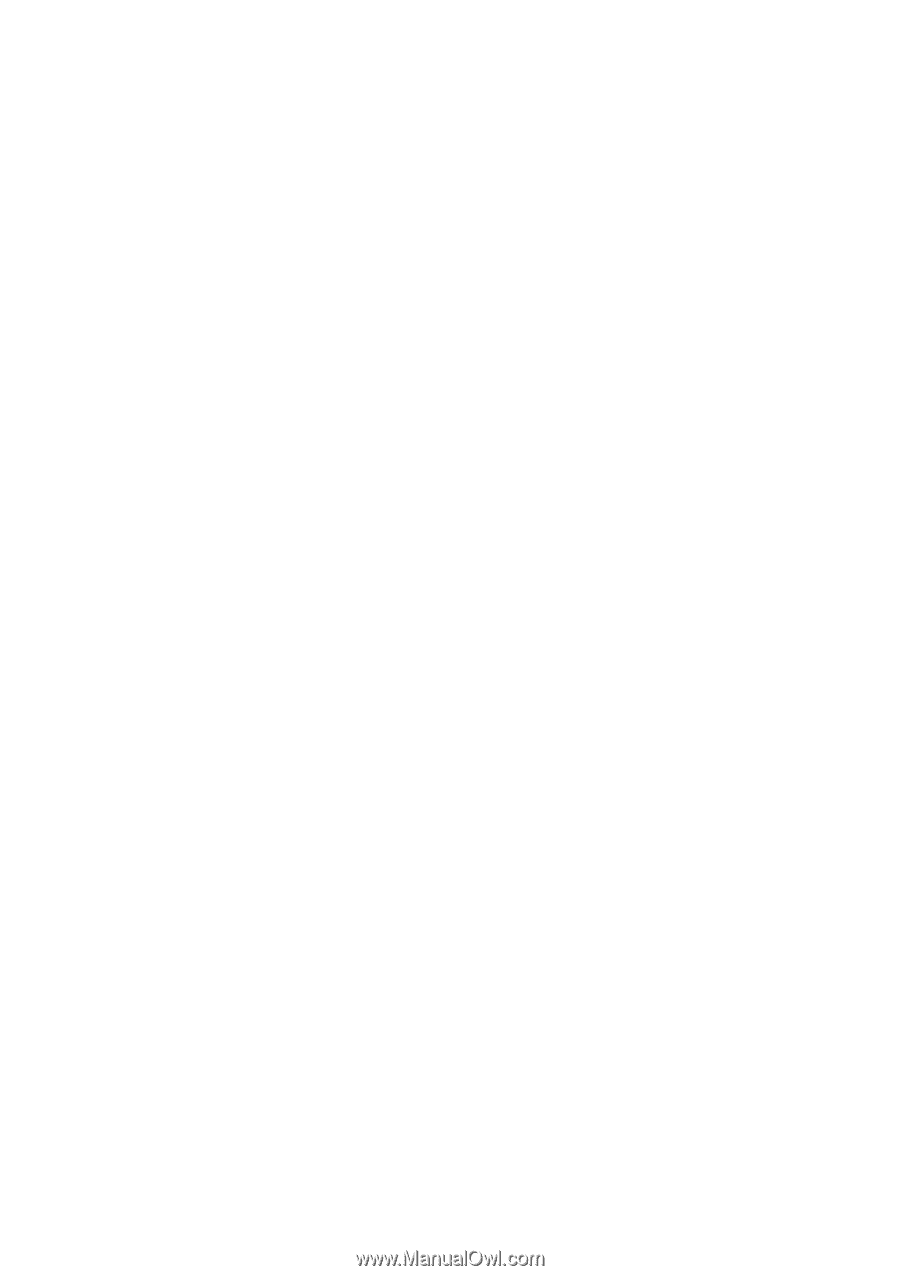
GA-8GNXP-D
Intel
®
Pentium
®
4 LGA775 Processor Motherboard
User's Manual
Rev. 100
2
12ME-8GNXPD-100
2