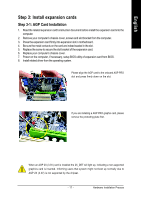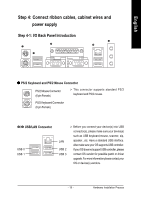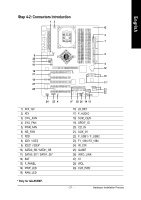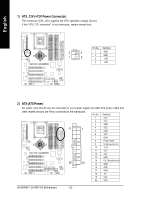Gigabyte GA-8IK1100 User Manual - Page 21
Step 3: Install expansion cards - drivers
 |
View all Gigabyte GA-8IK1100 manuals
Add to My Manuals
Save this manual to your list of manuals |
Page 21 highlights
English Step 3: Install expansion cards Step 3-1: AGP Card Installation 1. Read the related expansion card's instruction document before install the expansion card into the computer. 2. Remove your computer's chassis cover, screws and slot bracket from the computer. 3. Press the expansion card firmly into expansion slot in motherboard. 4. Be sure the metal contacts on the card are indeed seated in the slot. 5. Replace the screw to secure the slot bracket of the expansion card. 6. Replace your computer's chassis cover. 7. Power on the computer, if necessary, setup BIOS utility of expansion card from BIOS. 8. Install related driver from the operating system. Please align the AGP card to the onboard AGP PRO slot and press firmly down on the slot. If you are installing a AGP PRO graphic card, please remove the protecting plate first. When an AGP 2X (3.3V) card is installed the 2X_DET will light up, indicating a non-supported graphics card is inserted. Informing users that system might not boot up normally due to AGP 2X (3.3V) is not supported by the chipset. - 17 - Hardware Installation Process