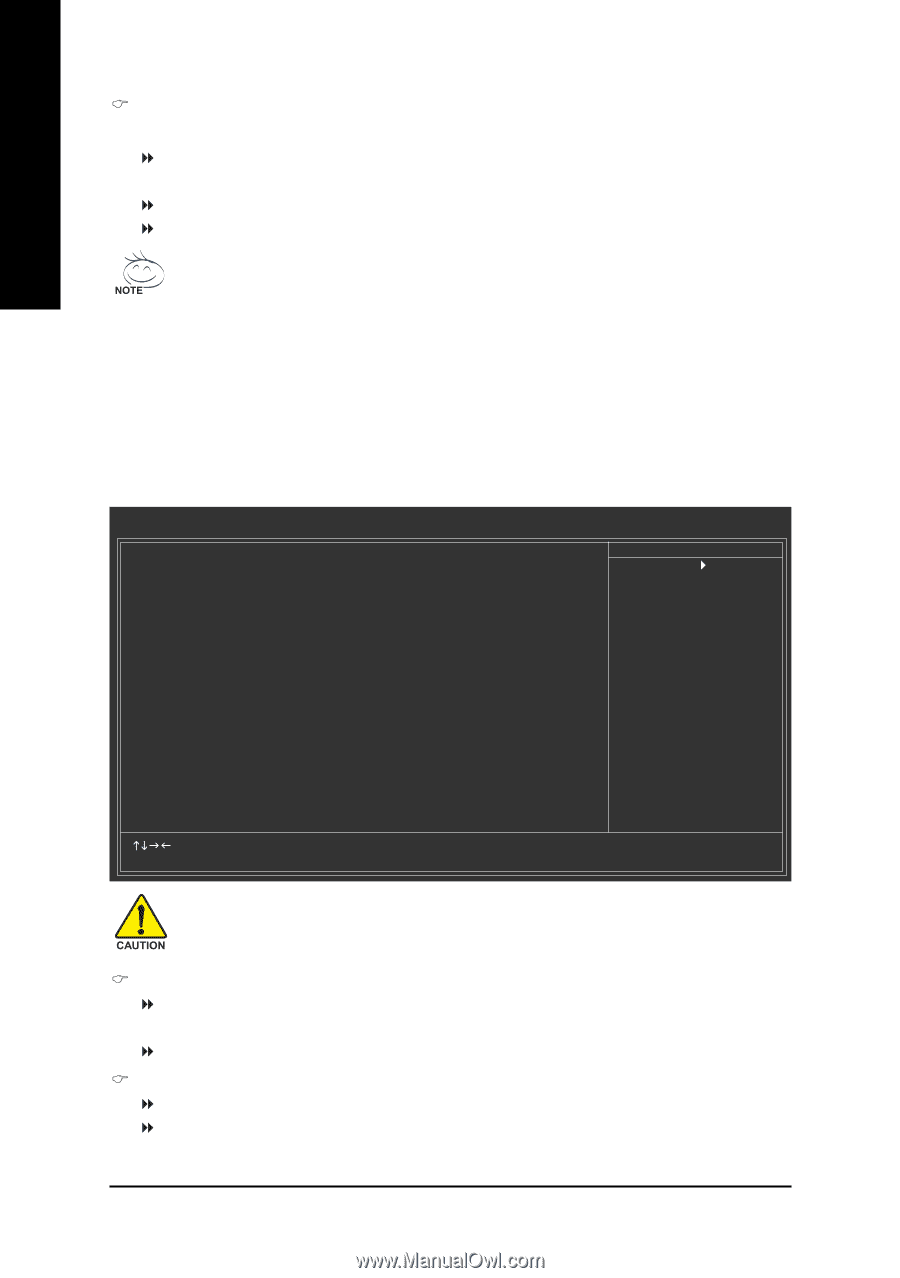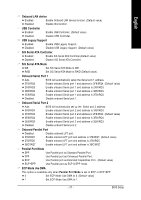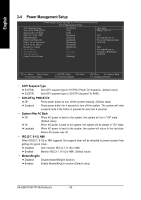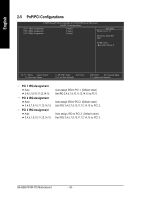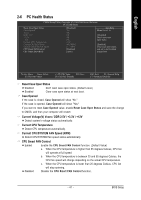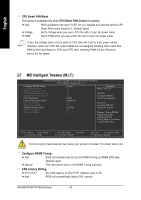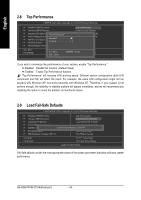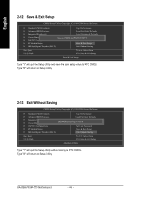Gigabyte GA-8S661FXM-775 Manual - Page 42
Con DRAM Timing, CAS Latency Setting, CPU Smart FAN Mode, CPU Smart FAN Control
 |
View all Gigabyte GA-8S661FXM-775 manuals
Add to My Manuals
Save this manual to your list of manuals |
Page 42 highlights
English CPU Smart FAN Mode This option is available only when CPU Smart FAN Control is enabled. Auto BIOS autodetects the type of CPU fan you installed and sets the optimal CPU Smart FAN control mode for it. (Default Value) Voltage Set to Voltage when you use a CPU fan with a 3-pin fan power cable. PWM Set to PWM when you use a CPU fan with a 4-pin fan power cable. In fact, the Voltage option can be used for CPU fans with 3-pin or 4-pin power cables. However, some 4-pin CPU fan power cables are not designed following Intel 4-wire fans PWM control specifications. With such CPU fans, selecting PWM will not effectively reduce the fan speed. 2-7 MB Intelligent Tweaker (M.I.T.) CMOS Setup Utility-Copyright (C) 1984-2004 Award Software MB Intelligent Tweaker (M.I.T.) Configure DRAM Timing x Cas Latency Setting x DRAM RAS Active Time x DRAM RAS Precharge Time x DRAM RAS to CAS Delay CPU Clock Ratio Linear Frequency Control x CPU Clock (MHz) x DRAM Clock (MHz) AGP/PCI Clock Control AGP Clock (MHz) PCI Clock (MHz) [Auto] 3T 9T 3T 3T [16X] [Disabled] 133 200 [AUTO] 66 33 Item Help Menu Level ` [AUTO] Configure DRAM Timing automatically [Normal] Configure DRAM Timing by manual Warning: Wrong DRAM Timing may make system can't boot. Clear CMOS to overcome wrong Timing issue KLJI: Move Enter: Select F5: Previous Values +/-/PU/PD: Value F10: Save F6: Fail-Safe Defaults ESC: Exit F1: General Help F7: Optimized Defaults Incorrect using these features may cause your system corrupted. For power users only. Configure DRAM Timing Auto BIOS will automatically set up the DRAM Timing by DRAM SPD data. Manual (Default value) This item allows user to set DRAM Timing manually. CAS Latency Setting 2T/2.5T/3T Set CAS Latency to 2T/2.5T/3T (Default value is 3T). Auto BIOS will automatically detect CAS Latency. GA-8S661FXM-775 Motherboard - 42 -