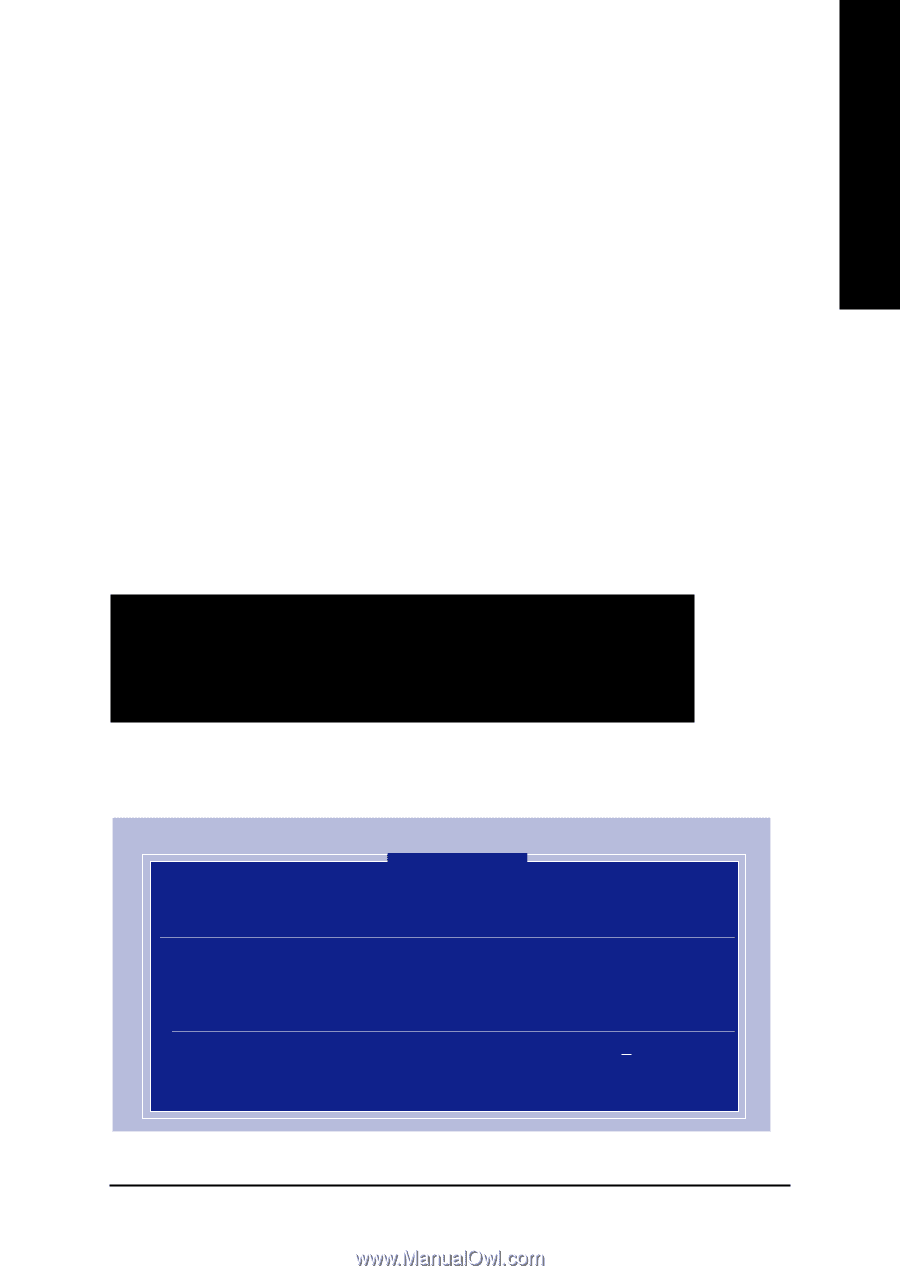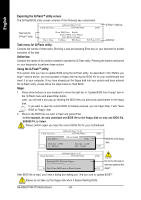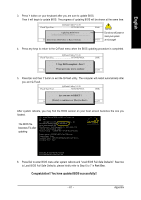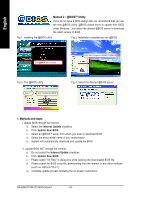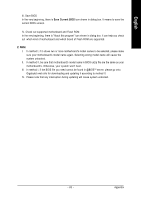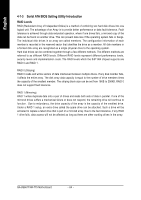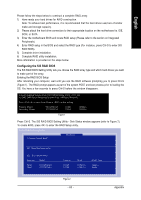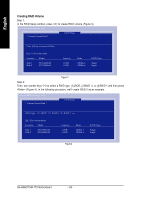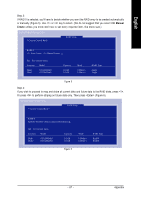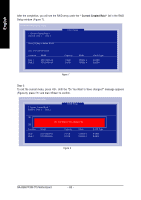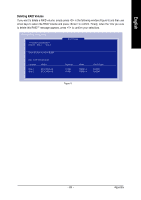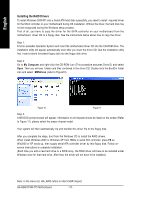Gigabyte GA-8S661FXM-775 Manual - Page 65
Configuring the SiS RAID BIOS - sata driver
 |
View all Gigabyte GA-8S661FXM-775 manuals
Add to My Manuals
Save this manual to your list of manuals |
Page 65 highlights
English Please follow the steps below to construct a complete RAID array: 1) Have ready your hard drives for RAID construction. Note: To achieve best performance, it is recommended that the hard drives used are of similar make and storage capacity. 2) Please attach the hard drive connectors to their appropriate location on the motherboard ie. IDE, SCSI, or SATA. 3) Enter the motherboard BIOS and locate RAID setup (Please refer to the section on Integrated Peripherals). 4) Enter RAID setup in the BIOS and select the RAID type (For instance, press Ctrl-S to enter SiS RAID BIOS). 5) Complete driver installation. 6) Complete RAID utility installation. More information is provided on the steps below. Configuring the SiS RAID BIOS The SiS RAID BIOS Setting Utility lets you choose the RAID array type and which hard drives you want to make part of the array. Entering the RAID BIOS Setup After rebooting your computer, wait until you see the RAID software prompting you to press Ctrl-S (Figure 1). The RAID prompt appears as part of the system POST and boot process prior to loading the OS. You have a few seconds to press Ctrl-S before the window disappears. Silicon Integrated Systems Corp. RAID BIOS Setting Utility v1.05_964 (c) 2003-2005 Silicon Integrated Systems Corp. All Rights Reserved. Press to enter Setup Menu or to skip waiting. Primary Master: Secondary Master: ST3120026AS ST3120026AS 111GB 111GB UDMA6 UDMA6 Figure 1 Press Ctrl-S. The SiS RAID BIOS Setting Utility - Disk Status window appears (refer to Figure 2). To create RAID, press to enter the RAID Setup utility. SiS RAID BIOS Setting Utility * Current Created Raid * Disk Status [R] : Enter Raid setup utility [Q] : Exit current menu Location Model Disk 1 Disk 2 ST3120026AS ST3120026AS Capacity 111GB 111GB Mode UDMA 6 UDMA 6 RAID Type Single Single ¹Ï5 Figure 2 - 65 - Appendix