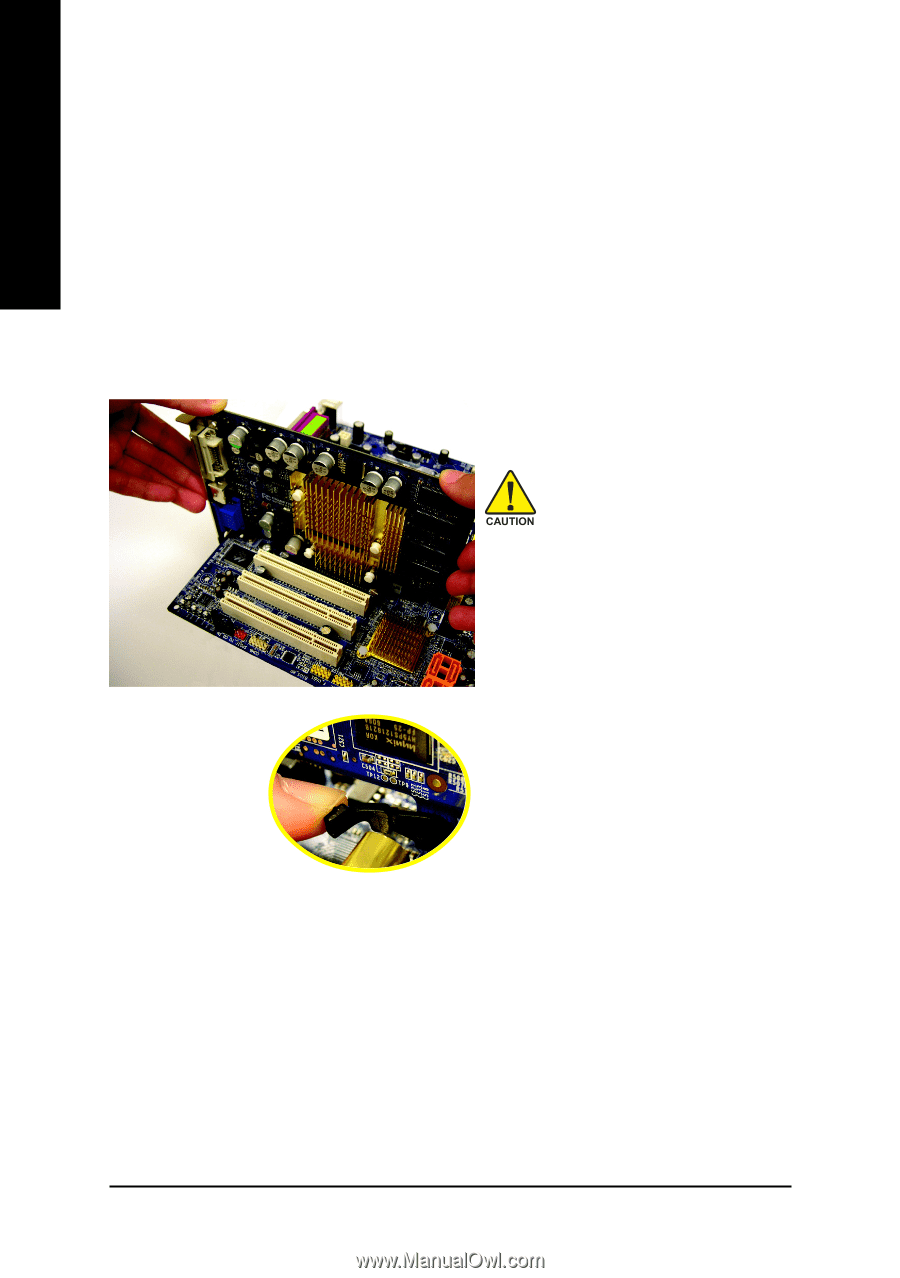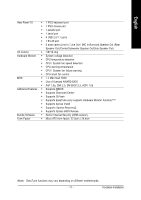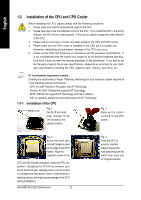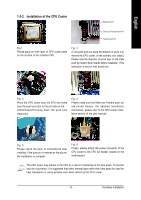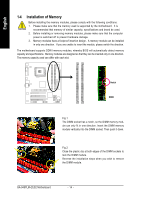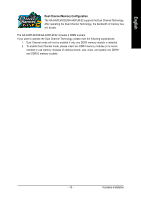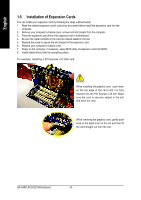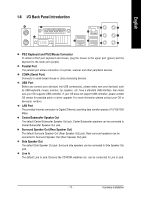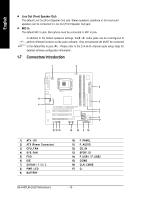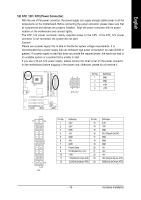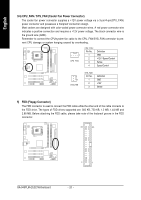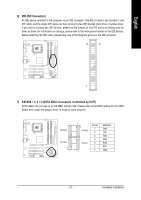Gigabyte GA-945PLM-DS2 Manual - Page 16
Installation of Expansion Cards - s2 drivers
 |
View all Gigabyte GA-945PLM-DS2 manuals
Add to My Manuals
Save this manual to your list of manuals |
Page 16 highlights
English 1-5 Installation of Expansion Cards You can install your expansion card by following the steps outlined below: 1. Read the related expansion card's instruction document before install the expansion card into the computer. 2. Remove your computer's chassis cover, screws and slot bracket from the computer. 3. Press the expansion card firmly into expansion slot in motherboard. 4. Be sure the metal contacts on the card are indeed seated in the slot. 5. Replace the screw to secure the slot bracket of the expansion card. 6. Replace your computer's chassis cover. 7. Power on the computer, if necessary, setup BIOS utility of expansion card from BIOS. 8. Install related driver from the operating system. For example: Installing a PCI Express x16 VGA card: When installing the graphics card, push down on the top edge of the card until it is fully inserted into the PCI Express x16 slot. Make sure the card is securely seated in the slot and does not rock. When removing the graphics card, gently push back on the black lever on the slot and then lift the card straight out from the slot. GA-945PLM-(D)S2 Motherboard - 16 -