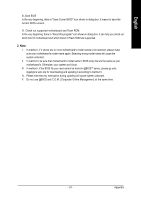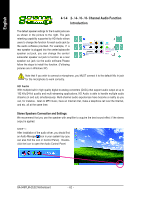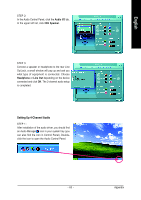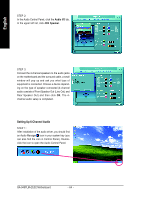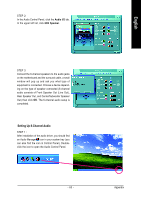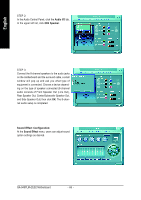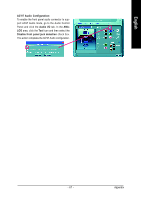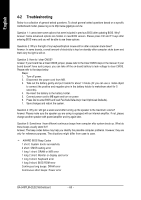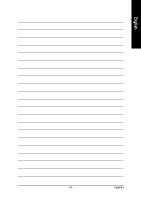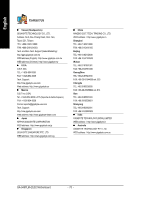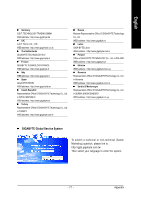Gigabyte GA-945PLM-DS2 Manual - Page 66
Audio I/O, 8CH Speaker, Sound Effect Configuration, Sound Effect
 |
View all Gigabyte GA-945PLM-DS2 manuals
Add to My Manuals
Save this manual to your list of manuals |
Page 66 highlights
English STEP 2: In the Audio Control Panel, click the Audio I/O tab. In the upper left list, click 8CH Speaker. STEP 3: Connect the 8-channel speakers to the audio jacks on the motherboard and the surround cable, a small window will pop up and ask you what type of equipment is connected. Choose a device depending on the type of speaker connected (8-channel audio consists of Front Speaker Out (Line Out), Rear Speaker Out, Center/Subwoofer Speaker Out, and Side Speaker Out) then click OK. The 8-channel audio setup is completed. Sound Effect Configuration: At the Sound Effect menu, users can adjust sound option settings as desired. GA-945PLM-(D)S2 Motherboard - 66 -
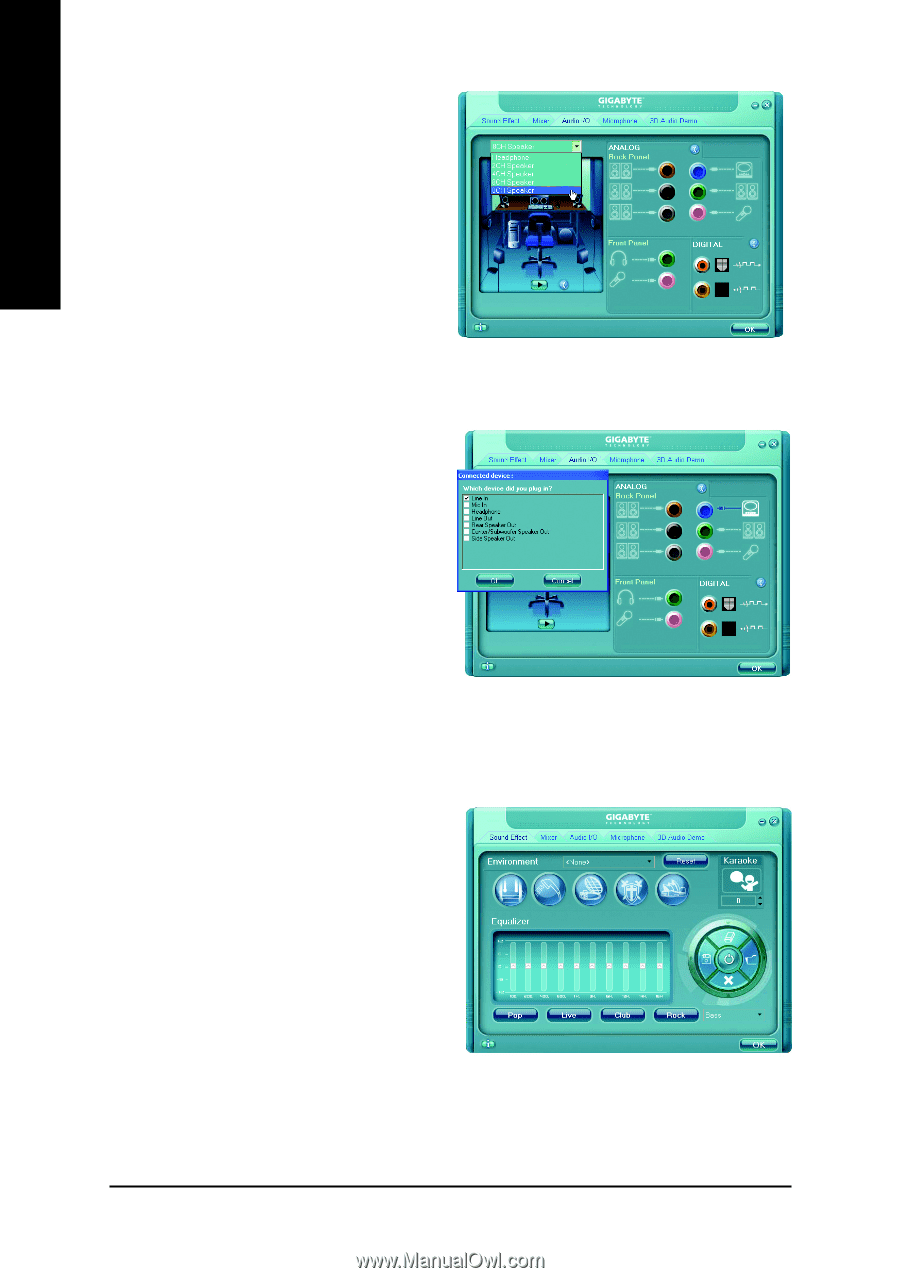
GA-945PLM-(D)S2 Motherboard
- 66 -
English
STEP 3:
Connect the 8-channel speakers to the audio jacks
on the motherboard and the surround cable, a small
window will pop up and ask you what type of
equipment is connected. Choose a device depend-
ing on the type of speaker connected (8-channel
audio consists of Front Speaker Out (Line Out),
Rear Speaker Out, Center/Subwoofer Speaker Out,
and Side Speaker Out) then click
OK
. The 8-chan-
nel audio setup is completed.
STEP 2:
In the Audio Control Panel, click the
Audio I/O
tab.
In the upper left list, click
8CH Speaker
.
Sound Effect Configuration:
At the
Sound Effect
menu, users can adjust sound
option settings as desired.