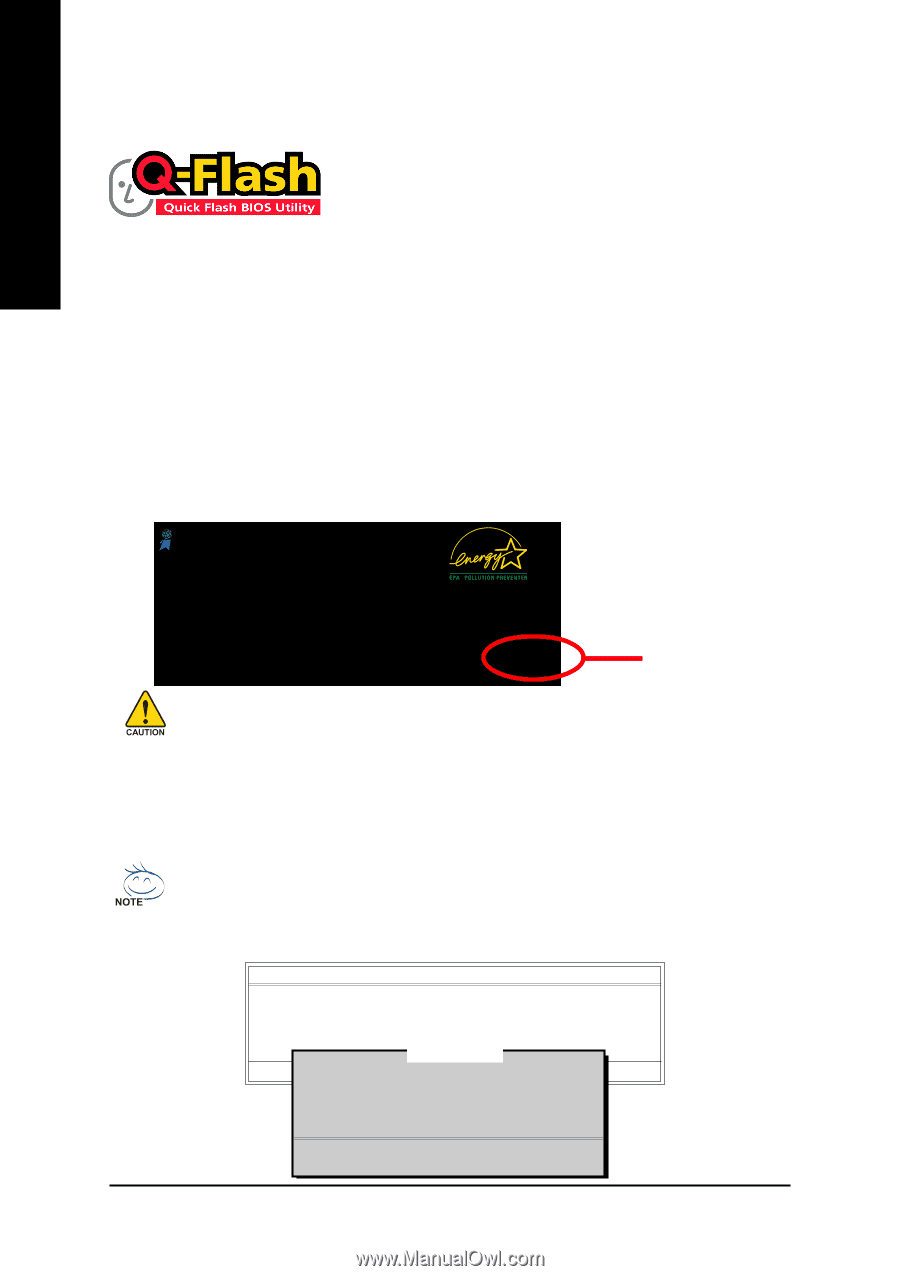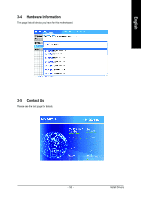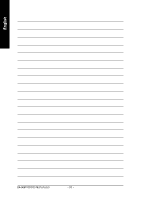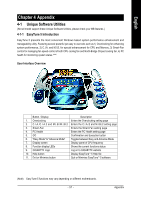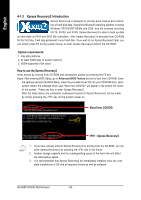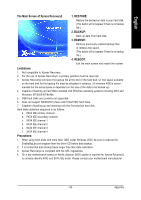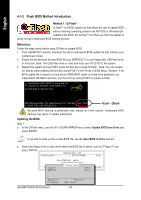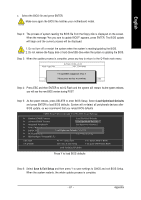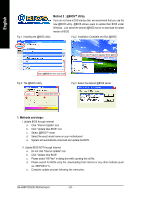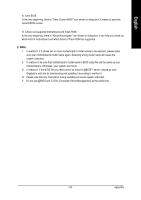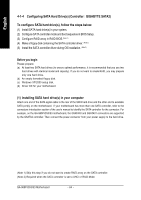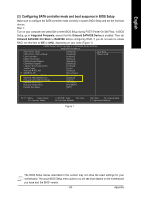Gigabyte GA-965P-S3 Manual - Page 60
Flash BIOS Method Introduction - ga 965pds3
 |
View all Gigabyte GA-965P-S3 manuals
Add to My Manuals
Save this manual to your list of manuals |
Page 60 highlights
English 4-1-3 Flash BIOS Method Introduction Method 1 : Q-FlashTM Q-FlashTM is a BIOS update tool that allows the user to update BIOS without entering operating systems like MS-DOS or Windows.Embedded in the BIOS, the Q-FlashTM tool frees you from the hassles of going through complicated BIOS flashing process. Before Use: Follow the steps below before using Q-Flash to update BIOS: 1. From GIGABYTE's website, download the latest compressed BIOS update file that matches your motherboard model. 2. Extract the file and save the new BIOS file (e.g. 965PDS3.F1) to your floppy disk, USB flash drive, or hard disk. Note: The USB flash drive or hard disk must use FAT32/16/12 file system. 3. Restart the system. During POST, press the End key to enter Q-Flash. Note: You can access Q-Flash by either pressing the End key during POST or the F8 key in BIOS Setup. However, if the BIOS update file is saved to a hard drive in RAID/AHCI mode or a hard drive attached to an independent IDE/SATA controller, use the End key during POST to access Q-Flash. Award Modular BIOS v6.00PG, An Energy Star Ally Copyright (C) 1984-2006, Award Software, Inc. Intel P965 BIOS for 965P-DS3 F10a . . . . :BIOS Setup/Q-Flash, : Xpress Recovery2, : Boot Menu, : Qflash 01/12/2007-P965-ICH8-6A79LG0DC-00 : Qflash Because BIOS flashing is potentially risky, please do it with caution. Inadequate BIOS flashing may result in system malfunction. Updating the BIOS Step 1: a. In the Q-Flash menu, use the UP or DOWN ARROW key to select Update BIOS from Drive and press ENTER. If you wish to back up the current BIOS file, use the Save BIOS to Drive function. b. Select the floppy drive or hard drive where the BIOS file is saved, such as "Floppy A" and press ENTER. Q-Flash Utility v2.04 Flash Type/Size SST 25VF080B 512K Keep DMI Data Enable Update BIOS from Drive Sa0vefilBeI(Os)SfotounDdrive EnteFr l:oRppuyn A :Move ESC:Reset :Power Off HDD 0-0 Total size : 0 F5 : Refresh GA-965P-DS3/S3 Motherboard Free size : 0 DEL : Delete - 60 -