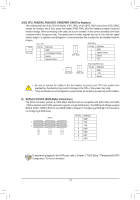Gigabyte GA-990FXA-UD3 Ultra Manual - Page 11
Center/Subwoofer Speaker Out, Rear Speaker Out, Optical S/PDIF Out Connector, Line In, Line Out
 |
View all Gigabyte GA-990FXA-UD3 Ultra manuals
Add to My Manuals
Save this manual to your list of manuals |
Page 11 highlights
Center/Subwoofer Speaker Out Use this audio jack to connect center/subwoofer speakers in a 5.1/7.1-channel audio configuration. Rear Speaker Out This jack can be used to connect rear speakers in a 4/5.1/7.1-channel audio configuration. Optical S/PDIF Out Connector This connector provides digital audio out to an external audio system that supports digital optical audio. Before using this feature, ensure that your audio system provides an optical digital audio in connector. Line In The line in jack. Use this audio jack for line in devices such as an optical drive, walkman, etc. Line Out The line out jack. This jack supports audio amplifying function. For better sound quality, it is recommended that you connect your headphone/speaker to this jack (actual effects may vary by the device being used). Use this audio jack for a headphone or 2-channel speaker. This jack can be used to connect front speakers in a 4/5.1/7.1-channel audio configuration. Mic In The Mic in jack. If you want to install a Side Speaker, you need to retask either the Line in or Mic in jack to be Side Speaker out through the audio driver. Please visit GIGABYTE's website for more software information. •• When removing the cable connected to a back panel connector, first remove the cable from your device and then remove it from the motherboard. •• When removing the cable, pull it straight out from the connector. Do not rock it side to side to prevent an electrical short inside the cable connector. - 11 -