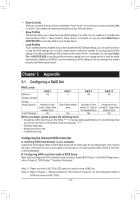Gigabyte GA-990FXA-UD3 Ultra Manual - Page 32
Appendix, 3-1 Configuring a RAID Set
 |
View all Gigabyte GA-990FXA-UD3 Ultra manuals
Add to My Manuals
Save this manual to your list of manuals |
Page 32 highlights
&& Boot Override Allows you to select a device to boot immediately. Press on the device you select and select Yes to confirm. Your system will restart automatically and boot from that device. && Save Profiles This function allows you to save the current BIOS settings to a profile. You can create up to 8 profiles and save as Setup Profile 1~ Setup Profile 8. Press to complete. Or you can select Select File in HDD/FDD/USB to save the profile to your storage device. && Load Profiles If your system becomes unstable and you have loaded the BIOS default settings, you can use this function to load the BIOS settings from a profile created before, without the hassles of reconfiguring the BIOS settings. First select the profile you wish to load and then press to complete. You can select Select File in HDD/FDD/USB to input the profile previously created from your storage device or load the profile automatically created by the BIOS, such as reverting the BIOS settings to the last settings that worked properly (last known good record). Chapter 3 Appendix 3-1 Configuring a RAID Set RAID Levels Minimum RAID 0 ≥2 RAID 1 2 RAID 5 ≥3 RAID 10 ≥4 Number of Hard Drives Array Capacity Fault Tolerance Number of hard drives * Size of the smallest drive No Size of the smallest drive Yes (Number of hard drives -1) * Size of the smallest drive Yes (Number of hard drives/2) * Size of the smallest drive Yes Before you begin, please prepare the following items: •• At least two SATA hard drives or M.2 SSDs (Note 1) (To ensure optimal performance, it is recommended that you use two hard drives with identical model and capacity). (Note 2) •• Windows setup disk. •• Motherboard driver disk. •• A USB thumb drive. Configuring the Onboard SATA Controller A. Installing SATA hard drive(s) in your computer Connect the SATA signal cables to SATA hard drives and the SATA ports on the motherboard. Then connect the power connectors from your power supply to the hard drives. Or install your M.2 SSD in the M.2 connector on the motherboard. B. Configuring SATA controller mode in BIOS Setup Make sure to configure the SATA controller mode correctly in system BIOS Setup. For the BIOS Setup menus, refer to Chapter 2, "BIOS Setup," "Integrated Peripherals." (Note 1) Please note that an M.2 PCIe SSD cannot be used to create a RAID set. (Note 2) Refer to Chapter 1, "Internal Connectors," "M.2 Socket 3 Connector," for the configuration tables of SATA hard drives and M.2 SSDs. - 32 -