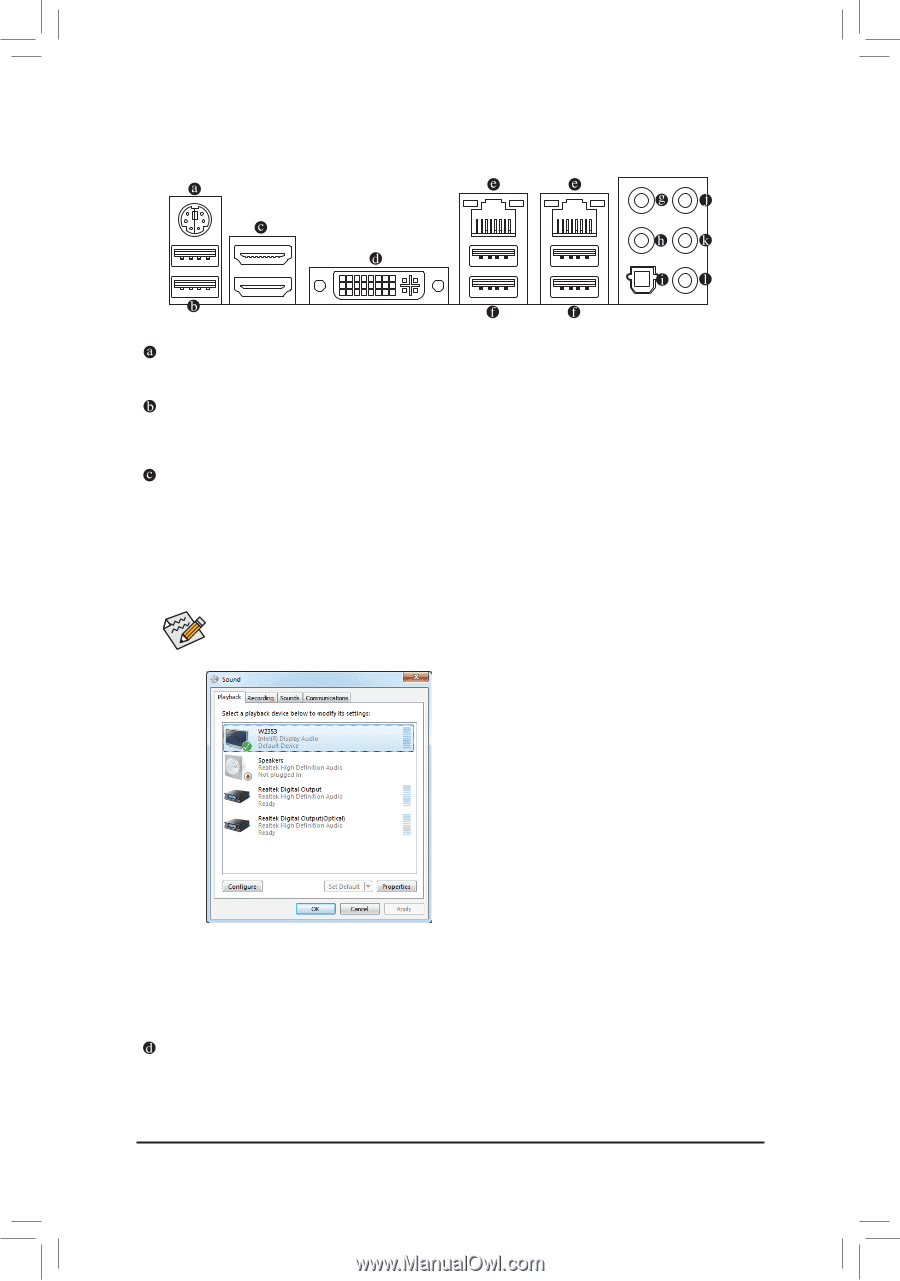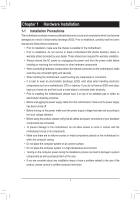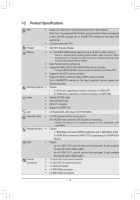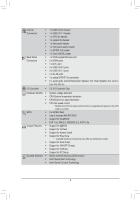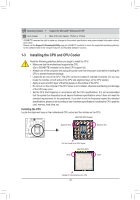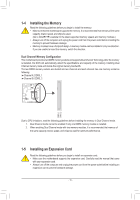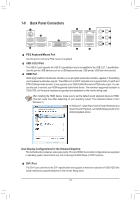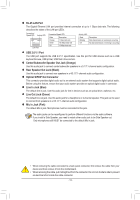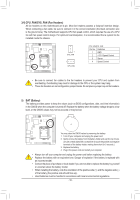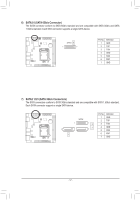Gigabyte GA-B75N Manual - Page 12
Back Panel Connectors, PS/2 Keyboard/Mouse Port, USB 3.0/2.0 Port, HDMI Port, DVI-I Port
 |
View all Gigabyte GA-B75N manuals
Add to My Manuals
Save this manual to your list of manuals |
Page 12 highlights
1-6 Back Panel Connectors PS/2 Keyboard/Mouse Port Use this port to connect a PS/2 mouse or keyboard. USB 3.0/2.0 Port The USB 3.0 port supports the USB 3.0 specification and is compatible to the USB 2.0/1.1 specification. Use this port for USB devices such as a USB keyboard/mouse, USB printer, USB flash drive and etc. HDMI Port HDMI (High-Definition Multimedia Interface) is an all-digital audio/video interface capable of transmitting uncompressed audio/video signals. The HDMI port is HDCP compliant and supports Dolby TrueHD and DTS HD Master Audio formats. It also supports up to 192KHz/24bit 8-channel LPCM audio output. You can use this port to connect your HDMI-supported audio/video device. The maximum supported resolution is 1920x1200, but the actual resolutions supported are dependent on the monitor being used. After installing the HDMI device, make sure to set the default sound playback device to HDMI. (The item name may differ depending on your operating system. The screenshot below is from Windows 7.) In Windows 7, select Start>Control Panel>Hardware and Sound>Sound>Playback, set Intel(R) Display Audio to the default playback device. Dual Display Configurations for the Onboard Graphics: This motherboard provides two video output ports: DVI-I and HDMI. Dual monitor confgurations are supported in operating system environment only, but not during the BIOS Setup or POST process. DVI-I Port The DVI-I port conforms to the DVI-I specification and supports a maximum resolution of 1920x1200 (the actual resolutions supported depend on the monitor being used). - 12 -