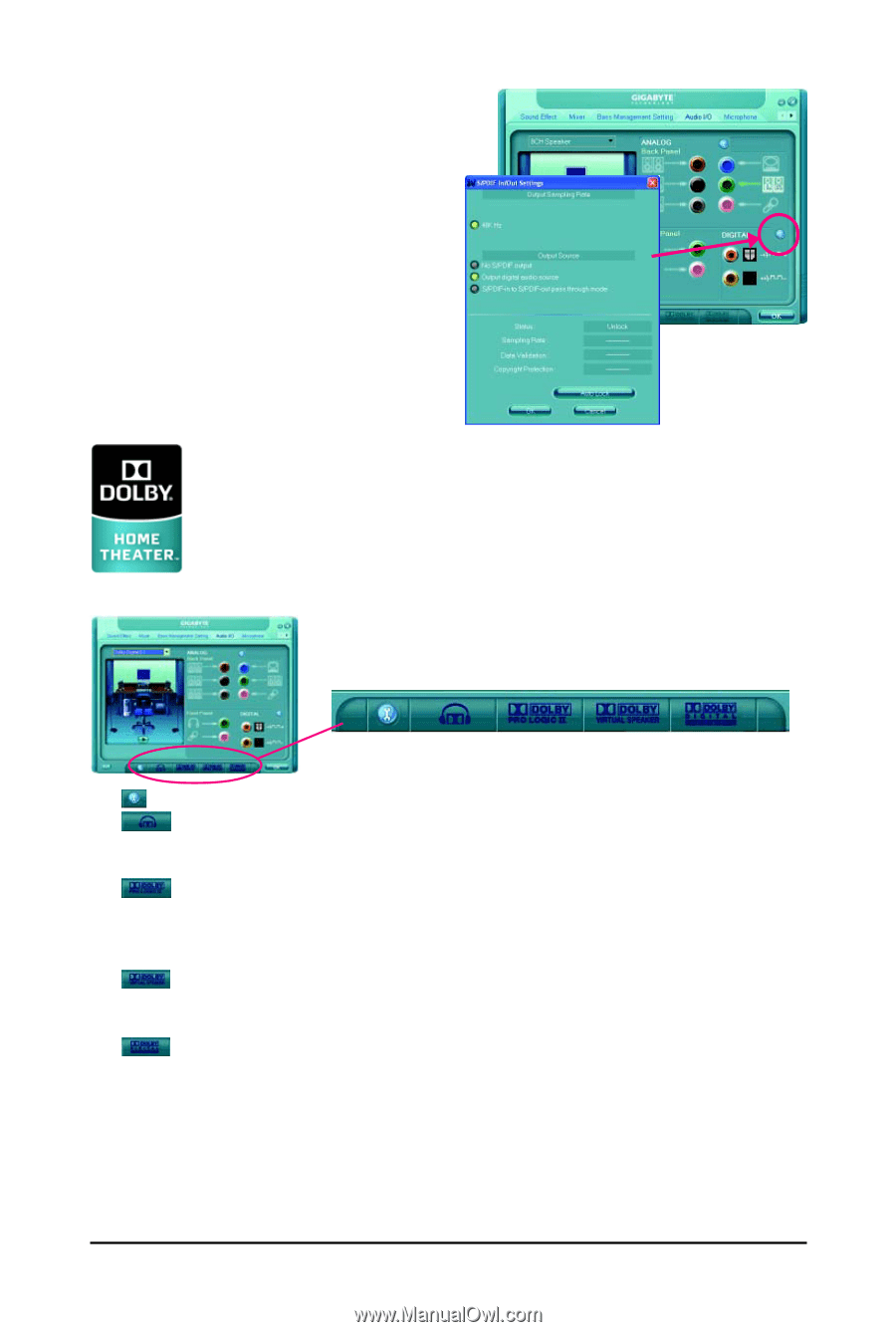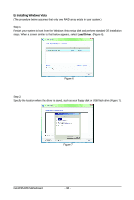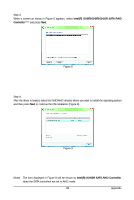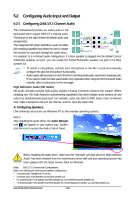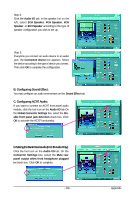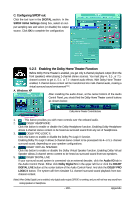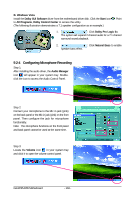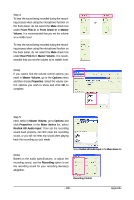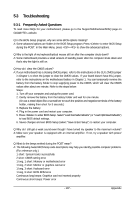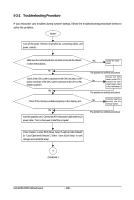Gigabyte GA-EP45-DS5 Manual - Page 103
Enabling the Dolby Home Theater Function
 |
View all Gigabyte GA-EP45-DS5 manuals
Add to My Manuals
Save this manual to your list of manuals |
Page 103 highlights
C. Configuring S/PDIF out: Click the tool icon in the DIGITAL section. In the S/PDIF In/Out Settings dialog box, select an output sampling rate and select (or disable) the output source. Click OK to complete the configuration. 5-2-3 Enabling the Dolby Home Theater Function Before Dolby Home Theater is enabled, you get only 2-channel playback output (from the front speakers) when playing 2-channel stereo sources. You must play 4-, 5.1-, or 7.1channel content to get 4-, 5.1-, or 7.1- channel audio effects. With Dolby Home Theater enabled, 2-channel stereo content will be transformed into multi-channel audio, creating a virtual surround sound environment(Note). A. Windows XP After installing the audio driver, at the center bottom of the Audio Control Panel, you should find the Dolby Home Theater control buttons as shown below: Dolby Home Theater Control Buttons 1. : This button provides you with more controls over the onboard audio. 2. DOLBY HEADPHONE: Click this button to enable or disable the Dolby Headphone function. Enabling Dolby Headphone allows 2-channel stereo content to be heard as surround sound from any set of headphones. 3. DOLBY PRO LOGIC II: Click this button to enable or disable the Dolby Pro Logic II function. Enabling Dolby Pro Logic II allows 2-channel stereo content to be processed into 4- or 5.1- channel surround sound, depending on your speaker configurations. 4. DOLBY VIRTUAL SPEAKER: Click this button to enable or disable the Dolby Virtual Speaker function. Enabling Dolby Virtual Speaker allows 2-channel stereo content to be heard as surround sound from two speakers. 5. DOLBY DIGITAL LIVE: If your surround sound system is connected via an external decoder, click the Audio I/O tab in the Audio Control Panel. Either click Dolby Digital 5.1 in the upper left list or click the DOLBY DIGITAL LIVE button at the center bottom of the Audio Control Panel. And click the DOLBY PRO LOGIC II button. The system will then simulate 5.1 channel surround sound playback from two- channel content. (Note) When Dolby Digital Live is enabled, only digital audio output (S/PDIF) is working, and you will not hear any sound from analog speakers or headphone. - 103 - Appendix