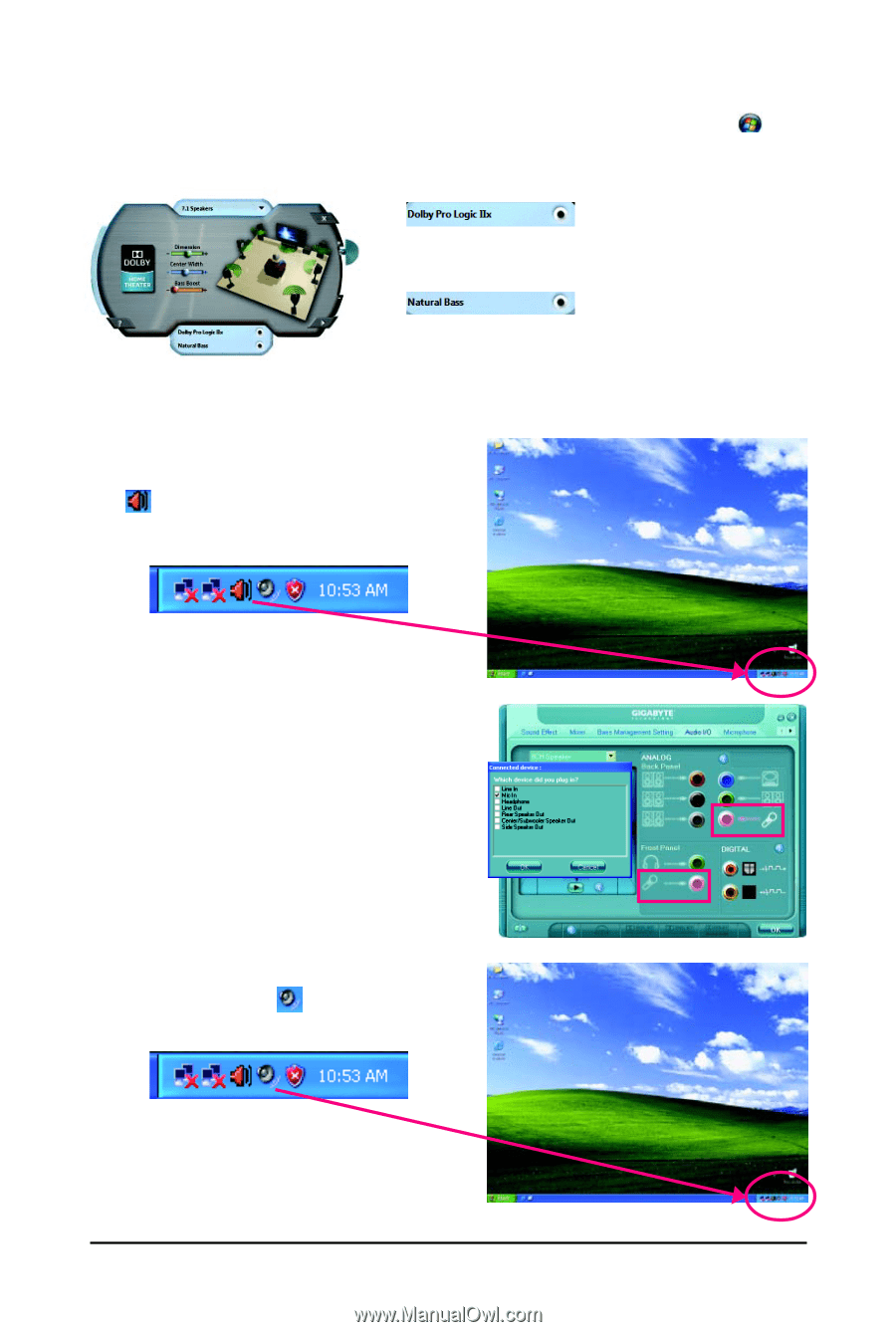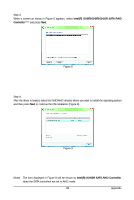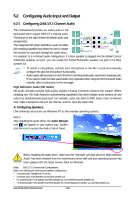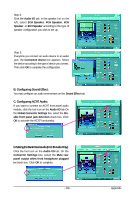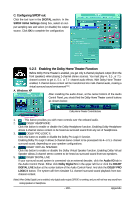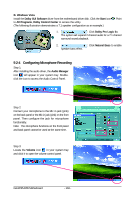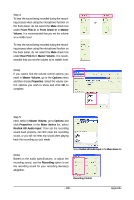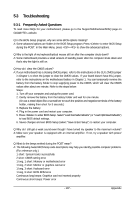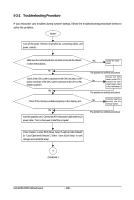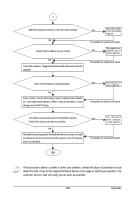Gigabyte GA-EP45-DS5 Manual - Page 104
Configuring Microphone Recording
 |
View all Gigabyte GA-EP45-DS5 manuals
Add to My Manuals
Save this manual to your list of manuals |
Page 104 highlights
B. Windows Vista Install the Dolby GUI Software driver from the motherboard driver disk. Click the Start icon to All Programs, Dolby Control Center to access the utility. (The following illustration demonstrates a 7.1-speaker configuration as an example.) . Point 1. : Click Dolby Pro Logic IIx. The system will expand 2-channel audio for a 7.1-channel surround sound playback. 2. : Click Natural Bass to enable speaker bass effect. 5-2-4 Configuring Microphone Recording Step 1: After installing the audio driver, the Audio Manager icon will appear in your system tray. Doubleclick the icon to access the Audio Control Panel. Step 2: Connect your microphone to the Mic in jack (pink) on the back panel or the Mic in jack (pink) on the front panel. Then configure the jack for microphone functionality. Note: The microphone functions on the front panel and back panel cannot be used at the same time. Step 3: Locate the Volume icon in your system tray and click it to open the volume control panel. GA-EP45-DS5 Motherboard - 104 -