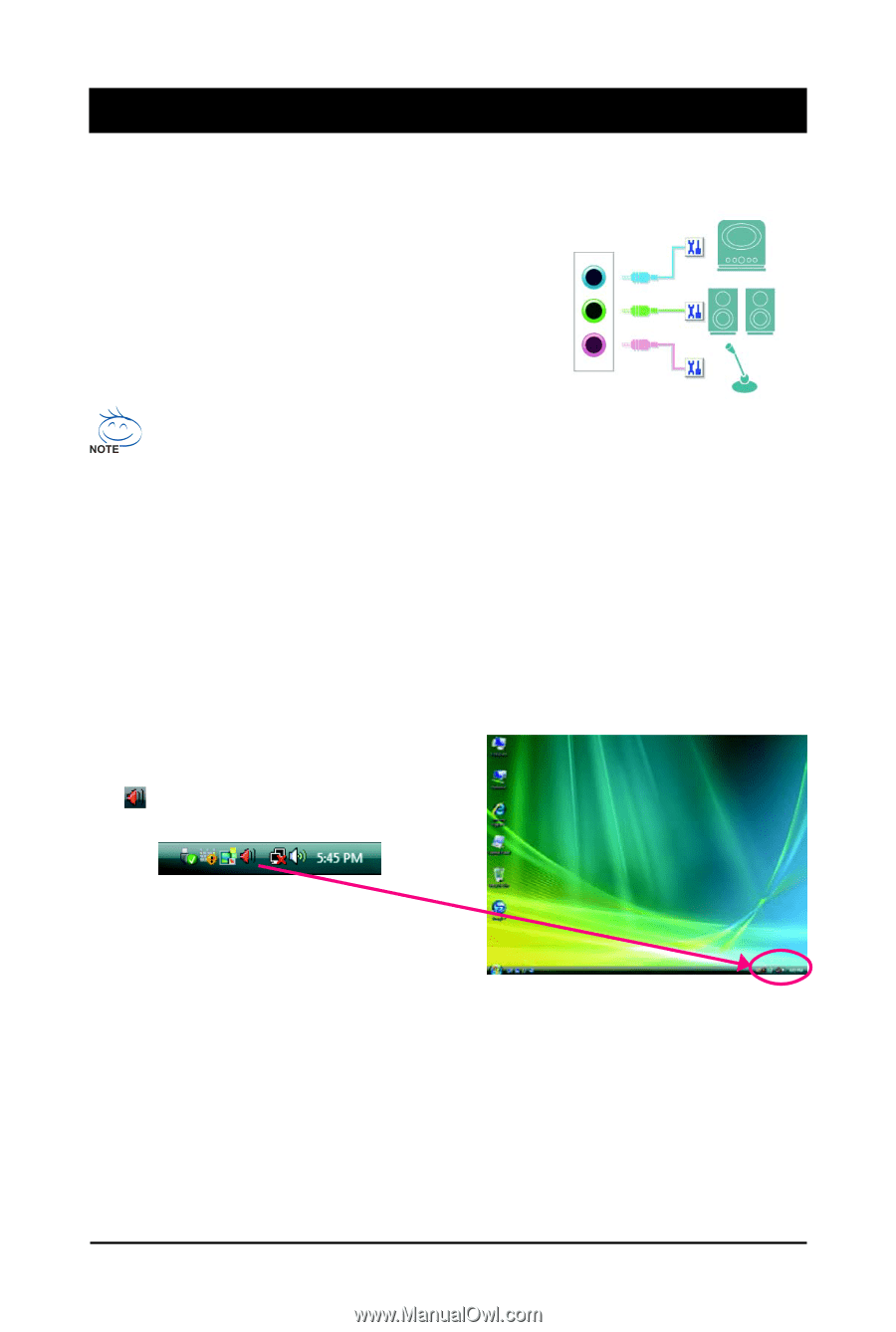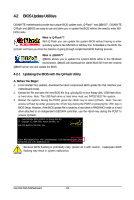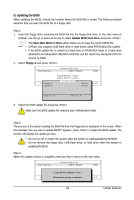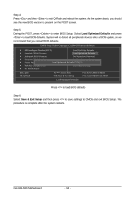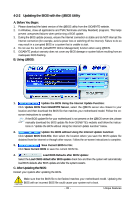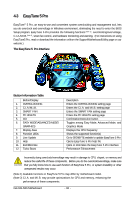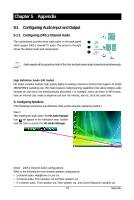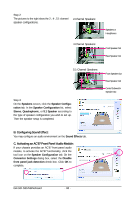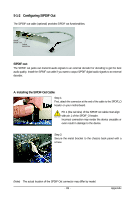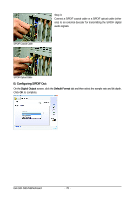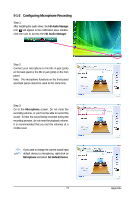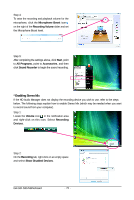Gigabyte GA-G31-S3G Manual - Page 67
Appendix
 |
View all Gigabyte GA-G31-S3G manuals
Add to My Manuals
Save this manual to your list of manuals |
Page 67 highlights
Chapter 5 Appendix 5-1 Configuring Audio Input and Output 5-1-1 Configuring 2/4/5.1-Channel Audio The motherboard provides three audio jacks on the back panel which support 2/4/5.1-channel(Note) audio. The picture to the right shows the default audio jack assignments. Line In Front Speaker Out Mic In Audio signals will be present on both of the front and back panel audio connections simultaneously. High Definition Audio (HD Audio) HD Audio includes multiple high quality digital-to-analog converters (DACs) that support 44.1KHz/ 48KHz/96KHz sampling rate. HD Audio features multistreaming capabilities that allow multiple audio streams (in and out) to be simultaneously processed. For example, users can listen to MP3 music, have an Internet chat, make a telephone call over the Internet, and etc. all at the same time. A. Configuring Speakers: (The following instructions use Windows Vista as the example operating system.) Step 1: After installing the audio driver, the HD Audio Manager icon will appear in the notification area. Doubleclick the icon to access the HD Audio Manager. (Note) 2/4/5.1-Channel Audio Configurations: Refer to the following for multi-channel speaker configurations. • 2-channel audio: Headphone or Line out. • 4-channel audio: Front speaker out and Rear speaker out. • 5.1-channel audio: Front speaker out, Rear speaker out, and Center/Subwoofer speaker out. - 67 - Appendix