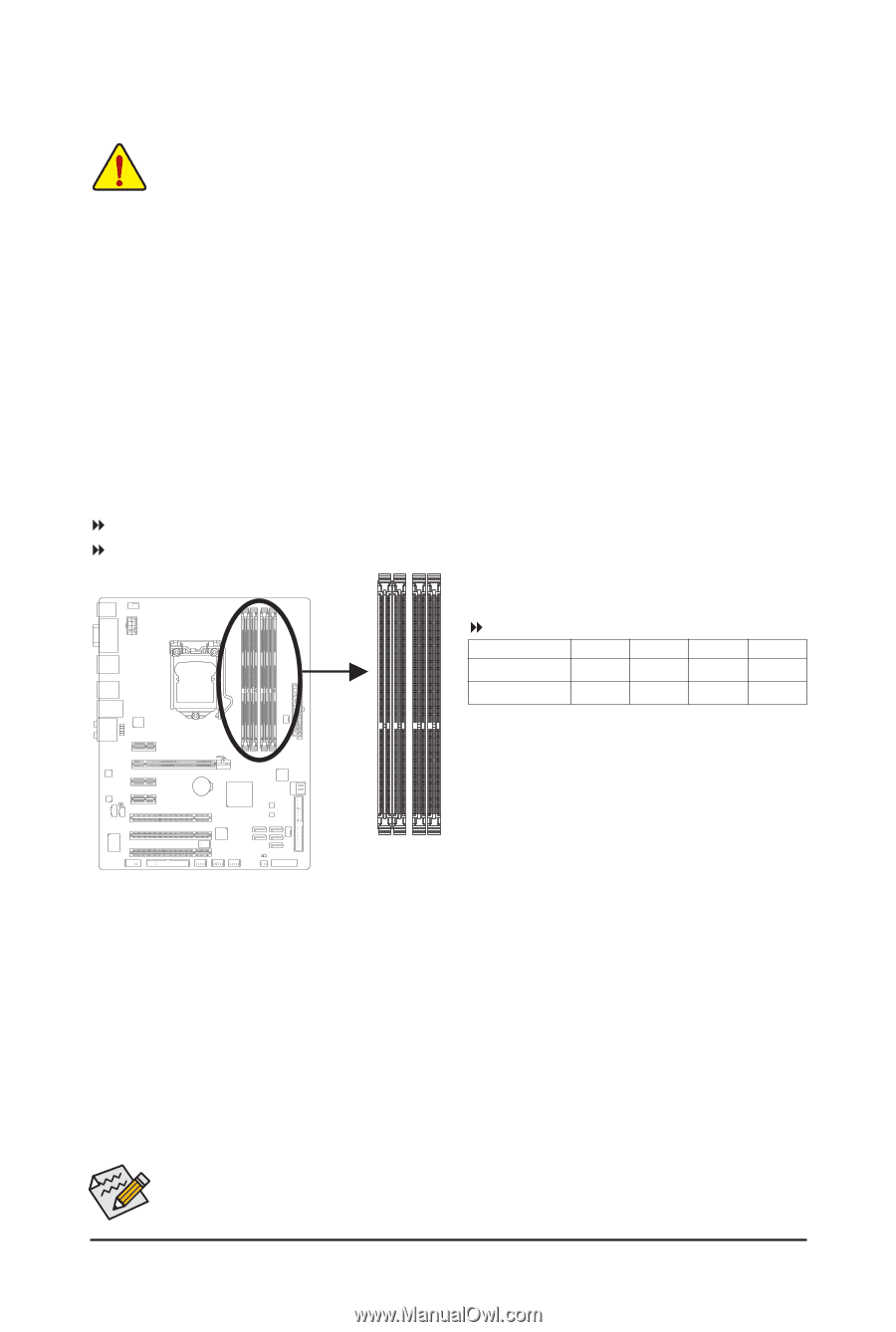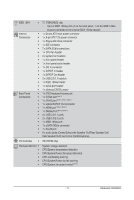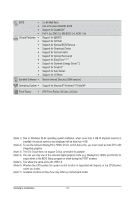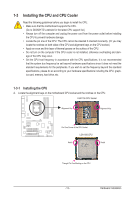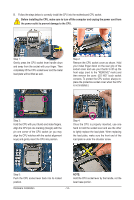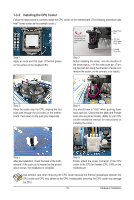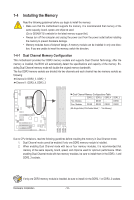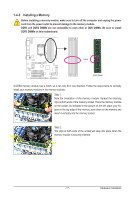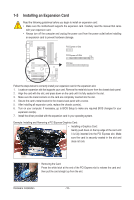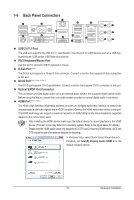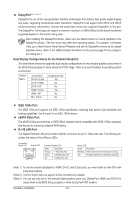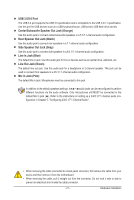Gigabyte GA-H55-USB3 Manual - Page 16
Installing the Memory - bios
 |
UPC - 818313010032
View all Gigabyte GA-H55-USB3 manuals
Add to My Manuals
Save this manual to your list of manuals |
Page 16 highlights
1-4 Installing the Memory Read the following guidelines before you begin to install the memory: • Make sure that the motherboard supports the memory. It is recommended that memory of the same capacity, brand, speed, and chips be used. (Go to GIGABYTE's website for the latest memory support list.) • Always turn off the computer and unplug the power cord from the power outlet before installing the memory to prevent hardware damage. • Memory modules have a foolproof design. A memory module can be installed in only one direction. If you are unable to insert the memory, switch the direction. 1-4-1 Dual Channel Memory Configuration This motherboard provides four DDR3 memory sockets and supports Dual Channel Technology. After the memory is installed, the BIOS will automatically detect the specifications and capacity of the memory. Enabling Dual Channel memory mode will double the original memory bandwidth. The four DDR3 memory sockets are divided into two channels and each channel has two memory sockets as following: Channel 0: DDR3_2, DDR2_1 Channel 1: DDR3_4, DDR3_3 Dual Channel Memory Configurations Table DDR3_2 DDR3_1 DDR3_4 Two Modules - - DS/SS - - Four Modules DS/SS DS/SS DS/SS DDR3_3 DS/SS DS/SS (SS=Single-Sided, DS=Double-Sided, "- -"=No Memory) DDR3_2 DDR3_1 DDR3_4 DDR3_3 Due to CPU limitations, read the following guidelines before installing the memory in Dual Channel mode. 1. Dual Channel mode cannot be enabled if only one DDR3 memory module is installed. 2. When enabling Dual Channel mode with two or four memory modules, it is recommended that memory of the same capacity, brand, speed, and chips be used for optimum performance. When enabling Dual Channel mode with two memory modules, be sure to install them in the DDR3_1 and DDR3_3 sockets. If only one DDR3 memory module is installed, be sure to install it in the DDR3_1 or DDR3_3 sockets. Hardware Installation - 16 -