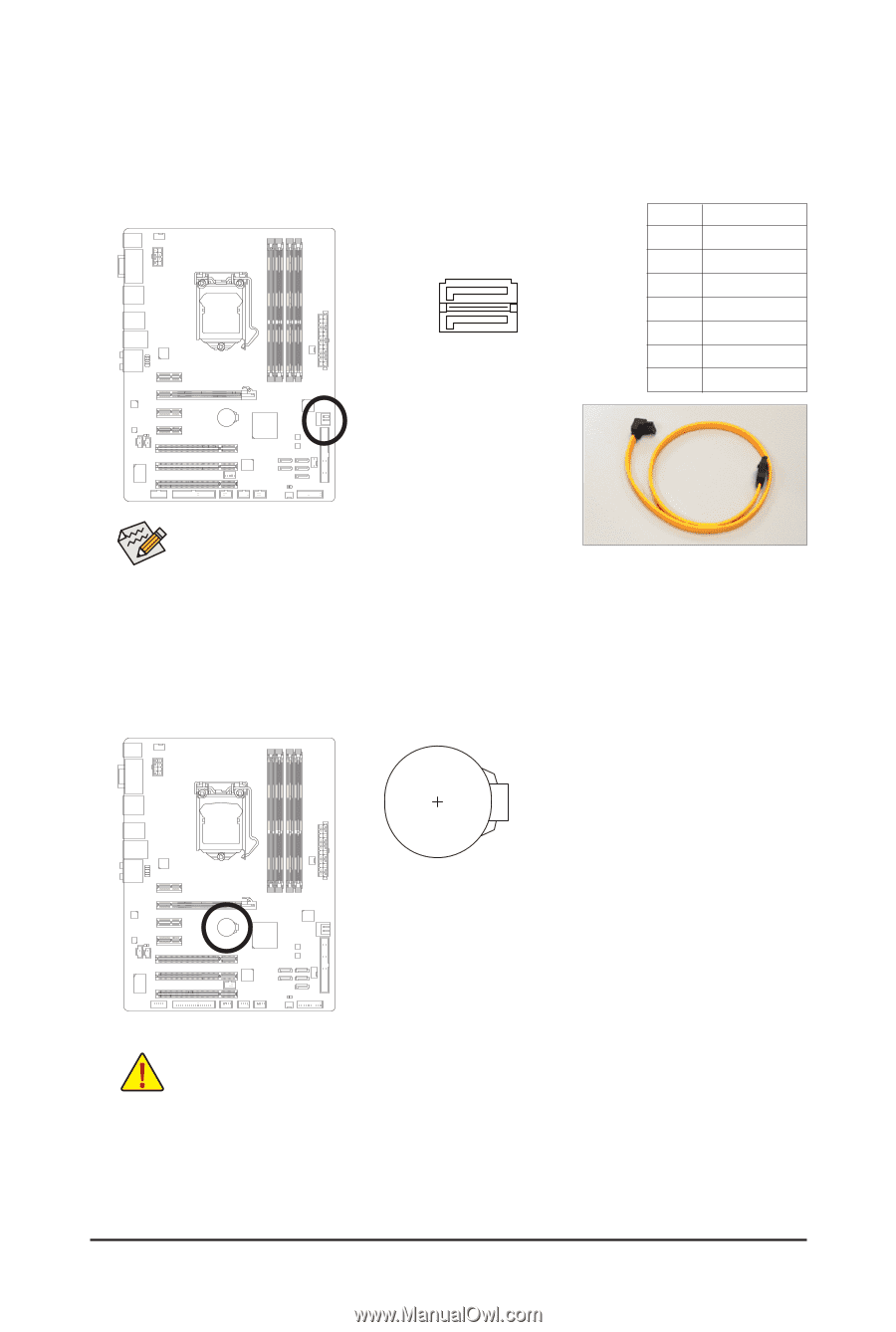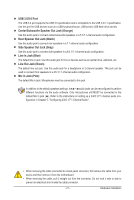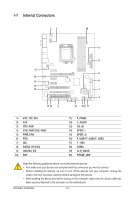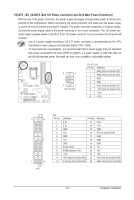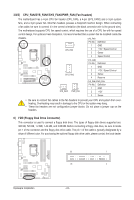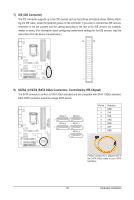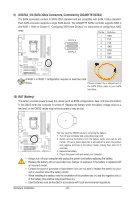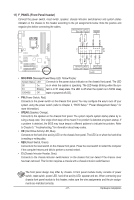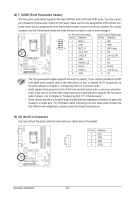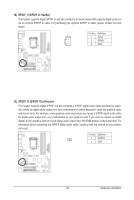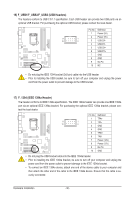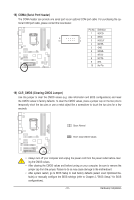Gigabyte GA-H55-USB3 Manual - Page 26
GSATA2_5/6 SATA 3Gb/s Connectors, Controlled by GIGABYTE SATA2, BAT Battery - raid
 |
UPC - 818313010032
View all Gigabyte GA-H55-USB3 manuals
Add to My Manuals
Save this manual to your list of manuals |
Page 26 highlights
9) GSATA2_5/6 (SATA 3Gb/s Connectors, Controlled by GIGABYTE SATA2) The SATA connectors conform to SATA 3Gb/s standard and are compatible with SATA 1.5Gb/s standard. Each SATA connector supports a single SATA device. The GIGABYTE SATA2 controller supports RAID 0 and RAID 1. Refer to Chapter 5, "Configuring SATA Hard Drive(s)," for instructions on configuring a RAID array. G.QBOFM Pin No. Definition 1 GND GSATA2_6 7 1 7 1 GSATA2_5 2 TXP 3 TXN 4 GND 5 RXN 6 RXP 7 GND A RAID 0 or RAID 1 configuration requires at least two hard drives. Please connect the L-shaped end of the SATA 3Gb/s cable to your SATA hard drive. 10) BAT (Battery) The battery provides power to keep the values (such as BIOS configurations, date, and time information) in the CMOS when the computer is turned off. Replace the battery when the battery voltage drops to a low level, or the CMOS values may not be accurate or may be lost. You may clear the CMOS values by removing the battery: 1. Turn off your computer and unplug the power cord. 2. Gently remove the battery from the battery holder and wait for one minute. (Or use a metal object like a screwdriver to touch the positive and negative terminals of the battery holder, making them short for 5 seconds.) 3. Replace the battery. 4. Plug in the power cord and restart your computer. • Always turn off your computer and unplug the power cord before replacing the battery. • Replace the battery with an equivalent one. Danger of explosion if the battery is replaced with an incorrect model. • Contact the place of purchase or local dealer if you are not able to replace the battery by your- self or uncertain about the battery model. • When installing the battery, note the orientation of the positive side (+) and the negative side (-) of the battery (the positive side should face up). • Used batteries must be handled in accordance with local environmental regulations. Hardware Installation - 26 -