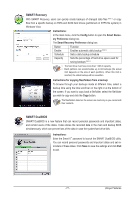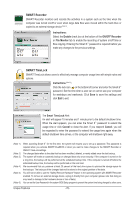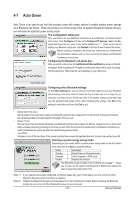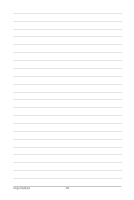Gigabyte GA-H55-USB3 Manual - Page 82
B. Configuring SATA controller mode in BIOS Setup
 |
UPC - 818313010032
View all Gigabyte GA-H55-USB3 manuals
Add to My Manuals
Save this manual to your list of manuals |
Page 82 highlights
B. Configuring SATA controller mode in BIOS Setup Make sure to configure the SATA controller mode correctly in system BIOS Setup. Step 1: Turn on your computer and press to enter BIOS Setup during the POST. In BIOS Setup, go to Integrated Peripherals, ensure that Onboard SATA/IDE Device is enabled. Then set Onboard SATA/IDE Ctrl Mode to RAID/IDE (Figure 1). If you do not want to create RAID, set this item to IDE or AHCI. CMOS Setup Utility-Copyright (C) 1984-2009 Award Software Integrated Peripherals PCH SATA Control Mode SATA Port0-3 Native Mode USB Controllers USB Legacy Function USB Storage Function Azalia Codec Onboard H/W 1394 Onboard H/W LAN Green LAN } SMART LAN Onboard LAN Boot ROM Onboard USB 3.0 Controller Onboard SATA/IDE Device Onboard SATA/IDE Ctrl Mode Onboard Serial Port 1 [IDE] [Enabled] [Enabled] [Enabled] [Enabled] [Auto] [Enabled] [Enabled] [Disabled] [Press Enter] [Disabled] [Enabled] [Enabled] [RAID/IDE] [3F8/IRQ4] Item Help Menu Level Move Enter: Select F5: Previous Values +/-/PU/PD: Value F10: Save F6: Fail-Safe Defaults Figure 1 ESC: Exit F1: General Help F7: Optimized Defaults Step 2: Save changes and exit BIOS Setup. The BIOS Setup menus described in this section may differ from the exact settings for your motherboard. The actual BIOS Setup menu options you will see shall depend on the motherboard you have and the BIOS version. Appendix - 82 -