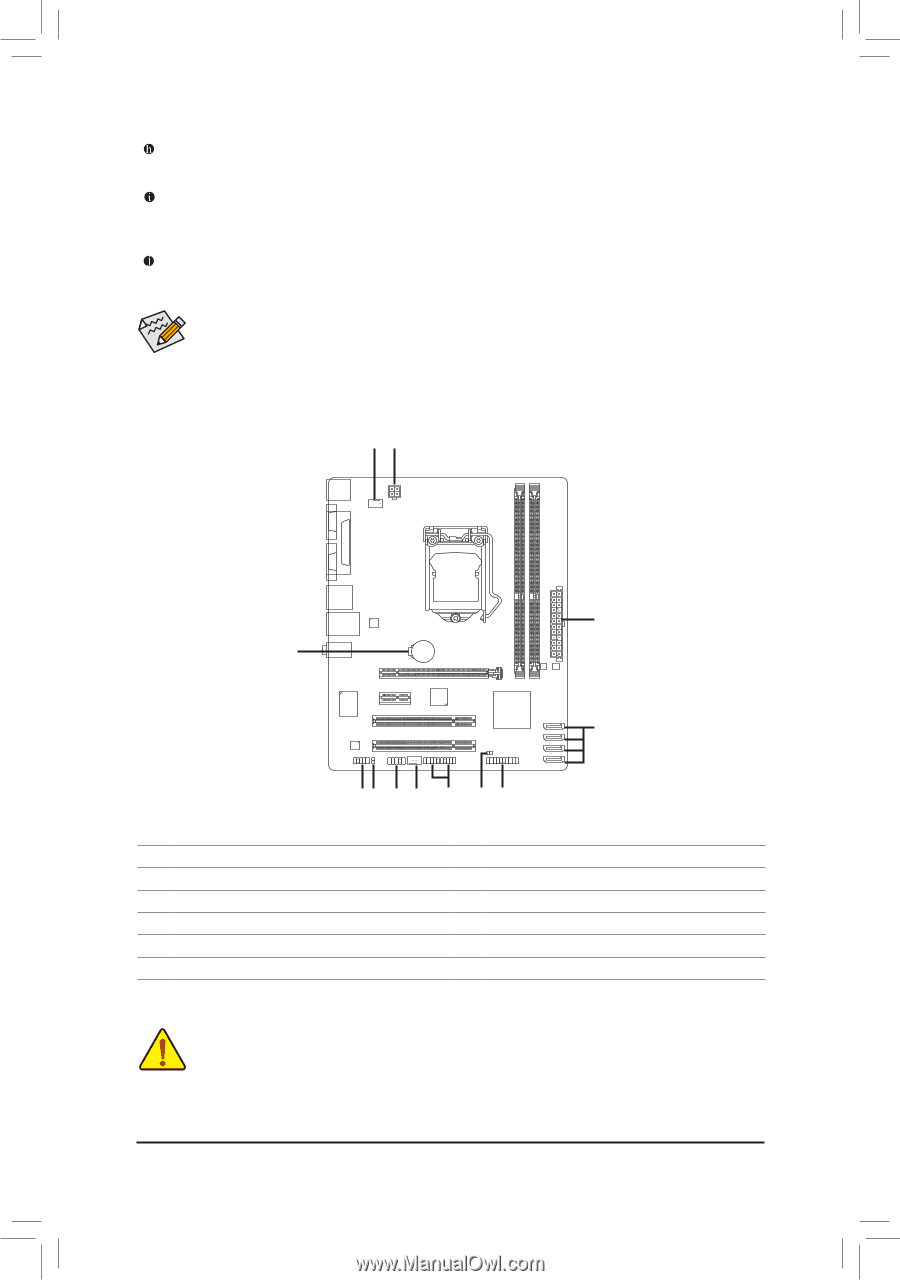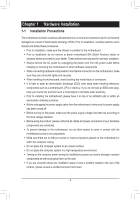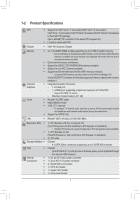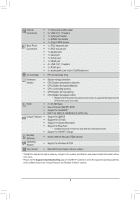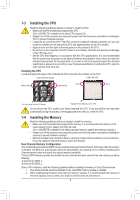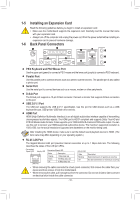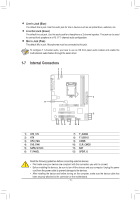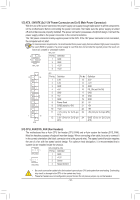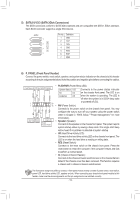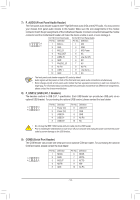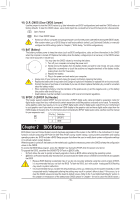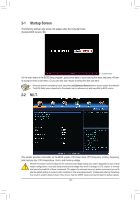Gigabyte GA-H61M-S2PH Manual - Page 11
Internal Connectors, Line In Jack Blue, Line Out Jack Green, Mic In Jack Pink - - motherboard
 |
View all Gigabyte GA-H61M-S2PH manuals
Add to My Manuals
Save this manual to your list of manuals |
Page 11 highlights
Line In Jack (Blue) The default line in jack. Use this audio jack for line in devices such as an optical drive, walkman, etc. Line Out Jack (Green) The default line out jack. Use this audio jack for a headphone or 2-channel speaker. This jack can be used to connect front speakers in a 4/5.1/7.1-channel audio configuration. Mic In Jack (Pink) The default Mic in jack. Microphones must be connected to this jack. To configure 7.1-channel audio, you have to use an HD front panel audio module and enable the multi-channel audio feature through the audio driver. 1-7 Internal Connectors 31 2 11 5 712 9 4 8 10 6 1) ATX_12V 2) ATX 3) CPU_FAN 4) SYS_FAN 5) SATA2 0/1/2/3 6) F_PANEL 7) F_AUDIO 8) F_USB1/2 9) COMB 10) CLR_CMOS 11) BAT 12) SPDIF_O Read the following guidelines before connecting external devices: •• First make sure your devices are compliant with the connectors you wish to connect. •• Before installing the devices, be sure to turn off the devices and your computer. Unplug the power cord from the power outlet to prevent damage to the devices. •• After installing the device and before turning on the computer, make sure the device cable has been securely attached to the connector on the motherboard. - 11 -