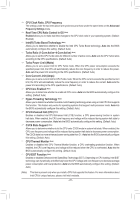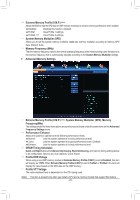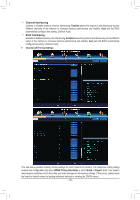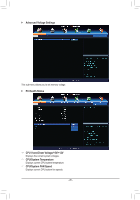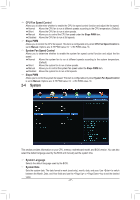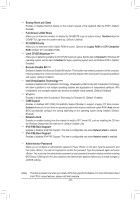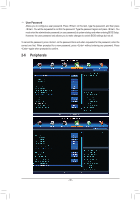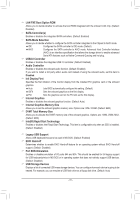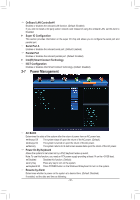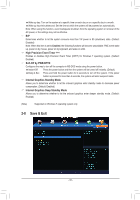Gigabyte GA-H61N-D2V Manual - Page 28
BIOS Features, Boot Option Priorities
 |
View all Gigabyte GA-H61N-D2V manuals
Add to My Manuals
Save this manual to your list of manuals |
Page 28 highlights
&& System Time Sets the system time. The time format is hour, minute, and second. For example, 1 p.m. is 13:0:0. Use to switch between the Hour, Minute, and Second fields and use the or key to set the desired value. && Access Level Displays the current access level depending on the type of password protection used. (If no password is set, the default will display as Administrator.) The Administrator level allows you to make changes to all BIOS settings; the User level only allows you to make changes to certain BIOS settings but not all. `` ATA Port Information This section provides information on the device connected to each SATA port controlled by Intel H61 Chipset. You can enable/disable each SATA port or enable/disable the hot plug capability. 2-5 BIOS Features && Boot Option Priorities Specifies the overall boot order from the available devices. For example, you can set hard drive as the first priority (Boot Option #1) and DVD ROM drive as the second priority (Boot Option #2). The list only displays the device with the highest priority for a specific type. For example, only hard drive defined as the first priority on the Hard Drive BBS Priorities submenu will be presented here. Removable storage devices that support GPT format will be prefixed with "UEFI:" string on the boot device list. To boot from an operating system that supports GPT partitioning, select the device prefixed with "UEFI:" string. Or if you want to install an operating system that supports GPT partitioning such as Windows 7 64-bit, select the optical drive that contains the Windows 7 64-bit installation disk and is prefixed with "UEFI:" string. && Hard Drive/CD/DVD ROM Drive/Floppy Drive/Network Device BBS Priorities Specifies the boot order for a specific device type, such as hard drives, optical drives, floppy disk drives, and devices that support Boot from LAN function, etc. Press on this item to enter the submenu that presents the devices of the same type that are connected. This item is present only if at least one device for this type is installed. - 28 -