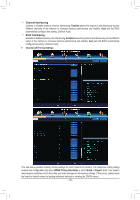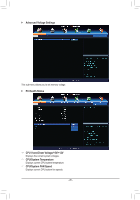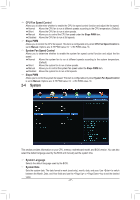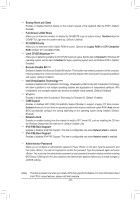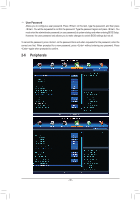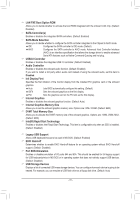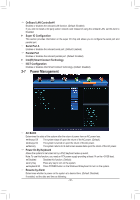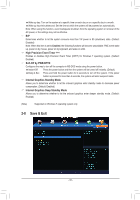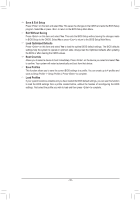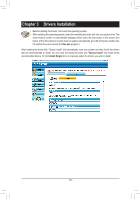Gigabyte GA-H61N-D2V Manual - Page 30
Peripherals, User Password
 |
View all Gigabyte GA-H61N-D2V manuals
Add to My Manuals
Save this manual to your list of manuals |
Page 30 highlights
&& User Password Allows you to configure a user password. Press on this item, type the password, and then press . You will be requested to confirm the password. Type the password again and press . You must enter the administrator password (or user password) at system startup and when entering BIOS Setup. However, the user password only allows you to make changes to certain BIOS settings but not all. To cancel the password, press on the password item and when requested for the password, enter the correct one first. When prompted for a new password, press without entering any password. Press again when prompted to confirm. 2-6 Peripherals - 30 -
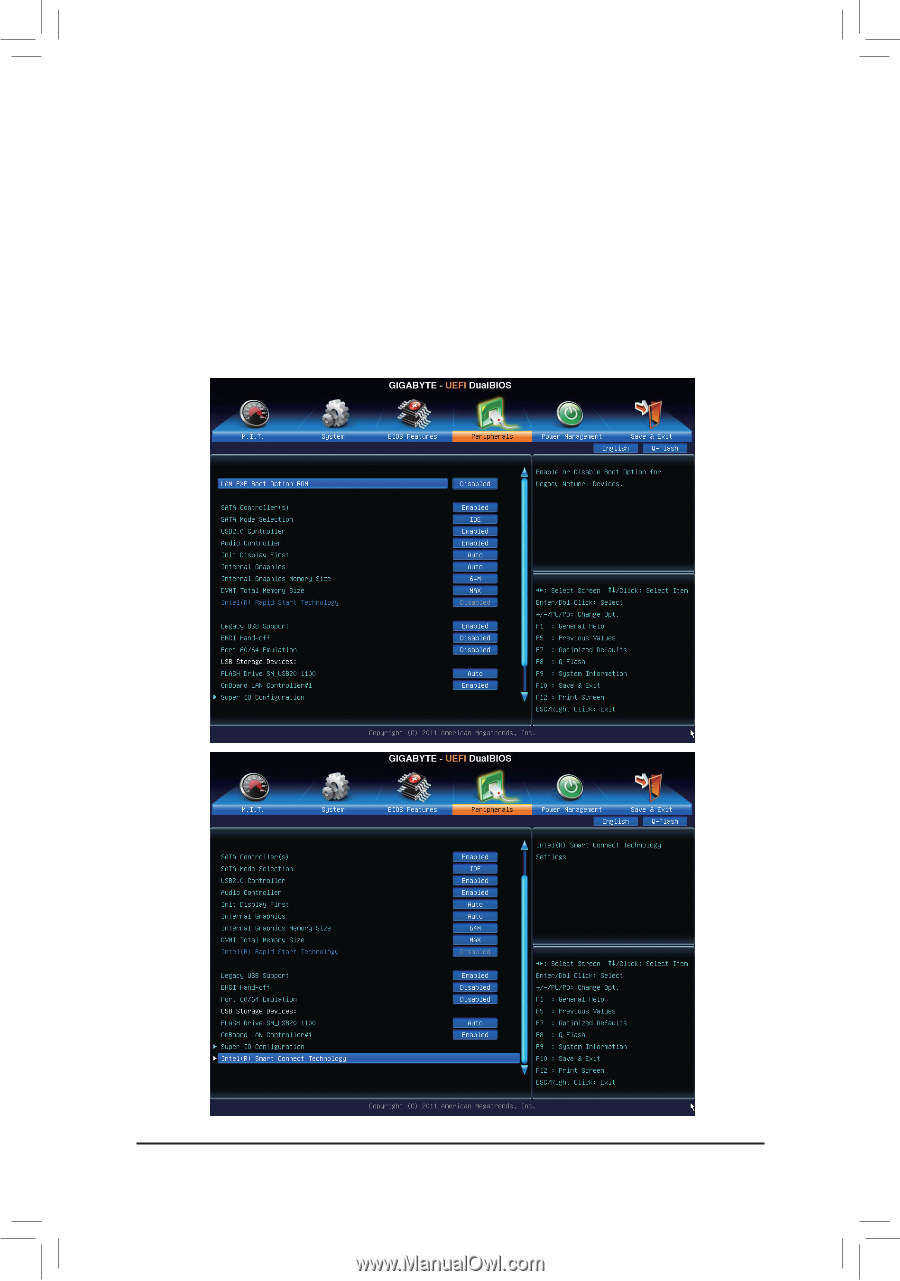
- 30 -
2-6
Peripherals
User Password
&
Allows you to configure a user password. Press <Enter> on this item, type the password, and then press
<Enter>. You will be requested to confirm the password. Type the password again and press <Enter>. You
must enter the administrator password (or user password) at system startup and when entering BIOS Setup.
However, the user password only allows you to make changes to certain BIOS settings but not all.
To cancel the password, press <Enter> on the password item and when requested for the password, enter the
correct one first. When prompted for a new password, press <Enter> without entering any password. Press
<Enter> again when prompted to confirm.