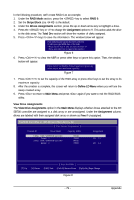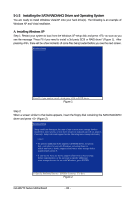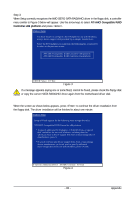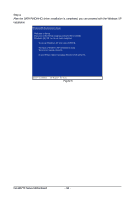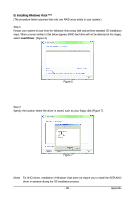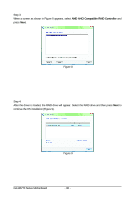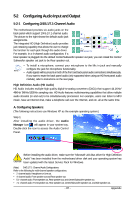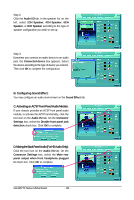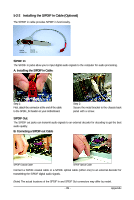Gigabyte GA-MA770-S3P Manual - Page 84
GA-MA770 Series Motherboard, Step 4, After the SATA RAID/AHCI driver installation is completed,
 |
View all Gigabyte GA-MA770-S3P manuals
Add to My Manuals
Save this manual to your list of manuals |
Page 84 highlights
Step 4: After the SATA RAID/AHCI driver installation is completed, you can proceed with the Windows XP installation. WindowsXP Professional Setup Welcome to Setup. This port of the Setup program prepares Microsoft(R) Windows (R) XP to run on your computer. To set up Windows XP now, press ENTER. To repair a Windows XP installation using Recovery Console, press R. To quit Setup without installing Windows XP, press F3. Enter= Continue R=Repair F3=Exit Figure 5 GA-MA770 Series Motherboard - 84 -

GA-MA770 Series Motherboard
- 84 -
Step 4:
After the SATA RAID/AHCI driver installation is completed, you can proceed with the Windows XP
installation.
Figure 5
WindowsXP Professional
Setup
Enter= Continue
R=Repair F3=Exit
Welcome to Setup.
This port of the Setup program prepares Microsoft(R)
Windows (R) XP
to run on your computer.
To set up Windows XP now, press ENTER.
To repair a Windows XP installation using
Recovery Console, press R.
To quit Setup without installing Windows XP, press F3.