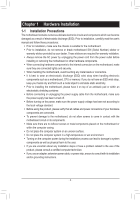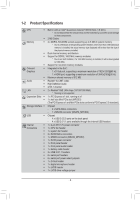Gigabyte GA-N3160TN User Manual - Page 9
Back Panel Connectors, DC Power Jack, USB 3.0/2.0 Port, D-Sub Port, HDMI Port, RJ-45 LAN Port
 |
View all Gigabyte GA-N3160TN manuals
Add to My Manuals
Save this manual to your list of manuals |
Page 9 highlights
1-5 Back Panel Connectors DC Power Jack Connect the DC power to this port. This port supports 12V/19V~24V power adapter. Note: The DC power jack cannot be used with the 4-pin ATX 12V power connector simultaneously as a source of power input. USB 3.0/2.0 Port The USB 3.0 port supports the USB 3.0 specification and is compatible to the USB 2.0/1.1 specification. Use this port for USB devices. D-Sub Port The D-Sub port supports a 15-pin D-Sub connector and supports a maximum resolution of 1920x1200@60 Hz (the actual resolutions supported depend on the monitor being used). Connect a monitor that supports D-Sub connection to this port. HDMI Port The HDMI port is HDCP compliant and supports Dolby True HD and DTS HD Master Audio formats. It also supports up to 192KHz/16bit 8-channel LPCM audio output. You can use this port to connect your HDMI-supported monitor. The maximum supported resolution is 3840x2160@30 Hz, but the actual resolutions supported are dependent on the monitor being used. RJ-45 LAN Port The Gigabit Ethernet LAN port provides Internet connection at up to 1 Gbps data rate. The following describes the states of the LAN port LEDs. LAN Port Connection/Speed LED: Activity LED Connection/ Speed LED State Orange Green Off Description 1 Gbps data rate 100 Mbps data rate 10 Mbps data rate Activity LED: State Blinking On Description Data transmission or receiving is occurring No data transmission or receiving is occurring Line Out (Green) The line out jack. Use this audio jack for a headphone or 2-channel speaker. Mic In (Pink) The Mic in jack. Please visit GIGABYTE's website for more software information. •• When removing the cable connected to a back panel connector, first remove the cable from your device and then remove it from the motherboard. •• When removing the cable, pull it straight out from the connector. Do not rock it side to side to prevent an electrical short inside the cable connector. - 9 -