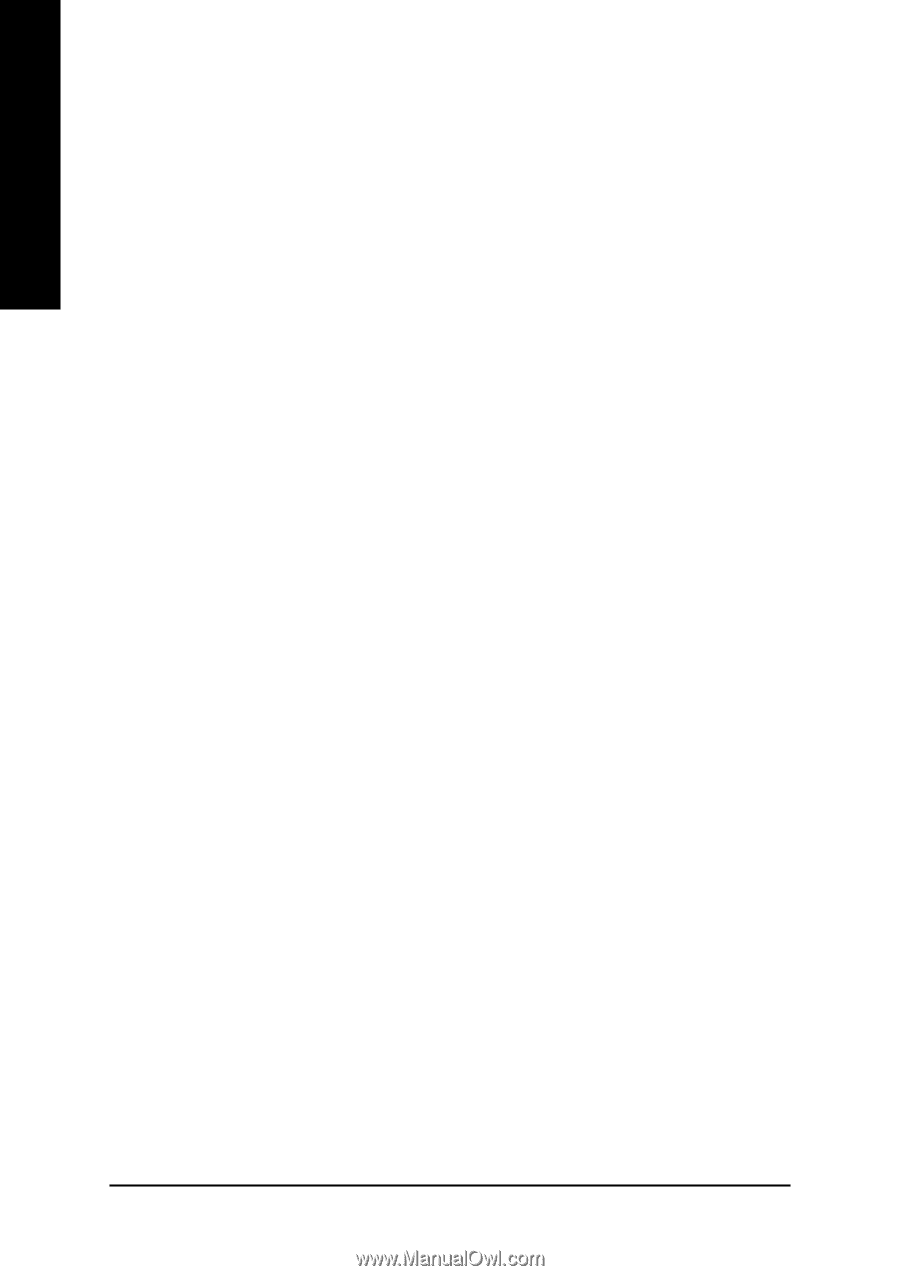Gigabyte GA-VM900M Manual - Page 56
Configuring SATA Hard Drives - vista drivers
 |
View all Gigabyte GA-VM900M manuals
Add to My Manuals
Save this manual to your list of manuals |
Page 56 highlights
English 4-1-4 Configuring SATA Hard Drive(s) To configure SATA hard drive(s), follow the steps below: (1) Install SATA hard drive(s) in your system. (2) Configure SATA controller mode and boot sequence in BIOS Setup. (3) Configure RAID set in RAID BIOS. (Note) (4) Make a floppy disk containing the SATA controller driver. (Note) (5) Install the SATA controller driver during OS installation. (Note) Before you begin Please prepare: (a) Two SATA hard drives (to ensure optimal performance, it is recommended that you use two hard drives with identical model and capacity). If you do not want to create RAID with the SATA controller, you may prepare only one hard drive. (b) An empty formatted floppy disk. (Note) (c) Windows Vista/XP/2000 setup disk. (d) Driver CD for your motherboard. (1) Install SATA hard drive(s) in your system Attach one end of the SATA signal cable to the rear of the SATA hard drive and the other end to available SATA port(s) on the motherboard. Then connect the power connector from your power supply to the hard drive. (2) Configuring SATA controller mode and boot sequence in BIOS Setup Make sure to configure the SATA controller mode correctly in system BIOS Setup and set the first boot device. Step 1: Turn on your computer and press Del to enter BIOS Setup during POST (Power-On Self Test). Make sure that the SATA Controller under the Integrated Peripherals menu is enabled. To create RAID, set SATA Controller Mode (Figure 1) to RAID (IDE by default). Set SATA Controller Mode to IDE if you do not want to create RAID. (Note) Required for setting up RAID array. GA-VM900M Motherboard - 56 -