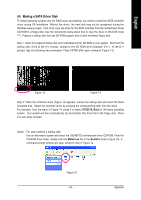Gigabyte GA-VM900M Manual - Page 66
that you have installed the SATA controller driver successfully. You can proceed with the Windows - driver xp
 |
View all Gigabyte GA-VM900M manuals
Add to My Manuals
Save this manual to your list of manuals |
Page 66 highlights
English After the SATA controller driver installation is completed, you should see a screen as below. It indicates that you have installed the SATA controller driver successfully. You can proceed with the Windows 2000/XP installation. WindowsXP Professional Setup Welcome to Setup. This port of the Setup program prepares Microsoft(R) Windows (R) XP to run on your computer. To set up Windows XP now, press ENTER. To repair a Windows XP installation using Recovery Console, press R. To quit Setup without installing Windows XP, press F3. Enter= Continue R=Repair F3=Exit Figure 20 GA-VM900M Motherboard - 66 -

GA-VM900M Motherboard
- 66 -
English
After the SATA controller driver installation is completed, you should see a screen as below.
It indicates
that you have installed the SATA controller driver successfully. You can proceed with the Windows
2000/XP installation.
Figure 20
WindowsXP Professional
Setup
Enter= Continue
R=Repair
F3=Exit
Welcome to Setup.
This port of the Setup program prepares Microsoft(R)
Windows (R) XP
to run on your computer.
To set up Windows XP now, press ENTER.
To repair a Windows XP installation using
Recovery Console, press R.
To quit Setup without installing Windows XP, press F3.