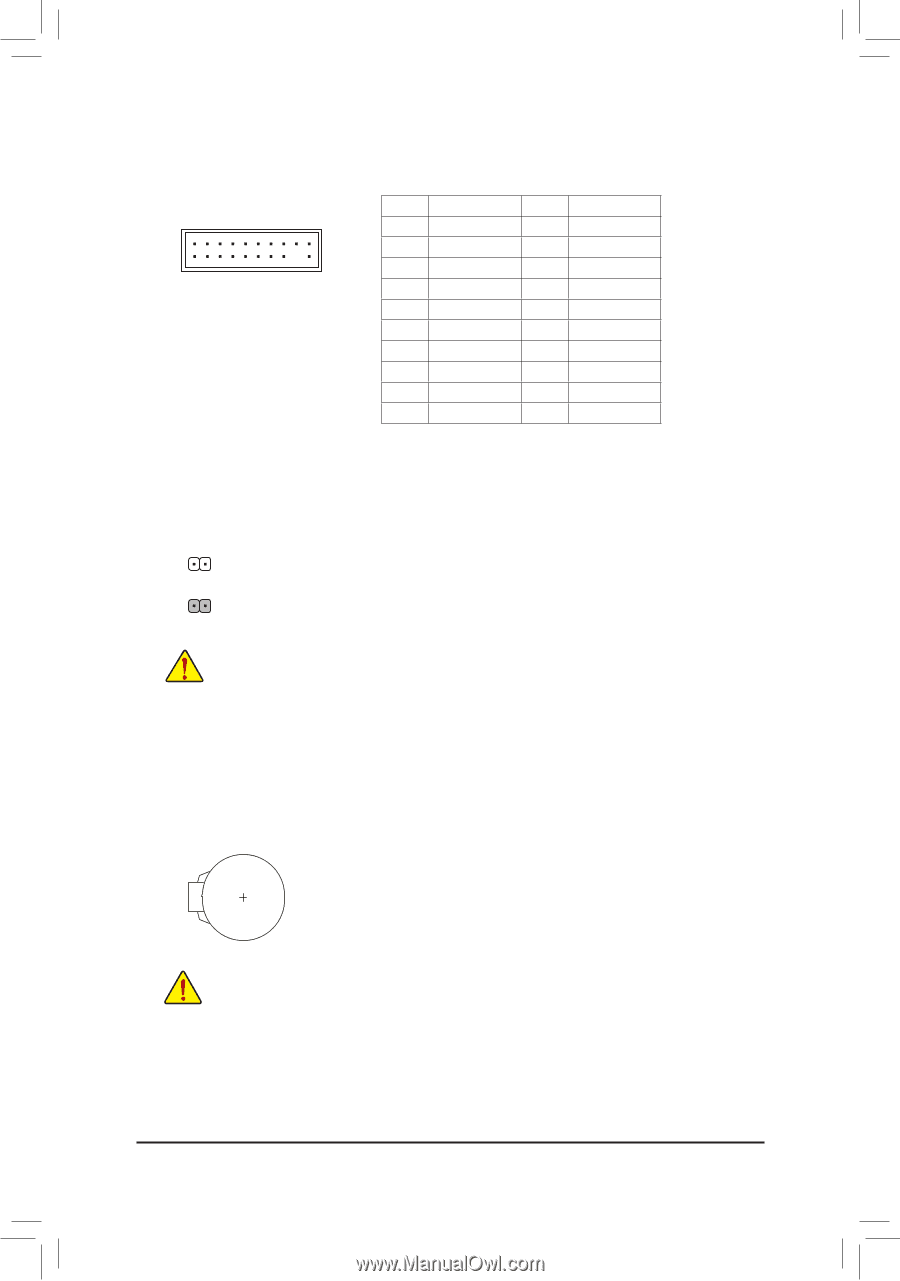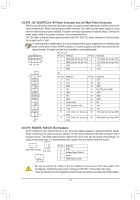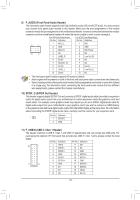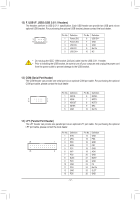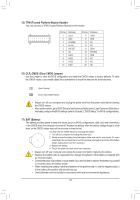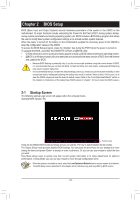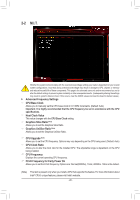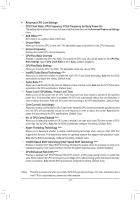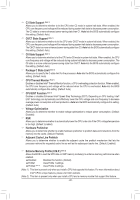Gigabyte GA-Z270M-D3H Users Manual - Page 18
TPM Trusted Platform Module Header, BAT Battery, CLR_CMOS Clear CMOS Jumper, the CMOS values
 |
View all Gigabyte GA-Z270M-D3H manuals
Add to My Manuals
Save this manual to your list of manuals |
Page 18 highlights
1 23 1 B SS B_ 15) TPM (Trusted Platform Module Header) 1 You may connect a TPM (Trusted Platform Module) to this header. _S 1 23 1 1 23 1 Pin No. Definition Pin No. Definition 19 1 1 LCLK 11 LAD0 2 GND 12 GNDS 20 2 3 LFRAME 13 NC 4 No Pin 14 NC 5 LRESET 6 NC 7 LSAD3 15 SB3V 1 23 16 SERIRQ 17 GND 8 LAD2 18 NC 9 VCC3 19 NC 10 LAD1 20 NC 16) CLR_CMOS (Clear CMOS Jumper) Use this jumper to clear the BIOS configuration and reset the CMOS values to factory defaults. To clear the CMOS values, use a metal object like a screwdriver to touch the two pins for a few seconds. S3 Open: Normal B SS S U __ 3 Short: Clear CMOS Values S •_• Always turn off your computer and unplug thSeFpower cord from the power outlet before clearing the CMOS values. _ •• After system restart, go to BIOS Setup to load factory defaults (select Load Optimized Defaults) or manually configure the BIOS settings (refer to Chapter 2, "BIOS Setup," for BIOS configurations). 17) BAT (Battery) iTnhtehebaCtMteOrySpwrohveidnetshepocwomerptuotekreiesptuthrneevdaoluffe.sRB_(espulcahceasthBeIbOSaSttecro_ySnwfighuernattihoensb,a_dttaetrey, and time information) voltage drops to a low level, or the CMOS values may not be accurate or may be lost. S_ You may clear the CMOS values by removing the battery: 1. Turn off your computer and unplug the power cord. 2. Gently remove the battery from the battery holder and wait for one minute. (Or use a metal object like a screwdriver to touch the positive and negative terminals of the battery holder, making them short for 5 seconds.) 3. Replace the battery. 4. Plug in the power cord and restart your computer. •• Always turn off your computer and unplug the power cord before replacing the battery. •• Replace the battery with an equivalent one. Danger of explosion if the battery is replaced with an incorrect model. •• Contact the place of purchase or local dealer if you are not able to replac_e the battery by yourself or uncertain about the battery model. •• When installing the battery, note the orientation of the positive side (+) and the negative side (-) of the battery (the positive side should face up). •• Used batteries must be handled in accordance with local environmental regulations. _ _B S_ - 18 -