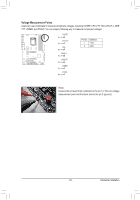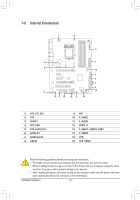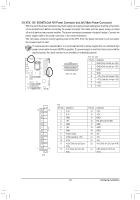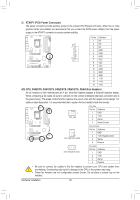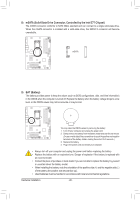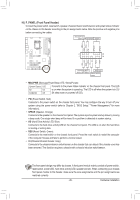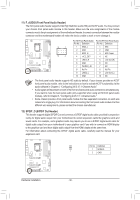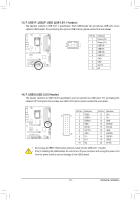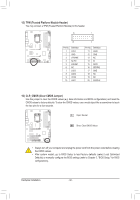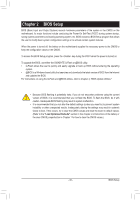Gigabyte GA-Z77X-UD3H User Manual - Page 28
mSATA Solid-State Drive Connector, Controlled by the Intel Z77 Chipset, BAT Battery
 |
View all Gigabyte GA-Z77X-UD3H manuals
Add to My Manuals
Save this manual to your list of manuals |
Page 28 highlights
F_PANEL (H61M-D2) ACPI_CPT (GA-IVB) SMB_CPT (GA-IVB) CLR_CMOS CI DIS_ME GP15_CPT (GA-IVB) XDP_CPU XDP_PCH (GA-IVB) 8) mSATA (Solid-State Drive Connector, Controlled by the Intel Z77 Chipset) The mSATA connector conforms to SATA 3Gb/s standard and can connect to a single solid-state drive. When the mSATA connector is installed with a solid-state drive, the SATA2 5 connector will become unavailable. mSATA PWM Switch (X58A-OC) BIOS Switcher (X58A-OC) 1 M_SATA F_PANEL(NH) F_AUDIO(H) BIOS Switcher (SW4) DIP 1 23 PCIe power connector (SATA)(X58A-OC) DIP 1 23 1 DIP 1 23 DIP 1 23 1 9) BAT (Battery) 1 The battery provides power to keep the values (such as BIOS configurations, date, and time information) in the CMOS when the computer is turned off. Replace the battery when the battery voltage drops to a low level, or the CMOS values may not be accurate or may be lost. Voltage measurement module(X58A-OC) DB_PORT Voltage measurement points(G1.Sniper 3) You may clear the CMOS values by removing the battery: 1. Turn off your computer and unplug the power cord. 2. Gently remove the battery from the battery holder and wait for one minute. (Or use a metal object like a screwdriver to touch the positive and negative terminals of the battery holder, making them short for 5 seconds.) 3. Replace the battery. 4. Plug in the power cord and restart your computer. •• Always turn off your computer and unplug the power cord before replacing the battery. •• Replace the battery with an equivalent one. Danger of explosion if the battery is replaced with an incorrect model. •• Contact the place of purchase or local dealer if you are not able to replace the battery by yourself or uncertain about the battery model. •• When installing the battery, note the orientation of the positive side (+) and the negative side (-) of the battery (the positive side should face up). •• Used batteries must be handled in accordance with local environmental regulations. Hardware Installation - 28 - F_USB30 TPM w/housing