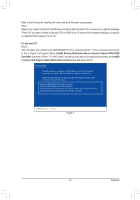Gigabyte GA-Z77X-UD4H Manual - Page 96
B. Installing Windows XP, BootDrv\iRST\32Bit, 64Bit, Floppy64, Menu.exe, BootDrv
 |
View all Gigabyte GA-Z77X-UD4H manuals
Add to My Manuals
Save this manual to your list of manuals |
Page 96 highlights
B. Installing Windows XP Before installing Windows XP, connect a USB floppy disk drive to your computer first because you need to install the SATA RAID/AHCI driver from a floppy disk that contains the driver during the OS installation. Without the driver, the hard drive(s) may not be recognized during the Windows setup process. First, copy the driver from the motherboard driver disk to a floppy disk. Refer to the methods below. Method A: •• For the Intel Z77, copy all files in the \BootDrv\iRST\32Bit folder to your floppy disk. To install Windows 64-Bit, copy the files in the 64Bit folder. •• For the Marvell 88SE9172 RAID mode, copy all files in the \BootDrv\Marvell\miniport\Floppy32 folder to your floppy disk. (To install Windows 64-Bit, copy the files in the Floppy64 folder.) Method B: Steps: 1: Use an alternative system and insert the motherboard driver disk. 2: From your optical drive folder, double click the Menu.exe file in the BootDrv folder. A Command Prompt window will open similar to that in Figure 1. 3: Insert the blank formatted disk (if you're using a USB floppy disk drive, make sure it is designated as drive A). Select the controller driver by pressing the corresponding letter from the menu and press . For example, from the menu in Figure 2, •• For the Intel Z77, select 7) Intel Rapid Storage driver for XP/Vista 32bit system for Windows XP 32-bit operating system. •• For the Marvell 88SE9172, select 1) Marvell driver for XP 32bit system. Your system will then automatically copy the driver files to the floppy disk. Press any key to exit when finished. Figure 2 Appendix - 96 -