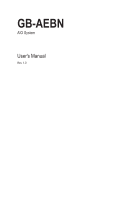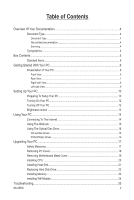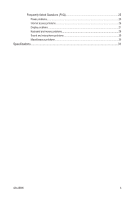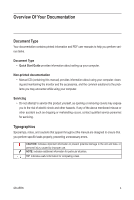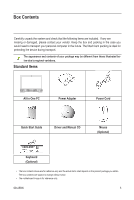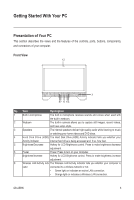Gigabyte GB-AEBN Manual
Gigabyte GB-AEBN Manual
 |
View all Gigabyte GB-AEBN manuals
Add to My Manuals
Save this manual to your list of manuals |
Gigabyte GB-AEBN manual content summary:
- Gigabyte GB-AEBN | Manual - Page 1
GB-AEBN AIO System User's Manual Rev. 1.0 - Gigabyte GB-AEBN | Manual - Page 2
16 DVD-Writable Drives...16 Upgrading Your PC...17 Safety Measures...17 Removing PC Cover 18 Removing Motherboard Metal Cover 19 Installing CPU ...20 Installing Heat Sink...21 Replacing Hard Disk Drive 22 Installing Memory...23 Installing Wifi Module 24 Troubleshooting...25 GB-AEBN 2 - Gigabyte GB-AEBN | Manual - Page 3
Frequently Asked Questions (FAQ 25 Power problems...25 Internet access problems...26 Display problems...27 Keyboard and mouse problems 28 Sound and microphone problems 29 Miscellaneous problems...30 Specifications...31 GB-AEBN 3 - Gigabyte GB-AEBN | Manual - Page 4
Manual CD (containing this manual) provides information about using your computer, cleaning and maintaining the monitor and the accessories, and the common solutions to the problems you may encounter while using your computer. Servicing Indicates useful information for completing a task. GB-AEBN 4 - Gigabyte GB-AEBN | Manual - Page 5
of your package may be different from those illustrated below due to regional variations. Standard Items All-in-One PC Power Adapter Power Cord Quick Start Guide Driver and Manual CD Mouse (Optional) Keyboard (Optional) • The box contents above are for reference only and the actual items - Gigabyte GB-AEBN | Manual - Page 6
Getting Started With Your PC Presentation of Your PC This section describes the views and the features of the controls, ports, buttons, components, and connectors of your . • Green light on indicates an active LAN connection. • Orange light on indicates a Wireless LAN connection. GB-AEBN 6 - Gigabyte GB-AEBN | Manual - Page 7
away from heat-sensitive components in the computer. Keep the vents clean and free of dirt and dust, as blocking them may cause serious thermal problems. 2 Computer Stand You can adjust the computer stand for the best viewing angle. GB-AEBN 7 - Gigabyte GB-AEBN | Manual - Page 8
access photos, audio and video files, or other data stored in the memory cards. This reader supports the following card types: • Secure Digital (SD) • Memory Stick (MS) • Extreme Digital sound Jack from your PC when watching videos and DVDs, listening to music, and playing games. GB-AEBN 8 - Gigabyte GB-AEBN | Manual - Page 9
v2.0 of the USB standard, which allows data exchange rates as high as 3.0 Gb/s Supports high definition digital video connections. LAN (Local Area Network) port. Use an Ethernet (RJ45) cable to connect your computer with a network or broadband device. Connect the DC power to this port. GB-AEBN 9 - Gigabyte GB-AEBN | Manual - Page 10
describes how to set up your computer and make adjustments to the monitor. Preparing To Setup Your PC Before attempting to set up your computer, to protect the computer and monitor, you should: • find firm and upright. 3. Carefully lift the computer and adjust the angle of the screen. GB-AEBN 10 - Gigabyte GB-AEBN | Manual - Page 11
Non-Touch Screen Please ensure that the computer stand has been pulled up to the first detent position, so that your computer may stand firm and upright. Now you are ready to access some ports on the rear panel of the computer to make cable connections. GB-AEBN 11 - Gigabyte GB-AEBN | Manual - Page 12
follow the on-screen instructions to complete the initial setup. Turning Off Your PC To turn off the system, close all the active windows, and then click the Start menu at the bottom left corner of your screen, and then click Shut Down on the right side of the open tab. GB-AEBN 12 - Gigabyte GB-AEBN | Manual - Page 13
Brightness control To adjust the brightness level of the monitor, press the Brightness/Increase button to display the Brightness indicator, and then press the same button to increase the level or press the Picture Mode/Decrease button to decrease the level. GB-AEBN 13 - Gigabyte GB-AEBN | Manual - Page 14
Your PC This network, you need to purchase high-speed Internet service from a Internet service provider (ISP). Your ISP will offer various Internet the manuals that shipped with the product you purchased or contact the manufacturer. 1. Choose a network you intend to join from the list. GB-AEBN 14 - Gigabyte GB-AEBN | Manual - Page 15
real time via instant message programs. Check the ambient light conditions around the webcam to avoid getting images that appear too dark or too bright. GB-AEBN 15 - Gigabyte GB-AEBN | Manual - Page 16
CD-R/CD-RW or DVD+R/DVD-R/DVD+RW/DVD-RW/DVD-RAM discs. The following tables show which formats are supported by the optical disc drive. CD-writable Drives Media Type CD-R Yes CD-RW Yes Read Write Yes Yes Yes Yes Yes Yes Yes Yes Yes Rewritable No Yes No No Yes Yes Yes GB-AEBN 16 - Gigabyte GB-AEBN | Manual - Page 17
Upgrading Your PC Safety Measures Computer components and electronic circuit boards can be damaged by discharges of static electricity. Working on computers that . • Leave all components inside the static-proof packaging until you are ready to use the component for the installation. GB-AEBN 17 - Gigabyte GB-AEBN | Manual - Page 18
Removing PC Cover Before you remove or install the PC cover: • Make sure the computer is not turned on or connected to AC power. Follow these instructions to remove the system cover: 1. Loosen and remove the screws securing the back cover. 2. Remove the back cover from the system. GB-AEBN 18 - Gigabyte GB-AEBN | Manual - Page 19
Removing Motherboard Metal Cover Follow these instructions to remove the motherboard metal cover: 1. Loosen and remove the screws securing the motherboard metal cover. 2. Remove the metal cover from the system. GB-AEBN 19 - Gigabyte GB-AEBN | Manual - Page 20
instructions to install the CPU: 1. Raise the metal locking lever on the socket. Remove the plastic covering on the CPU socket. Insert the CPU with the correct orientation. The CPU only fits in one orientation. 2. Replace the metal cover. 3. Push the metal lever back into locked position. GB-AEBN - Gigabyte GB-AEBN | Manual - Page 21
cautions: • Apply compound evenly on the top of processor before placing the heat sink. Follow these instructions to install the heat sink: 1. Remove the protective cover from the underside of the heat sink. 2. Seat the heat sink in the retention modules and secure with the four screws. GB-AEBN 21 - Gigabyte GB-AEBN | Manual - Page 22
sliding it out. • The tray will not fit back into the bay if inserted incorrectly. Follow these instructions to install the hard disk drive: 1. Loosen and remove the screws securing the HDD bracket. 2. Loosen the four screws. Please secure the screws on the location of numbered 1. GB-AEBN 22 - Gigabyte GB-AEBN | Manual - Page 23
from the power outlet to prevent damage to the memory module. Follow these instructions to install the memory: 1. Align the memory with the DIMM module and foolproof insertion design. A memory module can be installed In only one direction. 2. Push down the memory and clip it firmly. 3. Reverse the - Gigabyte GB-AEBN | Manual - Page 24
the power cord from the power outlet to prevent damage to the Wifi module. Follow these instructions to install the hard disk drive: 1. Align the Wifi card with the DIMM module and . A Wifi module can be installed in only one direction. 2. Push down the wifi card and clip it firmly. GB-AEBN 24 - Gigabyte GB-AEBN | Manual - Page 25
is in use, write down the message and follow the on-screen instruction if any. For further details, refer to the documentation or user manual of the program or hardware. Frequently Asked Questions (FAQ) Power problems Symptom I have pressed the • Power button, but my • computer cannot start - Gigabyte GB-AEBN | Manual - Page 26
to the documentation or user manual of the unit. • Update to ensure they are not experiencing technical problems. Check the optical disc drive indicator is CD or DVD (preferably an unused one) to test if the optical disc is on. Ensure the optical disc driver indicator is on while you press GB-AEBN 26 - Gigabyte GB-AEBN | Manual - Page 27
• Display problems Symptom There is nothing visible • on the screen. • • The images on the • screen are too large or too small, or the high. Use the Brightness control by pressing the Brightness/ Increase /Decrease buttons on the front panel to adjust the brightness level. GB-AEBN 27 - Gigabyte GB-AEBN | Manual - Page 28
Keyboard and mouse problems Symptom Keyboard or mouse • commands are not recognized by the com- • puter. Possible Solution If you are using a wired keyboard or Fast to adjust the speed at which the cursor responds to mouse movement. When done, click OK to finish the configuration. GB-AEBN 28 - Gigabyte GB-AEBN | Manual - Page 29
Sound and microphone problems Symptom Possible Solution I hear noise when con- • Check if the earphone require a codec that is not supported by Windows Media Player. For more information about available codecs, see the documentation for Windows Media Player at the Microsoft web site. GB-AEBN 29 - Gigabyte GB-AEBN | Manual - Page 30
Miscellaneous problems Symptom Certain video files can- • • ory card. • USB devices are work- • Ensure that the memory card is one of the supported types. Try restarting your computer. • When the computer is turned on, insert the card the documentation or user manual of the product. GB-AEBN 30 - Gigabyte GB-AEBN | Manual - Page 31
GB-AEBN • Intel® Core i7, Core i5, Core i3, Sandy Bridge processors Chipset Operating System Memory Hard Drive Graphics • Support up to 65W • Intel® H61 Express Chipset • Windows® 7 • Windows® XP • Dual channel SODIMM DDR3 1333/1066 MHz • 2 x SODIMMs, 4GB maximum • One 65W CPU) 18.5" wide screen - Gigabyte GB-AEBN | Manual - Page 32
Dimention Net Weight • 456 mm (W) x 365 mm (H) x 57 (D) mm • 6 KG GB-AEBN 32
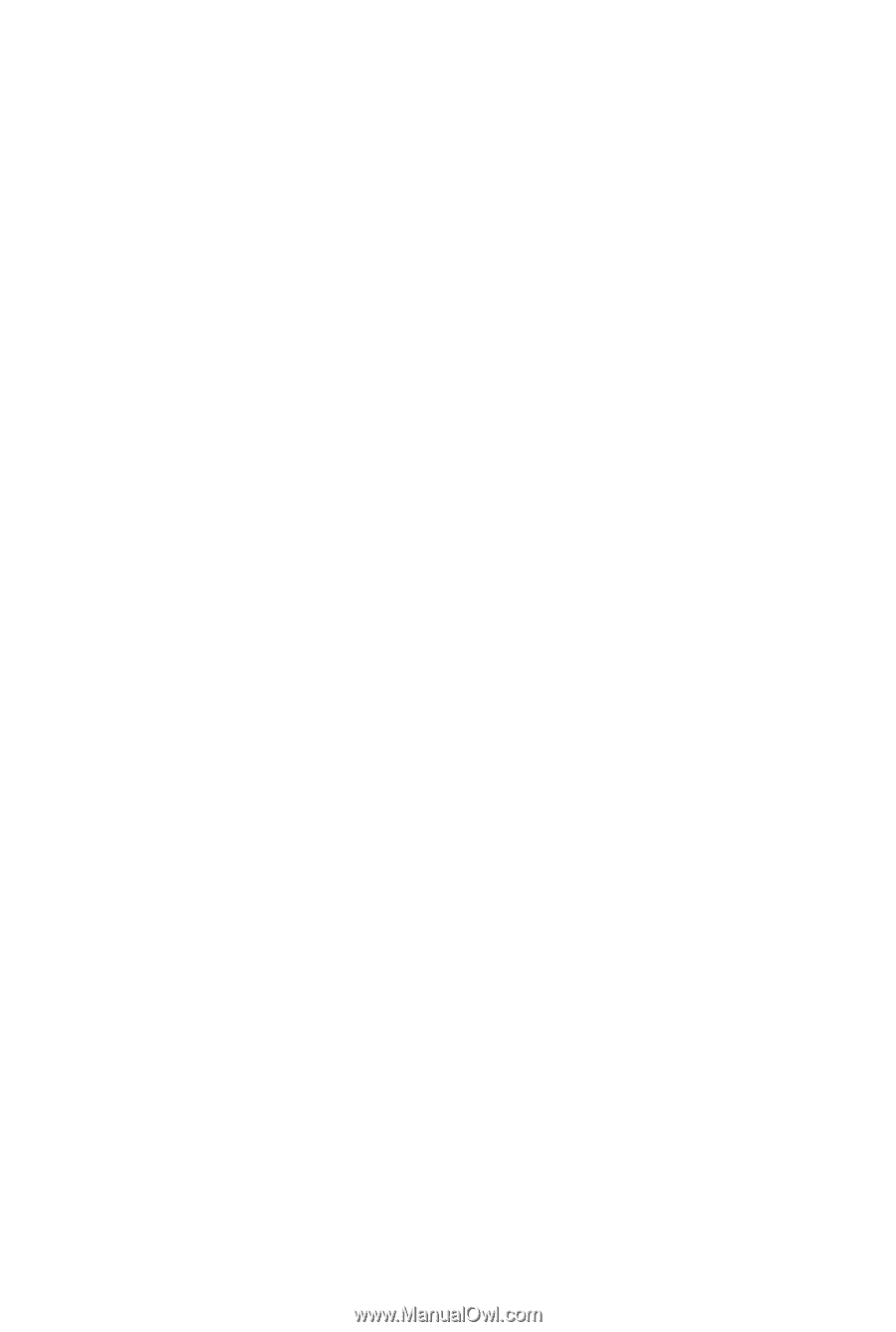
GB-AEBN
AIO System
User's Manual
Rev. 1.0