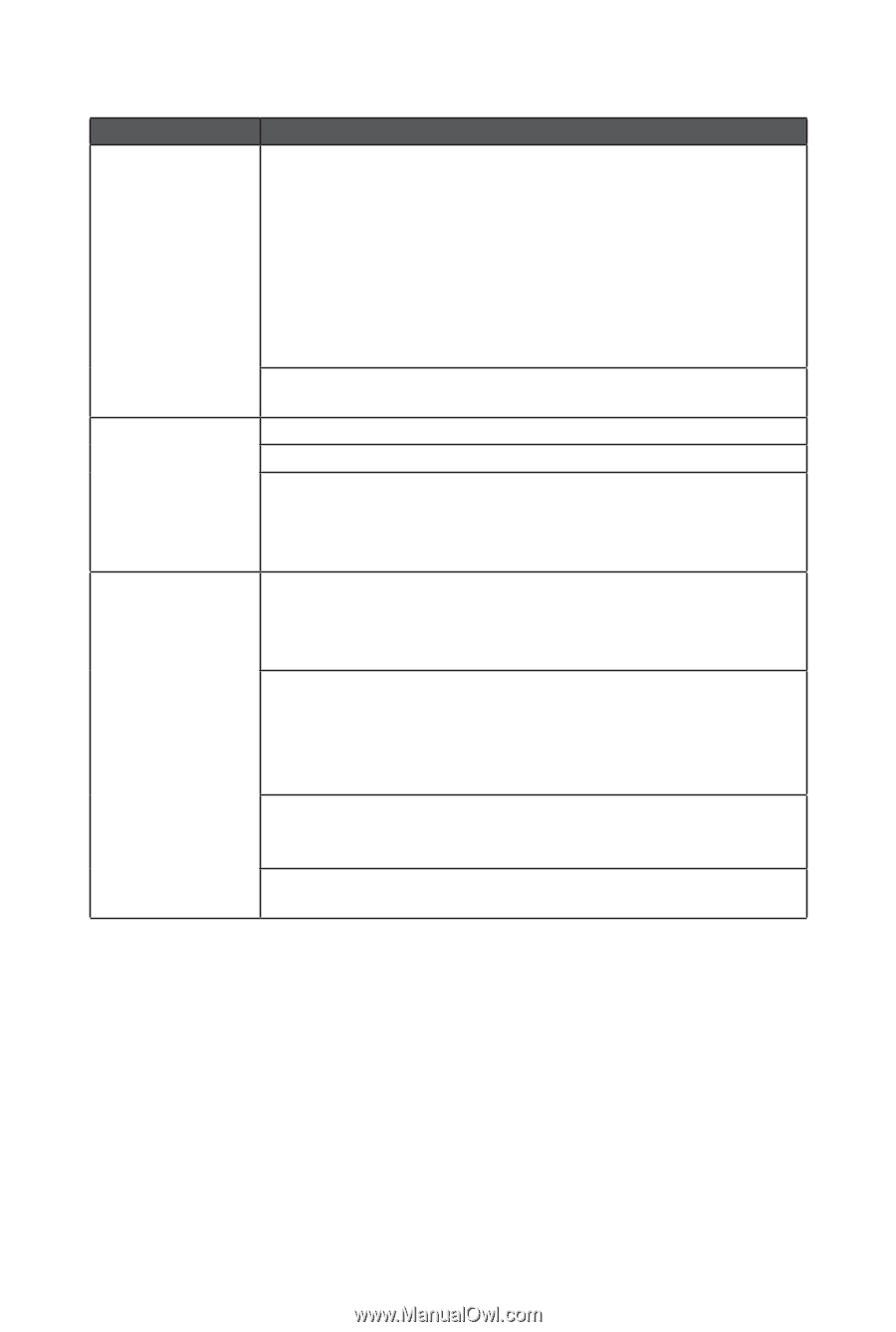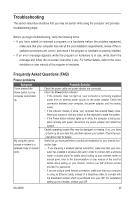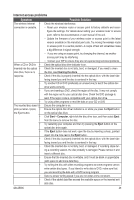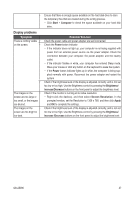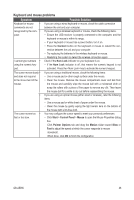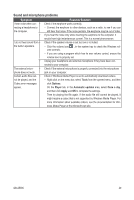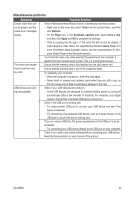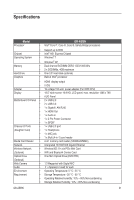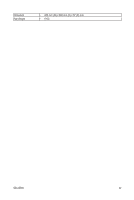Gigabyte GB-AEBN Manual - Page 30
Miscellaneous problems
 |
View all Gigabyte GB-AEBN manuals
Add to My Manuals
Save this manual to your list of manuals |
Page 30 highlights
Miscellaneous problems Symptom Certain video files can- • not be played, and the Codec error messages appear. • The media card reader • Possible Solution Check if Windows Media Player is set to automatically download codecs. • Right-click on the menu bar, select Tools from the opened menu, and then click Options. • On the Player tab, in the Automatic updates area, select Once a day, and then click Apply and OK to complete the settings. • Then try playing the file again. If the video file still cannot be played, it might require a codec that is not supported by Windows Media Player. For more information about available codecs, see the documentation for Windows Media Player at the Microsoft web site.. If you hear the noise only while inserting the earphone to the computer, it results from high instantaneous current. This is a normal phenomenon. Ensure that the memory card is fully inserted into the card reader slot. cannot read my mem- • ory card. • USB devices are work- • Ensure that the memory card is one of the supported types. Try restarting your computer. • When the computer is turned on, insert the card again. • Never insert or remove your memory cards when they are still in use, as this can cause loss of data or permanent damage to the card. Check if your USB devices are turned on. ing unexpectedly. • Some USB devices are designed to conserve battery power by turning off automatically after a few minutes of inactivity. For example, your digital camera. Check if the connected USB device is turned on. • Check if the USB port is working well. • Try using another USB port to connect your USB device and see if the device is detected. • Try connecting a low-powered USB device, such as a wired mouse, to the USB port to check if the port is working well. • If you are using a USB hub, the power requirements of the USB port may be exceeded. • Try connecting your USB device directly to the USB port on your computer. • Check if you need to pre-install software before connecting your USB device. Read the documentation or user manual of the product. GB-AEBN 30