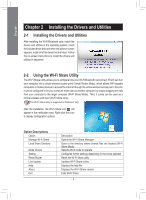Gigabyte GC-WB300D User Manual - Page 4
Installing the Drivers and Utilities - bluetooth 4 0 wifi card
 |
View all Gigabyte GC-WB300D manuals
Add to My Manuals
Save this manual to your list of manuals |
Page 4 highlights
English Chapter 2 Installing the Drivers and Utilities 2-1 Installing the Drivers and Utilities After installing the Wi-Fi/Bluetooth card, install the drivers and utilities in the operating system. Insert the included driver disk and when the autorun screen appears, install all of the items that are listed. Follow the on-screen instructions to install the drivers and utilities in sequence. 2-2 Using the Wi-Fi Share Utility The Wi-Fi Share utility allows you to configure how your Wi-Fi/Bluetooth card will act. First it can turn your computer into a virtual wireless access point (Virtual Router Mode), which allows WiFi-capable computers or mobile devices to access the Internet through the virtual wireless access point. Second, it can be configured to let your computer share data to another computer by simply dragging the data from your computer to the target computer (Wi-Fi Share Mode). Third, it surely can be used as a normal wireless LAN card (Wi-Fi Mode Only). The Wi-Fi Share utility is supported in Windows 7 only. After the installation, the Wi-Fi Share icon will appear in the notification area. Right-click this icon to display configuration options. Option Descriptions Option Manage Wi-Fi Share Local Share Directory Mode Choice Setting Reset Router Live Update Help About Exit Description Opens the Wi-Fi Share Manager Goes to the directory where shared files are located (Wi-Fi Share Mode) Selects which mode to operate Configures further settings depending on the mode selected Reset the Wi-Fi Share utility Updates Wi-Fi Share online Displays the help file Displays the Wi-Fi Share version Exits Wi-Fi Share - 4 -