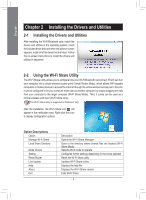Gigabyte GC-WB300D User Manual - Page 5
Mode Selection
 |
View all Gigabyte GC-WB300D manuals
Add to My Manuals
Save this manual to your list of manuals |
Page 5 highlights
English Mode Selection Wi-Fi Share provides three modes for users to select as follows: A. Virtual Router Mode The Virtual Router Mode turns your computer into a virtual wireless access point (WAP). Refer to the steps below for detailed configurations. Configuring your computer: Step 1: Right-click the Wi-Fi Share icon in the notification area and select Mode Choice > Virtual Router Mode to turn your computer into a virtual wireless AP. Then select Setting. Step 2: When the Wi-Fi Share Settings dialog box appears, select a currently running network connection you want to share from the Share Connection list. Then click Save. The Password represents the network security key which is required when other computer wants to access the Internet through the virtual wireless AP. You can keep the default password or create your own one. Configuring the computer that wants to access the Internet through the virtual wireless AP: Step 1: Left-click the Internet Access icon in the notification area. When the Currently connected to list appears, select the virtual wireless AP you want to connect to and click Connect. - 5 -