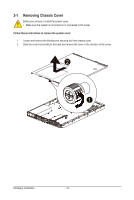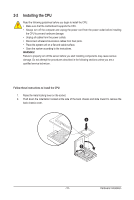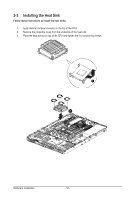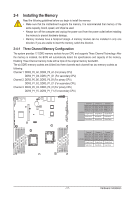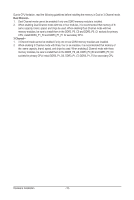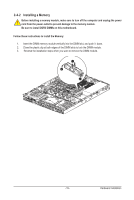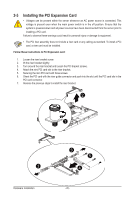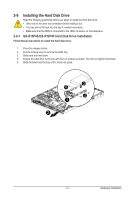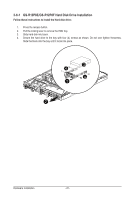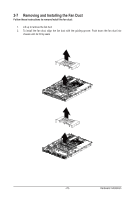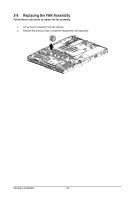Gigabyte GS-R12P4E Manual - Page 19
Installing a Memory
 |
View all Gigabyte GS-R12P4E manuals
Add to My Manuals
Save this manual to your list of manuals |
Page 19 highlights
2-4-2 Installing a Memory Before installing a memory module, make sure to turn off the computer and unplug the power cord from the power outlet to prevent damage to the memory module. Be sure to install DDR3 DIMMs on this motherboard. Follow these instructions to install the Memory: 1. Insert the DIMM memory module vertically into the DIMM slot, and push it down. 2. Close the plastic clip at both edges of the DIMM slots to lock the DIMM module. 3. Reverse the installation steps when you want to remove the DIMM module. 1 2 2 - 19 - Hardware Installation
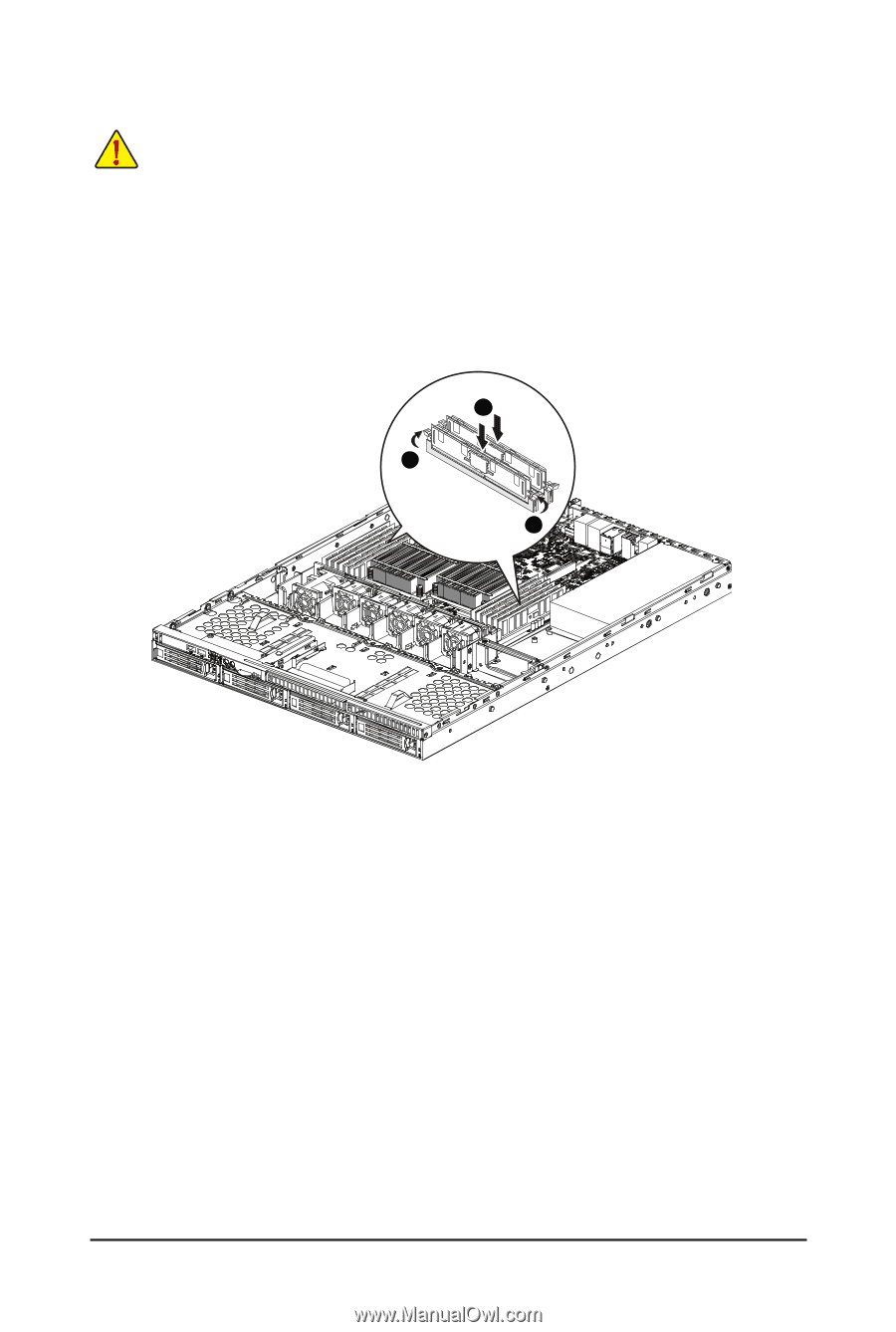
- 19 -
Hardware Installation
2-4-2
Installing a Memory
Before installing a memory module, make sure to turn off the computer and unplug the power
cord from the power outlet to prevent damage to the memory module.
Be sure to install DDR3 DIMMs on this motherboard.
Follow these instructions to install the Memory:
1.
Insert the DIMM memory module vertically into the DIMM slot, and push it
down.
2.
Close the plastic clip at both edges of the DIMM slots to lock the DIMM module.
3.
Reverse the installation steps when you want to remove the DIMM module.
1
2
2