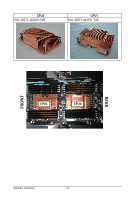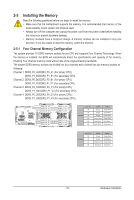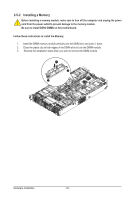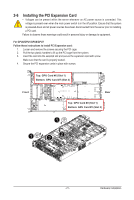Gigabyte GS-R22PHL Manual - Page 23
For GPU2/GPU3/GPU4/GPU5, Follow these instructions to install PCI Expansion card
 |
View all Gigabyte GS-R22PHL manuals
Add to My Manuals
Save this manual to your list of manuals |
Page 23 highlights
For GPU2/GPU3/GPU4/GPU5 Follow these instructions to install PCI Expansion card: 1. Loosen and remove the screws securing the PCI cage. 2. Pull the two plastic handles to lift up the PCI cage from the system. 3. Insert the card into the selected slot and secure the expansion card with screw. Make sure that the card is properly seated. 4. Secure the PCI expansion cards in place with screws. Top: GPU Card #5 (Slot 2) Bottom: GPU Card #4 (Slot 1) Front Top: GPU Card #3 (Slot 2) Bottom: GPU Card #2 (Slot 1) Rear Front 1 Rear - 23 - Hardware Installation

- 23 -
Hardware Installation
For GPU2/GPU3/GPU4/GPU5
Follow these instructions to install PCI Expansion card:
1.
Loosen and remove the screws securing the PCI cage.
2.
Pull the two plastic handles to lift up the PCI cage from the system.
3.
Insert the card into the selected slot and secure the expansion card with screw.
Make sure that the card is properly seated.
4.
Secure the PCI expansion cards in place with screws.
Front
Rear
Top: GPU Card #5 (Slot 2)
Bottom: GPU Card #4 (Slot 1)
Top: GPU Card #3 (Slot 2)
Bottom: GPU Card #2 (Slot 1)
Front
Rear
1