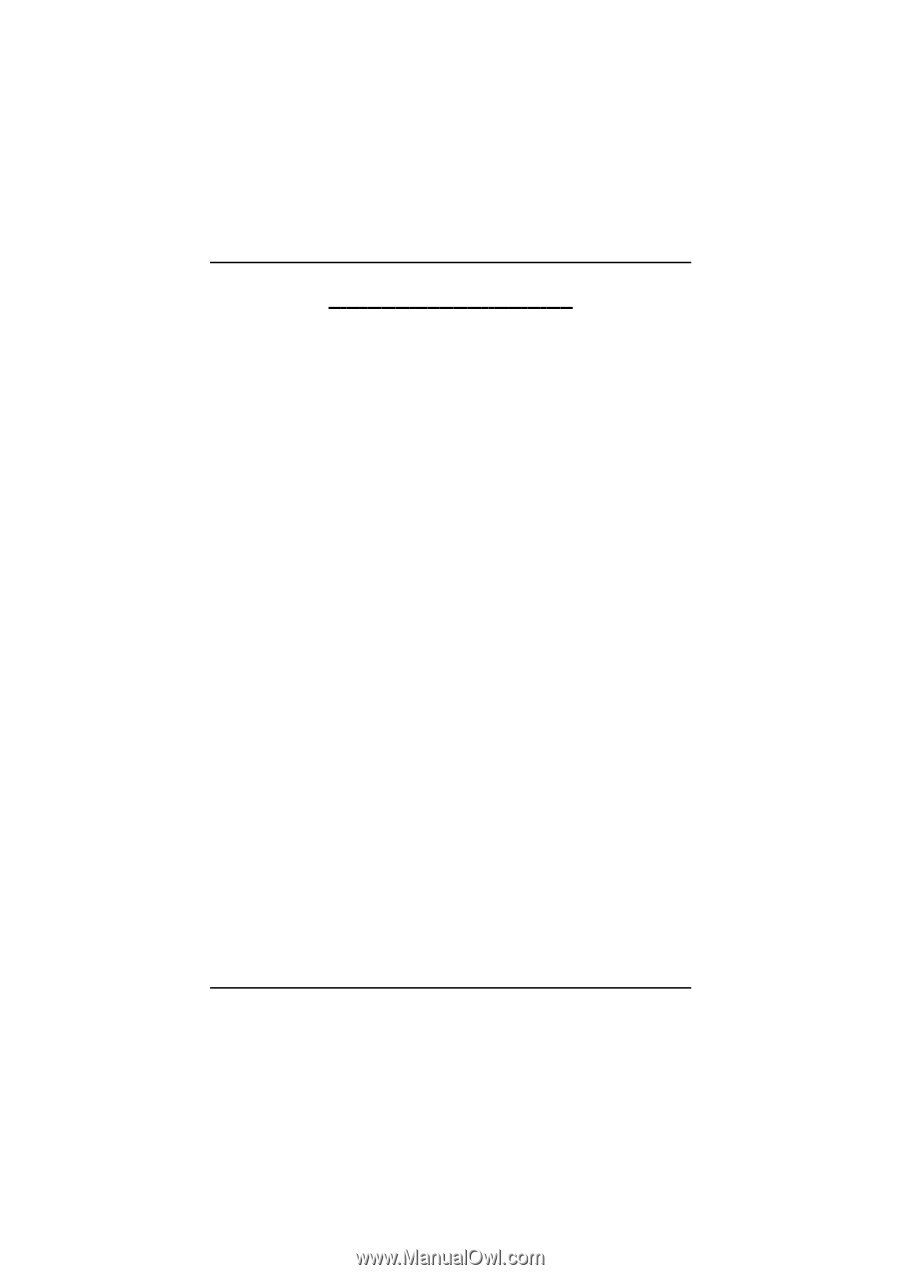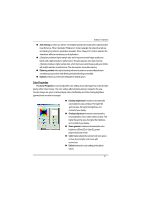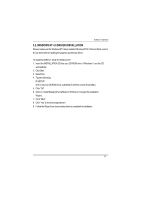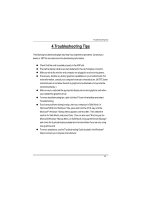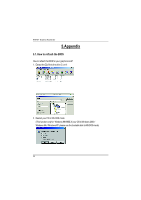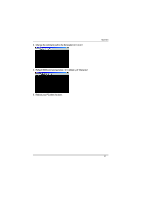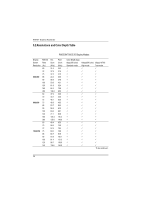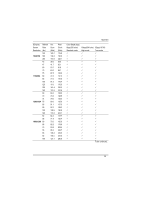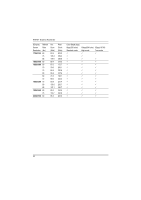Gigabyte GV-AV64S-T Manual - Page 25
Startup Menu. In Safe Mode, bring up the Device Manager - windows 98 driver
 |
View all Gigabyte GV-AV64S-T manuals
Add to My Manuals
Save this manual to your list of manuals |
Page 25 highlights
Troubleshooting Tips 4.Troubleshooting Tips The following troubleshooting tips may help if you experience problems. Contact your dealer or GBT for more advanced troubleshooting information. n Check that the card is seated properly in the AGP slot. n Ensure the display cable is securely fastened to the card's display connector. n Make sure that the monitor and computer are plugged in and receiving power. n If necessary, disable any built-in graphics capabilities on your motherboard. For more information, consult your computer's manual or manufacturer. (NOTE: Some manufacturers do not allow the built-in graphics to be disabled or to become the secondary display.) n Make sure you selected the appropriate display device and graphics card when you installed the graphics driver. n For more troubleshooting tips, right-click theATI icon in the taskbar and select Troubleshooting. n If you have problems during bootup, start your computer in Safe Mode. In Windows®98 SE and Windows ® Me, press and hold the CTRL key until the Microsoft ® Windows ® Startup Menu appears on the screen. Then select the number for Safe Mode, and press Enter. (You can also use F8 to bring up the Microsoft Windows ®Startup Menu.) In Safe Mode, bring up the Device Manager and check for duplicate display adapter and monitor entries if you are only using one graphics card. n For more assistance, use the Troubleshooting Guide located in the Windows® Help or contact your computer manufacturer. 25