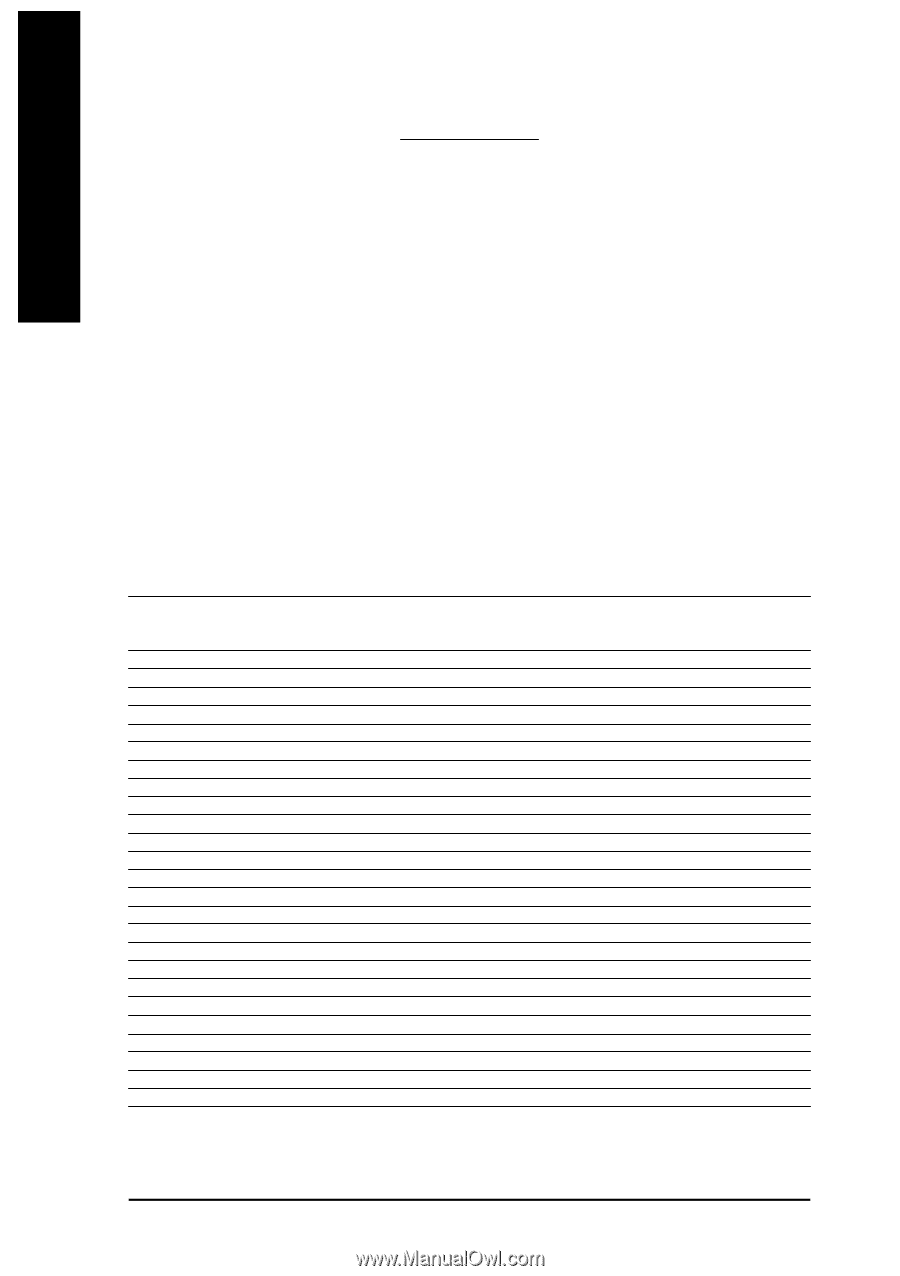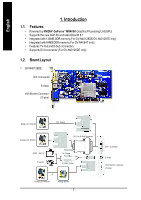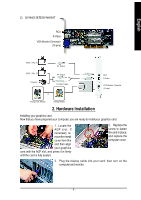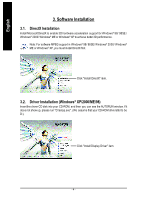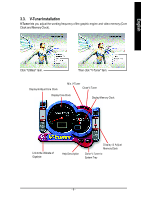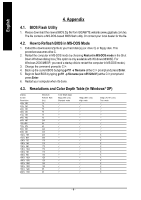Gigabyte GV-N40128TE Manual - Page 6
Appendix - download
 |
View all Gigabyte GV-N40128TE manuals
Add to My Manuals
Save this manual to your list of manuals |
Page 6 highlights
English 4. Appendix 4.1. BIOS Flash Utility 1. Please download the newest BIOS Zip file from GIGABYTE website (www.gigabyte.com.tw). The file contains a MS-DOS-based BIOS flash u tility. Or contact your local deale r for the file. 4.2. How to Reflash BIOS in MS-DOS Mode 1. Extract the downloaded Zip file to your hard disk(s) (ex: drive C) or floppy disk. This procedure assumes drive C. 2. Restart the computer in MS-DOS mode by choosing Restart in MS-DOS mode in the Shut Down Windows dialog box.(This option is only available with Windows 98/98SE. For Wind ows 2000 /ME/XP, you nee d a sta rtup disk to restart th e computer in MS-DOS mo de.) 3. Change the command promptto C:\>. 4. Back up the currentBIOS by typing gvf11 -s filename at the C:\> prompt and press Enter. 5. Begin to flash BIOS by typing gvf11 -p filename (ex:n55128d.f1) atthe C:\> prompt and press Enter. 6. Restart your computer when it's done. 4.3. Resolutions and Color Depth Table (In Windows® XP) Display S creen R e so l u ti o n 320 x 200 320 x 240 400 x 300 480 x 360 512 x 384 640 x 400 640 x 480 720 x 480 720 x 576 800 x 600 848 x 480 1024 x 768 1152 x 864 1280 x 720 1280 x 768 1280 x 960 1280 x 1024 1360 x 768 1600 x 900 1600 x 1024 1600 x 1200 1920 x 1080 1920 x 1200 1920 x 1440 2048 x 1536 M ax im um Refresh Rate (H z) 75 75 75 75 75 75 24 0 60 60 24 0 24 0 24 0 20 0 17 0 17 0 17 0 17 0 17 0 15 0 12 0 12 0 10 0 10 0 85 85 C olor Depth (bpp) 8bpp (256 color) S tandard mode P P P P P P P P P P P P P P P P P P P P P P P P P 16bpp (65K color) High mode P P P P P P P P P P P P P P P P P P P P P P P P P 32bpp (16. 7M color) True mode P P P P P P P P P P P X X X X X X X X X X X X X X - 6 -