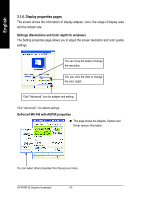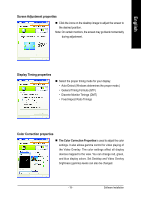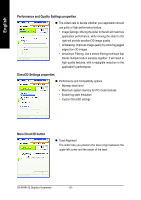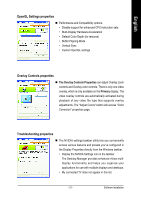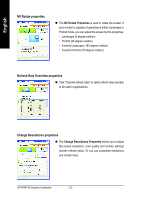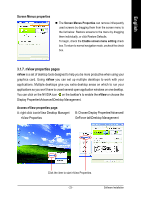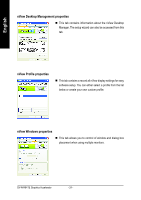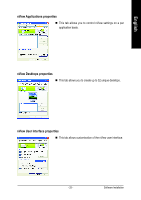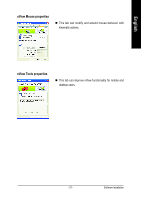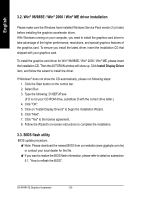Gigabyte GV-N4464TE Manual - Page 25
nView properties s
 |
View all Gigabyte GV-N4464TE manuals
Add to My Manuals
Save this manual to your list of manuals |
Page 25 highlights
English Screen Menus properties „ The Screen Menus Properties can remove infrequently used screens by dragging them from the screen menu to the list below. Restore screens to the menu by dragging them individually, or click Restore Defaults. To begin, check the Enable screen menu editing check box. To return to normal navigation mode, uncheck the check box. 3.1.7. nView properties pages nView is a set of desktop tools designed to help you be more productive when using your graphics card. Using nView you can set up multiple desktops to work with your applications. Multiple desktops give you extra desktop areas on which to run your applications so you won't have to crowd several open application windows on one desktop. You can click on the NVIDIA icon on the taskbar's to enable the nView or choose the Display Properties\Advanced\Desktop Management. Access nView properties page: A: right click icon\nView Desktop Manager\ nView Properties B: Choose Display Properties\Advanced\ GeForce tab\Desktop Management Click the item to start nView Properties. - 23 - Software Installation