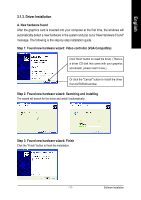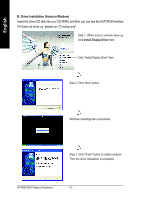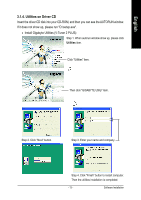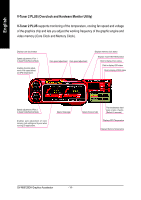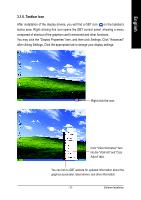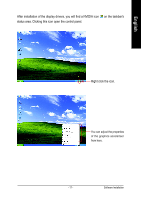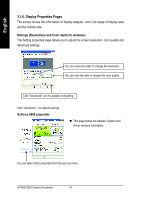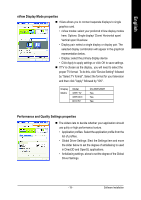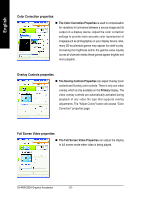Gigabyte GV-N68128DH Manual - Page 17
Taskbar Icon
 |
View all Gigabyte GV-N68128DH manuals
Add to My Manuals
Save this manual to your list of manuals |
Page 17 highlights
English 3.1.5. Taskbar Icon After installation of the display drivers, you will find a GBT icon on the taskbar's status area. Right-clicking this icon opens the GBT control panel, showing a menu composed of shortcut of the graphics card's enhanced and other functions. You may click the "Display Properties" item, and then click Settings. Click "Advanced" after clickng Settings. Click the appropriate tab to change your display settings. Right click the icon. Click "VGA Information" item into the "VGA Info" and "Color Adjust" tabs. You can link to GBT website for updated information about the graphics accelerator, latest drivers, and other information. - 15 - Software Installation
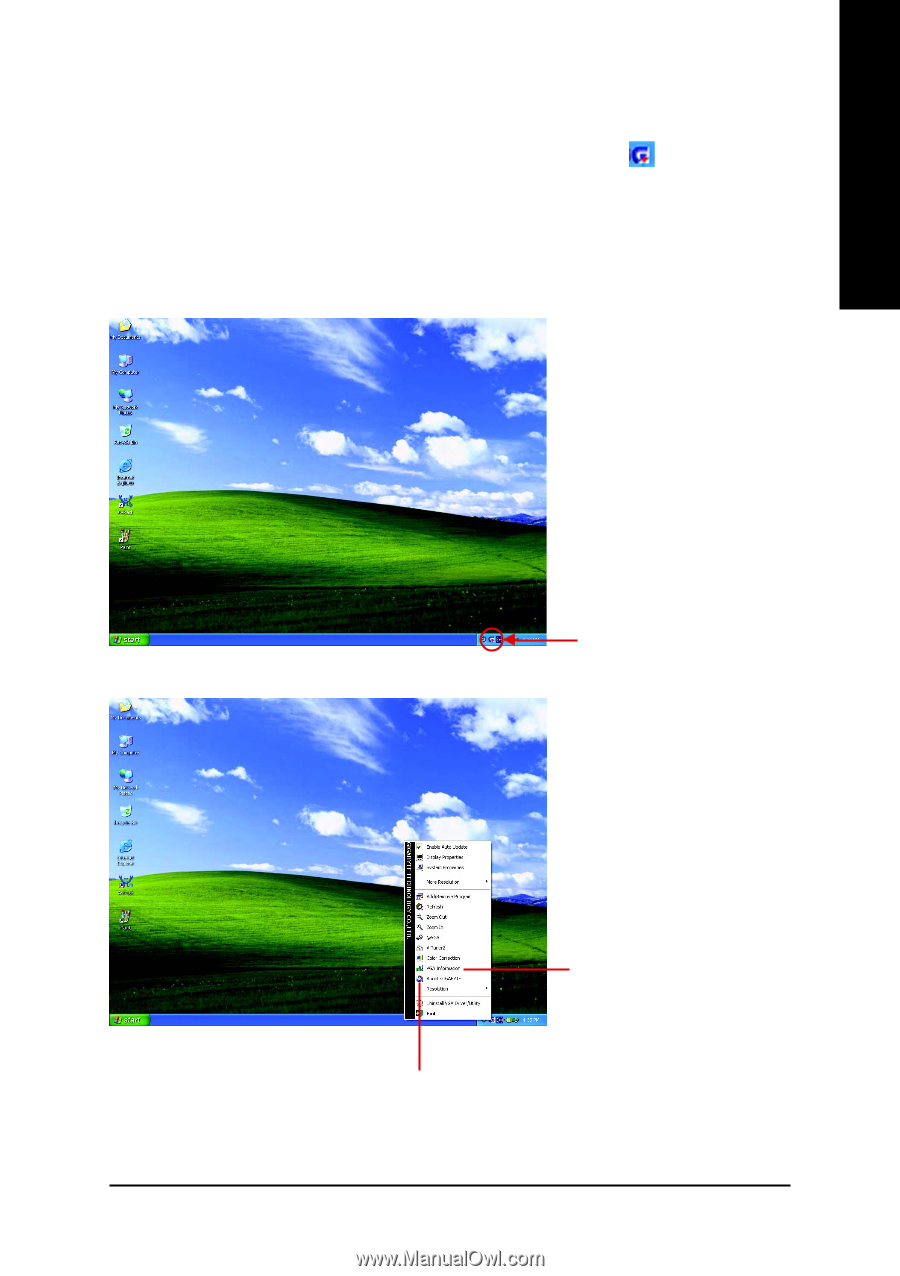
Software Installation
- 15 -
English
3.1.5. Taskbar Icon
After installation of the display drivers, you will find a GBT icon
on the taskbar's
status area. Right-clicking this icon opens the GBT control panel, showing a menu
composed of shortcut of the graphics card's enhanced and other functions.
You may click the "Display Properties" item, and then click Settings. Click "Advanced"
after clickng Settings. Click the appropriate tab to change your display settings.
Right click the icon.
You can link to GBT website for updated information about the
graphics accelerator, latest drivers, and other information.
Click "VGA Information" item
into the "VGA Info" and "Color
Adjust" tabs.