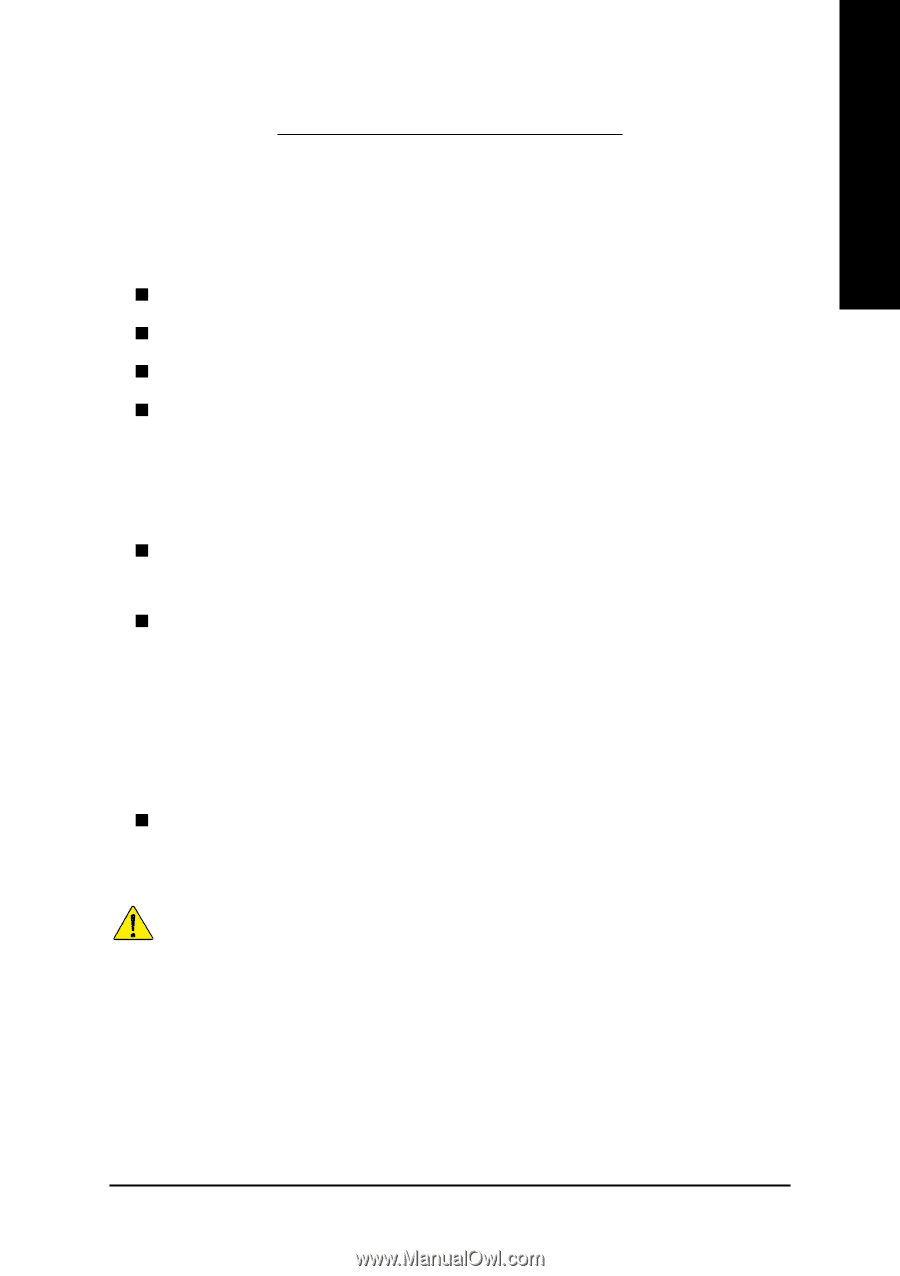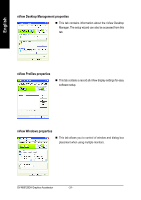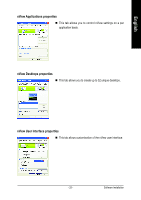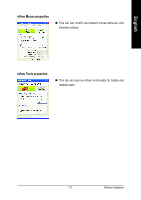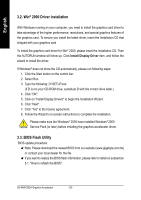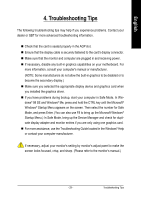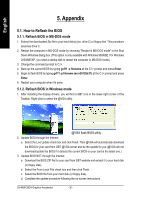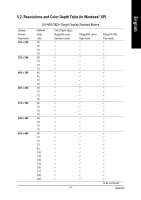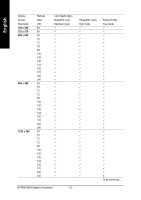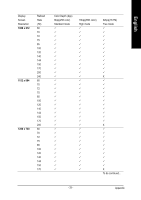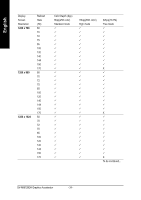Gigabyte GV-N68128DH Manual - Page 31
Troubleshooting Tips
 |
View all Gigabyte GV-N68128DH manuals
Add to My Manuals
Save this manual to your list of manuals |
Page 31 highlights
English 4. Troubleshooting Tips The following troubleshooting tips may help if you experience problems. Contact your dealer or GBT for more advanced troubleshooting information. „ Check that the card is seated properly in the AGP slot. „ Ensure that the display cable is securely fastened to the card's display connector. „ Make sure that the monitor and computer are plugged in and receiving power. „ If necessary, disable any built-in graphics capabilities on your motherboard. For more information, consult your computer's manual or manufacturer. (NOTE: Some manufacturers do not allow the built-in graphics to be disabled or to become the secondary display.) „ Make sure you selected the appropriate display device and graphics card when you installed the graphics driver. „ If you have problems during bootup, start your computer in Safe Mode. In Windows® 98 SE and Windows® Me, press and hold the CTRL key until the Microsoft® Windows® Startup Menu appears on the screen. Then select the number for Safe Mode, and press Enter. (You can also use F8 to bring up the Microsoft Windows® Startup Menu.) In Safe Mode, bring up the Device Manager and check for duplicate display adapter and monitor entries if you are only using one graphics card. „ For more assistance, use the Troubleshooting Guide located in the Windows® Help or contact your computer manufacturer. If necessary, adjust your monitor's setting by monitor's adjust panel to make the screen looks focused, crisp, and sharp. (Please refer to the monitor's manual.) - 29 - Troubleshooting Tips