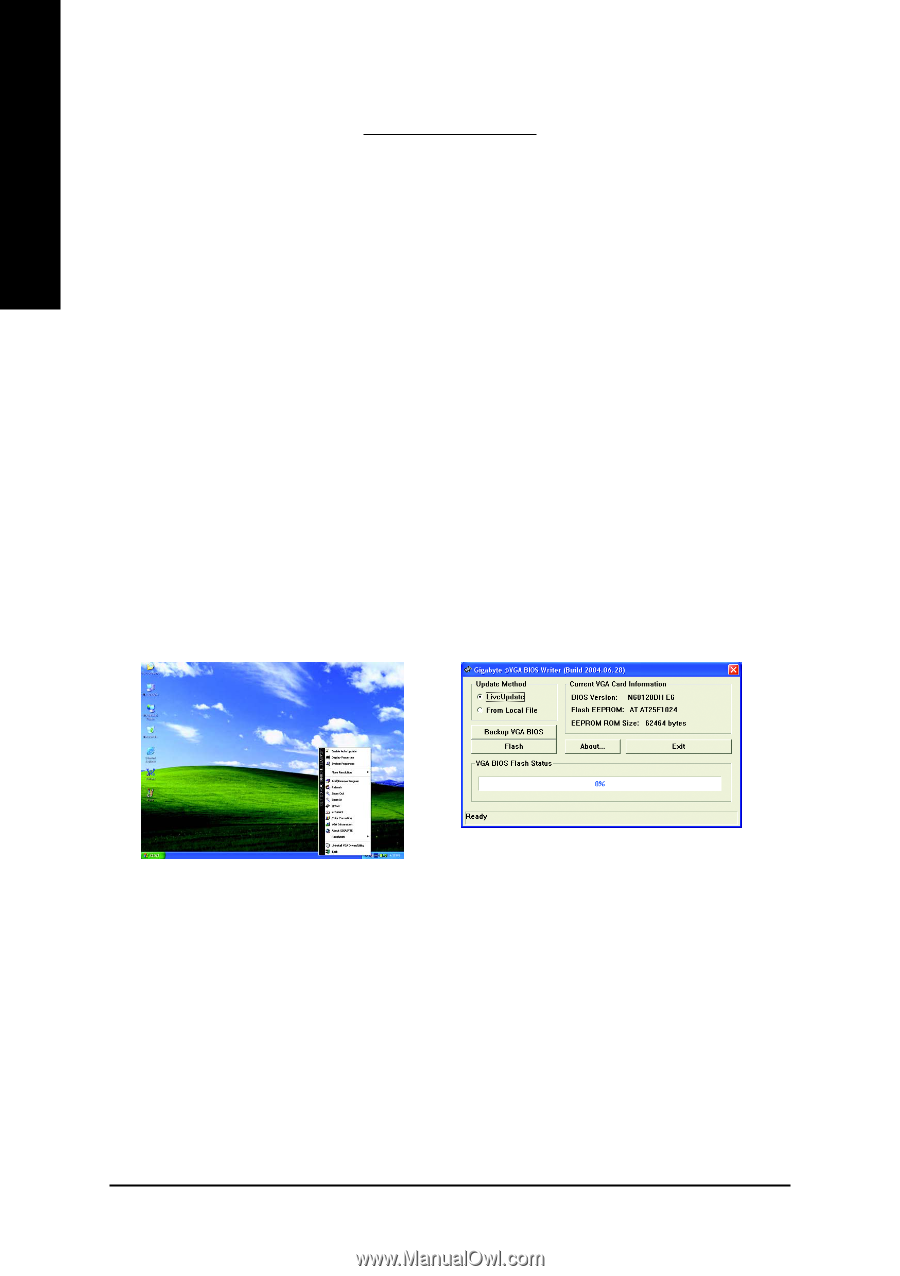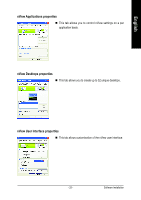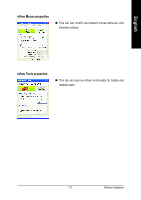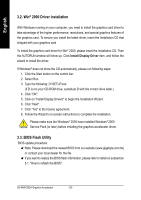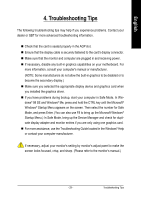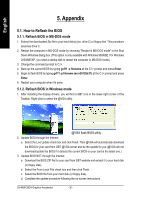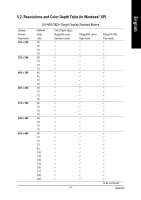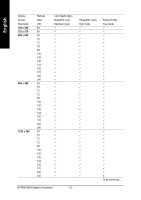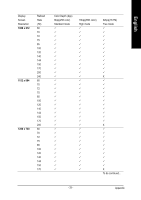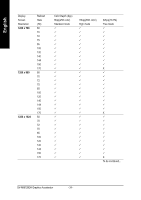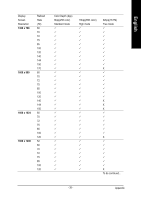Gigabyte GV-N68128DH Manual - Page 32
Appendix
 |
View all Gigabyte GV-N68128DH manuals
Add to My Manuals
Save this manual to your list of manuals |
Page 32 highlights
English 5. Appendix 5.1. How to Reflash the BIOS 5.1.1. Reflash BIOS in MS-DOS mode 1. Extract the downloaded Zip file to your hard disk(s) (ex: drive C) or floppy disk. This procedure assumes drive C. 2. Restart the computer in MS-DOS mode by choosing "Restart in MS-DOS mode" in the Shut Down Windows dialog box. (This option is only available with Windows 98/98SE. For Windows 2000/ME/XP, you need a startup disk to restart the computer in MS-DOS mode.) 3. Change the command prompt to C:\>. 4. Back up the current BIOS by typing gvf11 -s filename at the C:\> prompt and press Enter. 5. Begin to flash BIOS by typing gvf11 -p filename (ex:n55128d.f1) at the C:\> prompt and press Enter. 6. Restart your computer when it's done. 5.1.2. Reflash BIOS in Windows mode 1. After installing the display drivers, you will find a GBT icon in the lower-right corner of the Taskbar. Right-click to select the @VGA utility. @VGA flash BIOS utility. 2. Update BIOS through the Internet a. Select the Live Update check box and click Flash. Then @VGA will automatically download the BIOS for your card from GBT @VGA server and do the update for you.(@VGA will not download/update the BIOS if it detects the current BIOS on your card is the latest one.) 3. Update BIOS NOT through the Internet a. Download the BIOS ZIP file for your card from GBT website and extract it to your hard disk (or floppy disk). b. Select the From Local File check box and then click Flash. c. Select the BIOS file from your hard disk (or floppy disk). d. Complete the update procedure following the on-screen instructions. GV-N68128DH Graphics Accelerator - 30 -