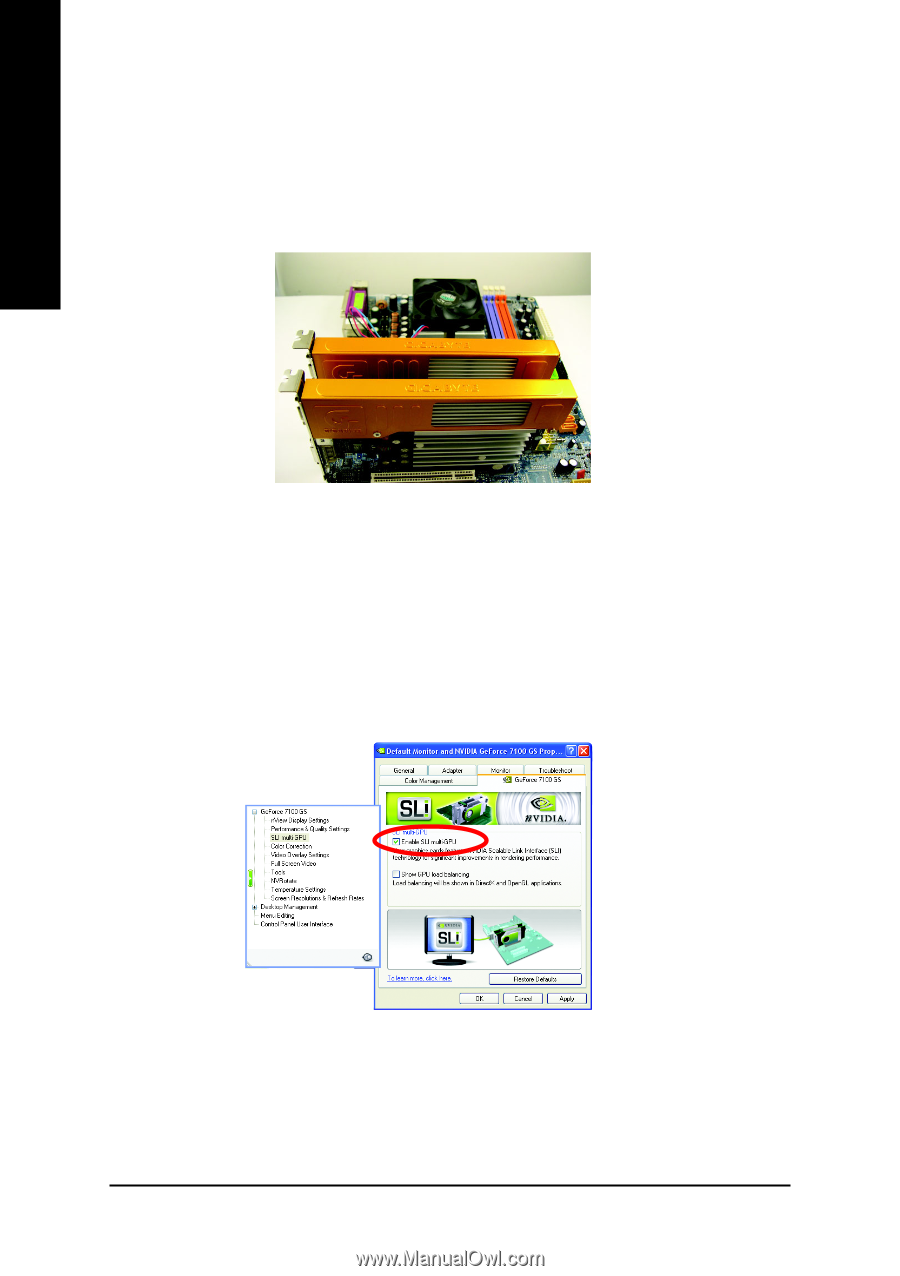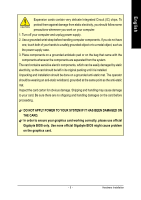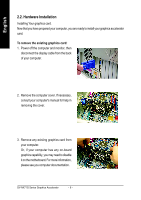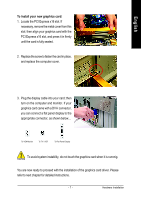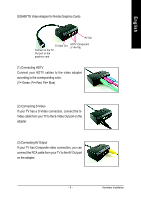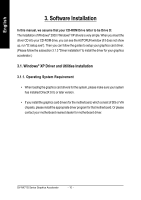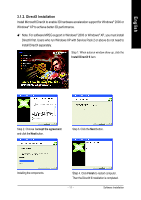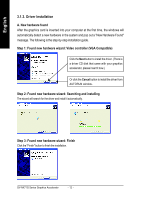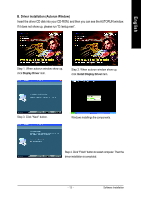Gigabyte GV-NX71G512P8 Manual - Page 12
For GV-NX71G512P8-RH / GV-NX71G512P8 only - rh driver
 |
View all Gigabyte GV-NX71G512P8 manuals
Add to My Manuals
Save this manual to your list of manuals |
Page 12 highlights
English How to enable NVIDIA® SLITM (Scalable Link Interface) technology: (For GV-NX71G512P8-RH / GV-NX71G512P8 only) After installing two SLI-ready graphics cards of the same model on an SLI motherboard (Figure 1), users can enable SLI mode simply through the graphics card driver (For the GV-NX71G512P8(-RH), driver version must be at least 91.47)(Note). Figure 1 Step 1: After installing the graphics card driver, right-click on Desktop and select Properties. When Display Properties dialog box appears, select the Settings tab. In Settings, click the Advanced button. Step 2: Click the GeForce 7100 GS tab when advanced properties dialog box appears. Select SLI multi-GPU from the side menu and select the Enable SLI multi-GPU check box (Figure 2) and click Apply. Figure 2 Step 3: Restart your system when prompted. (Note): Only Windows® XP operating system supports SLI mode. Please do not enable SLI multi-GPU in Windows® 2000. GV-NX71G Series Graphics Accelerator - 8 -