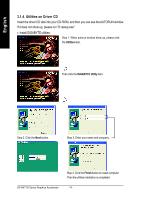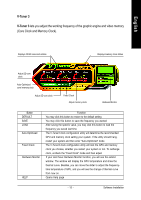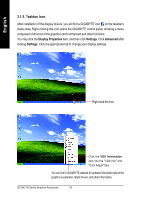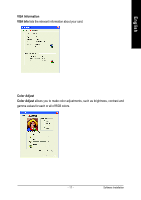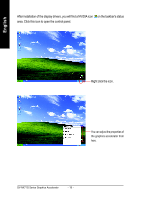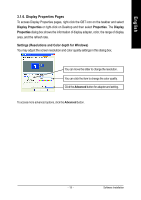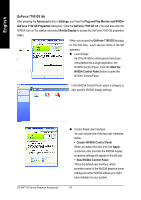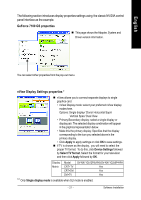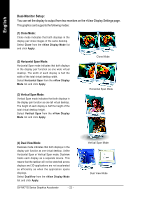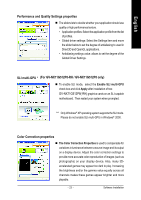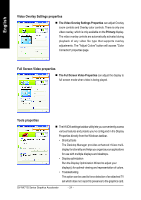Gigabyte GV-NX71G512P8 Manual - Page 23
Display Properties s
 |
View all Gigabyte GV-NX71G512P8 manuals
Add to My Manuals
Save this manual to your list of manuals |
Page 23 highlights
English 3.1.6. Display Properties Pages To access Display Properties pages, right-click the GBT icon on the taskbar and select Display Properties or right-click on Desktop and then select Properties. The Display Properties dialog box shows the information of display adapter, color, the range of display area, and the refresh rate. Settings (Resolutions and Color depth for Windows) You may adjust the screen resolution and color quality settings in this dialog box. You can move the slider to change the resolution. You can click the item to change the color quality. Click the Advanced button for adapter and setting. To access more advanced options, click the Advanced button. - 19 - Software Installation
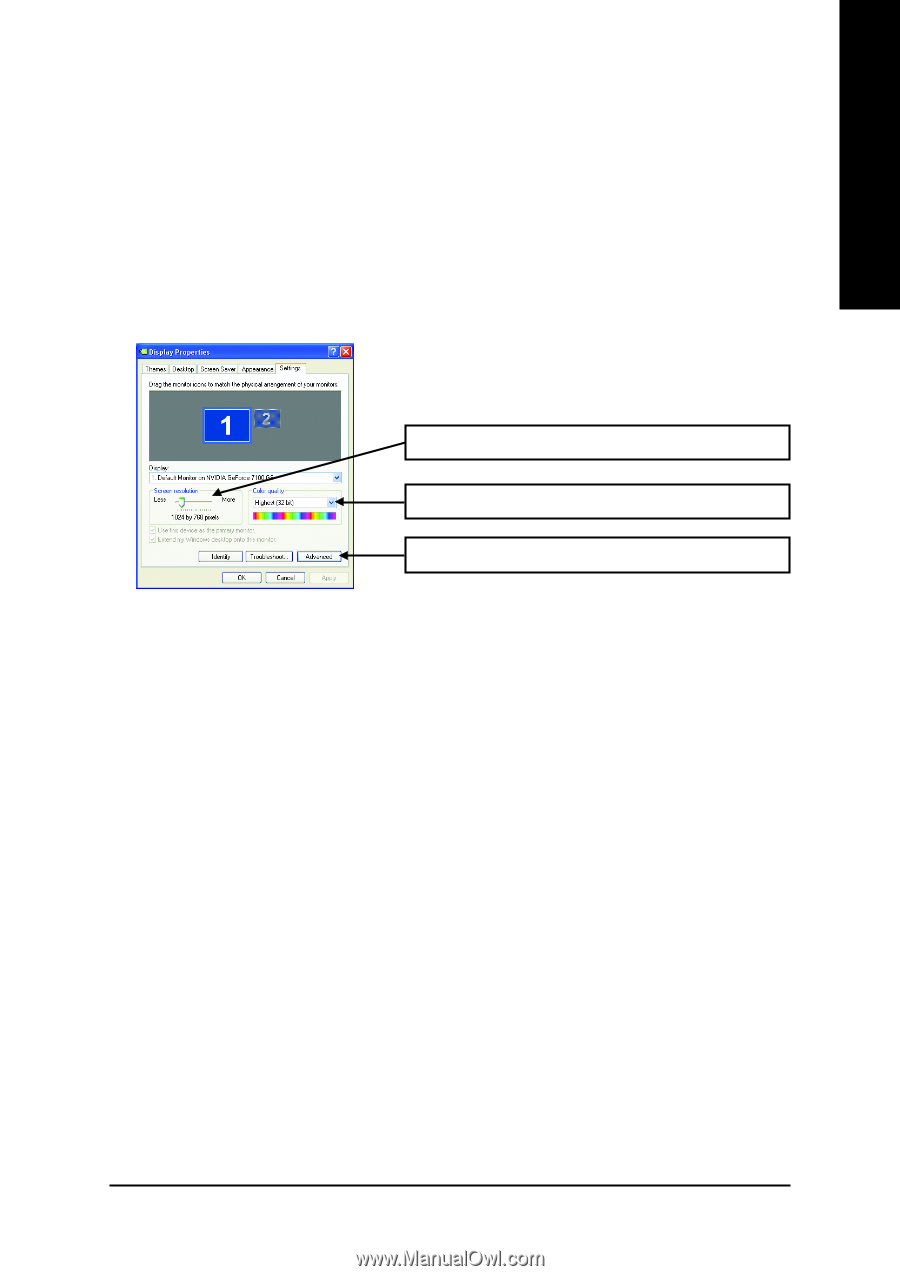
Software Installation
- 19 -
English
3.1.6. Display Properties Pages
To access Display Properties pages, right-click the GBT icon on the taskbar and select
Display Properties
or right-click on Desktop and then select
Properties
. The
Display
Properties
dialog box shows the information of display adapter, color, the range of display
area, and the refresh rate.
Settings (Resolutions and Color depth for Windows)
You may adjust the screen resolution and color quality settings in this dialog box.
You can click the item to change the color quality.
You can move the slider to change the resolution.
To access more advanced options, click the
Advanced
button.
Click the
Advanced
button for adapter and setting.