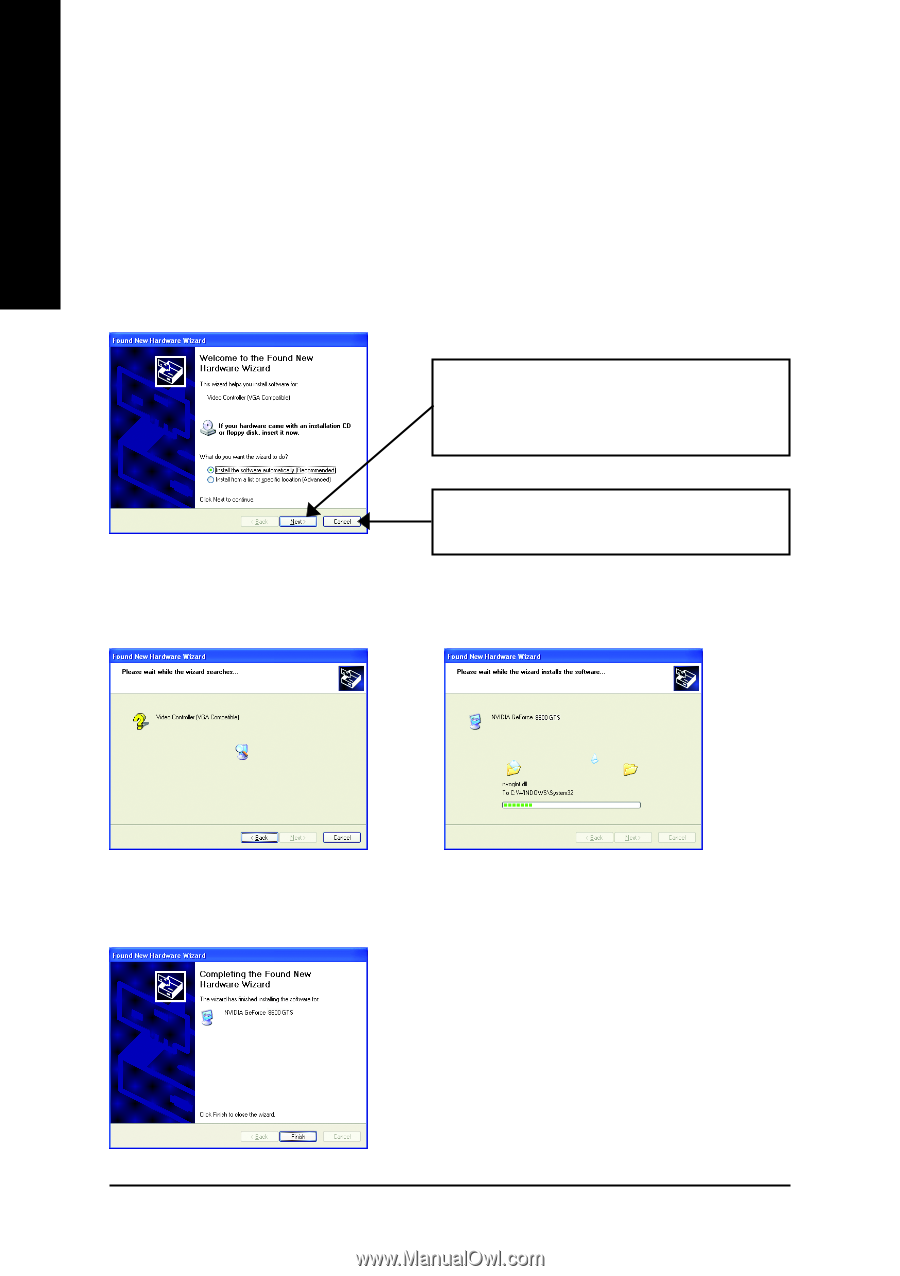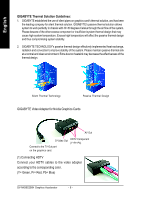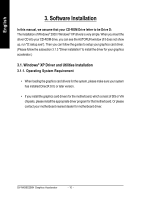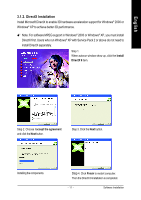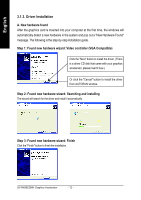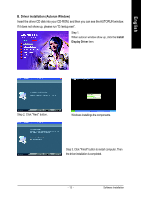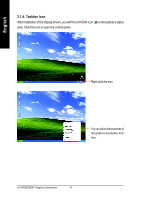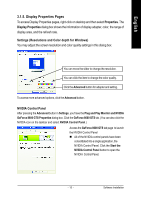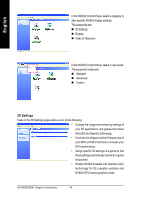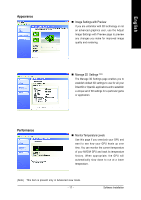Gigabyte GV-NX86S256H Manual - Page 14
Driver Installation
 |
UPC - 818313101815
View all Gigabyte GV-NX86S256H manuals
Add to My Manuals
Save this manual to your list of manuals |
Page 14 highlights
English 3.1.3. Driver Installation A. New hardware found After the graphics card is inserted into your computer at the first time, the windows will automatically detect a new hardware in the system and pop out a "New Hardware Found" message. The following is the step-by-step installation guide. Step 1: Found new hardware wizard: Video controller (VGA Compatible) Click the "Next" button to install the driver. (There is a driver CD disk that came with your graphics accelerator, please insert it now.) Or click the "Cancel" button to install the driver from AUTORUN window. Step 2: Found new hardware wizard: Searching and installing The wizard will search for the driver and install it automatically. Step 3: Found new hardware wizard: Finish Click the "Finish" button to finish the installation. GV-NX86S256H Graphics Accelerator - 12 -