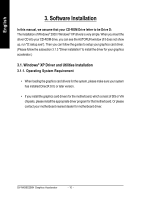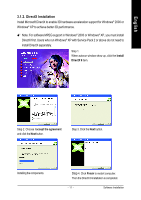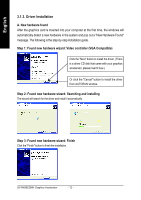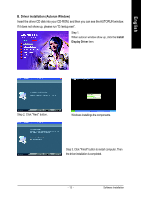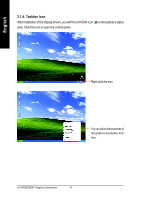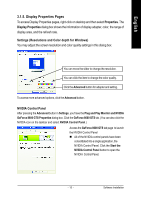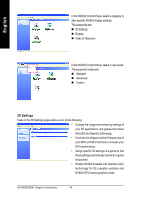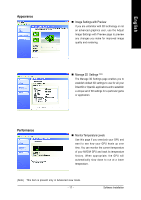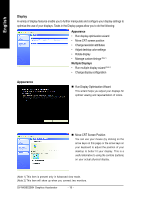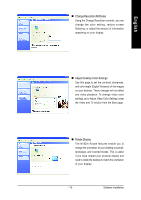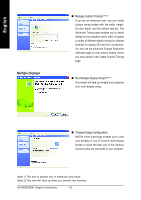Gigabyte GV-NX86S256H Manual - Page 17
Display Properties s - geforce 8600 gts
 |
UPC - 818313101815
View all Gigabyte GV-NX86S256H manuals
Add to My Manuals
Save this manual to your list of manuals |
Page 17 highlights
English 3.1.5. Display Properties Pages To access Display Properties pages, right-click on desktop and then select Properties. The Display Properties dialog box shows the information of display adapter, color, the range of display area, and the refresh rate. Settings (Resolutions and Color depth for Windows) You may adjust the screen resolution and color quality settings in this dialog box. You can move the slider to change the resolution. You can click the item to change the color quality. Click the Advanced button for adapter and setting. To access more advanced options, click the Advanced button. NVIDIA Control Panel After pressing the Advanced button in Settings, you'll see the Plug and Play Monitor and NVIDIA GeForce 8600 GTS Properties dialog box. Click the GeForce 8600 GTS tab. (You can also click the NVIDIA icon on the taskbar and select NVIDIA Control Panel.) Access the GeForce 8600 GTS tab page to launch the NVIDIA Control Panel „ All of the NVIDIA control panels have been consolidated into a single application, the NVIDIA Control Panel. Click the Start the NVIDIA Control Panel button to open the NVIDIA Control Panel. - 15 - Software Installation