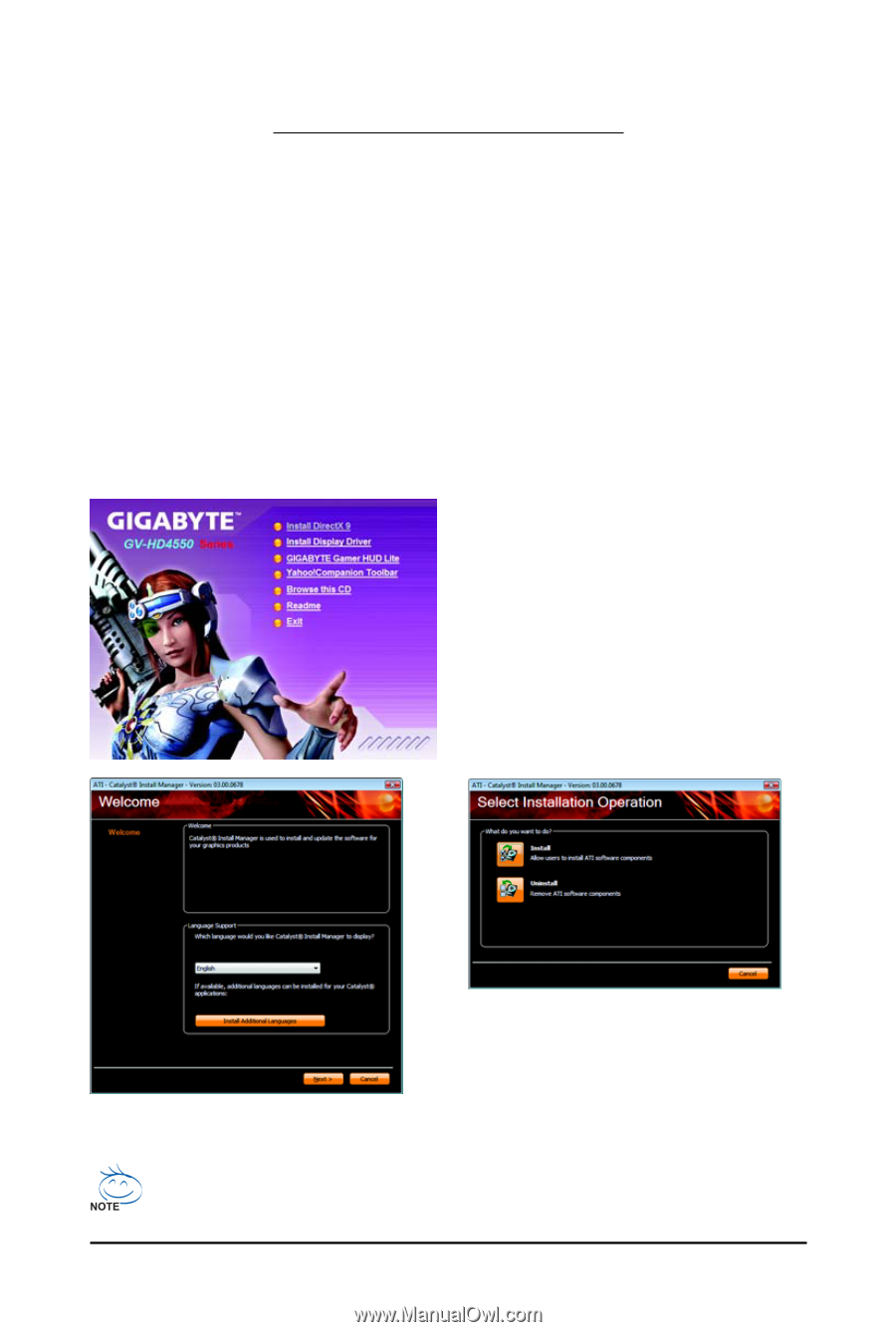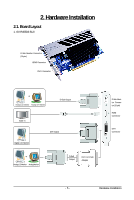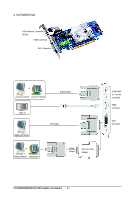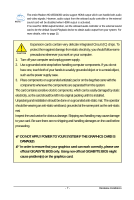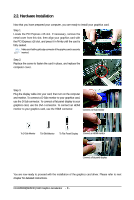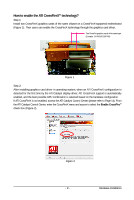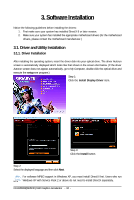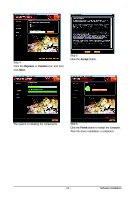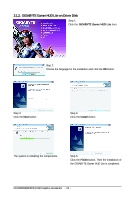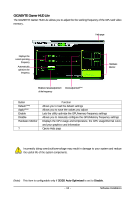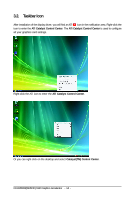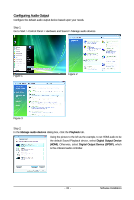Gigabyte GV-R455D3-512I Manual - Page 10
Software Installation - windows 7
 |
UPC - 818313006578
View all Gigabyte GV-R455D3-512I manuals
Add to My Manuals
Save this manual to your list of manuals |
Page 10 highlights
3. Software Installation Notice the following guidelines before installing the drivers: 1. First make sure your system has installed DirectX 9 or later version. 2. Make sure your system has installed the appropriate motherboard drivers (for the motherboard drivers, please contact the motherboard manufacturer.) 3.1. Driver and Utility Installation 3.1.1. Driver Installation After installing the operating system, insert the driver disk into your optical drive. The driver Autorun screen is automatically displayed which looks like that shown in the screen shot below. (If the driver Autorun screen does not appear automatically, go to My Computer, double-click the optical drive and execute the setup.exe program.) Step 1: Click the Install Display Driver item. Step 3: Click the Install button. Step 2: Select the displayed language and then click Next. For software MPEG support in Windows XP, you must install DirectX first. Users who run Windows XP with Service Pack 2 or above do not need to install DirectX separately. GV-R455D3(R435OC)-512I Graphics Accelerator - 10 -