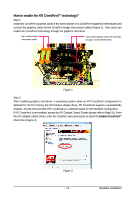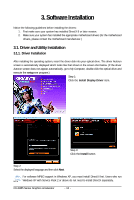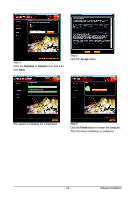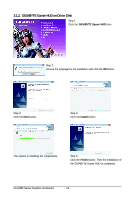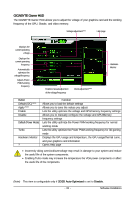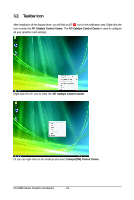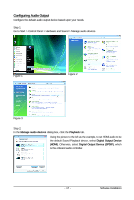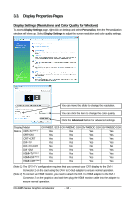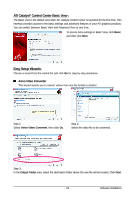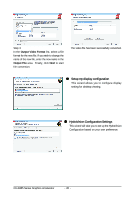Gigabyte GV-R485MC-1GH Manual - Page 15
GIGABYTE Gamer HUD - manual
 |
View all Gigabyte GV-R485MC-1GH manuals
Add to My Manuals
Save this manual to your list of manuals |
Page 15 highlights
GIGABYTE Gamer HUD The GIGABYTE Gamer HUD allows you to adjust the voltage of your graphics card and the working frequency of the GPU, Shader, and video memory. Voltage adjustment (Note) Help page Displays the current operating voltage Displays the current operating frequency Automatically optimizes the voltage/frequency Adjusts Power PWM working frequency Enables manual adjustment of the voltage/frequency Clock adjustment (Note) Hardware Monitor Button Default (O/C) (Note) Apply (Note) Enable Disable Default (Power Mode) Turbo Hardware Monitor ? Function Allows you to load the default settings Allows you to save the values you adjust Lets the utility optimize the voltage and GPU/memory frequency settings Allows you to manually configure the voltage and GPU/Memory frequency settings Lets the utility optimize the Power PWM working frequency for normal working mode Lets the utility optimize the Power PWM working frequency for 3D gaming mode Displays the GPU usage and temperature, the GPU usage/thermal curve, and your graphics card information Opens Help page • Incorrectly doing overclock/overvoltage may result in damage to your system and reduce the useful life of the system components. • Enabling Turbo mode may increase the temperature the VGA power components or affect the useful life of the components. (Note) This item is configurable only if 2D/3D Auto-Optimized is set to Disable. - 15 - Software Installation