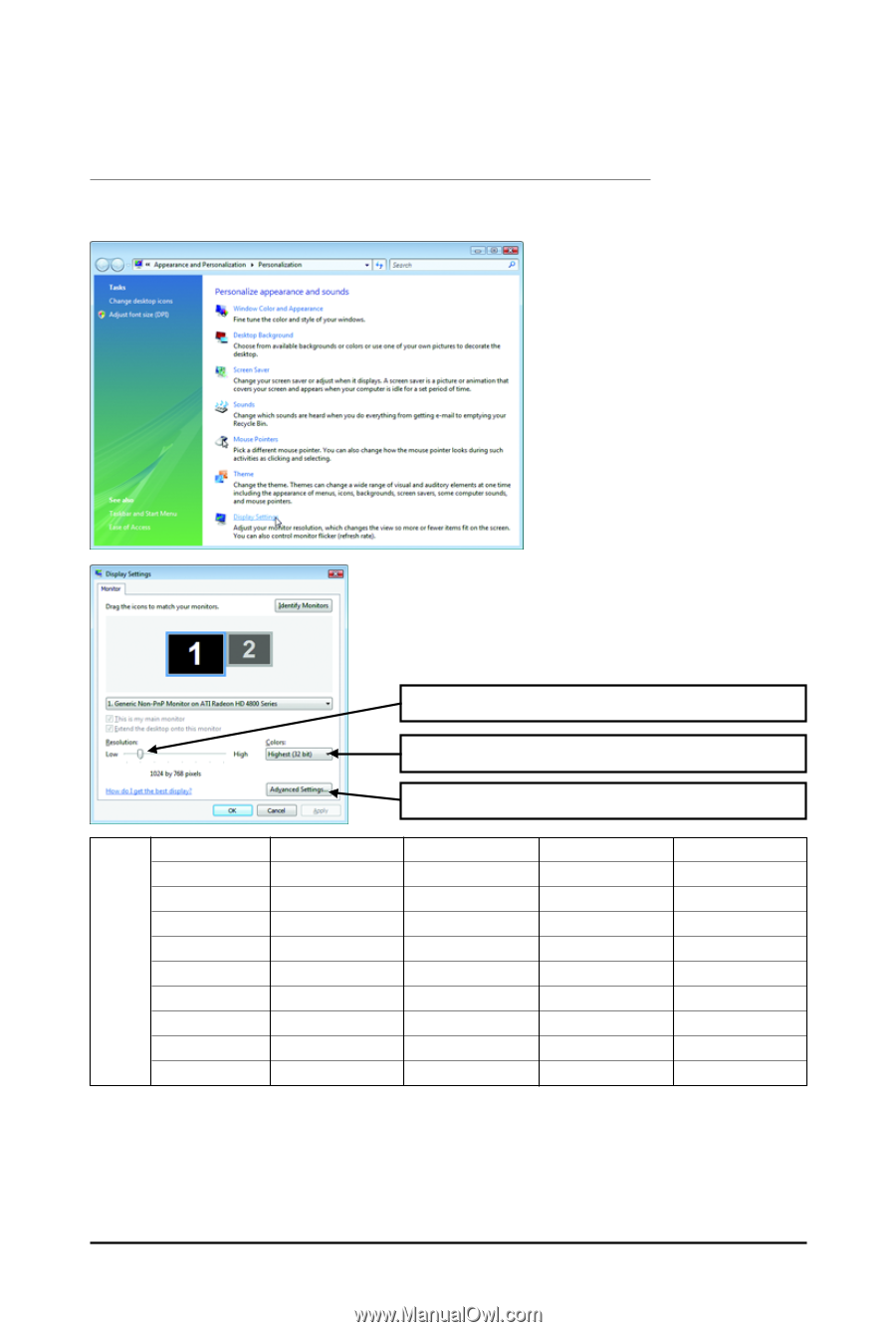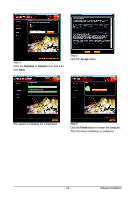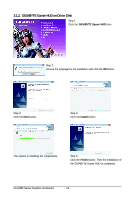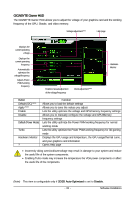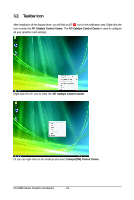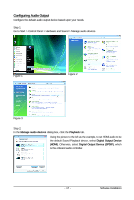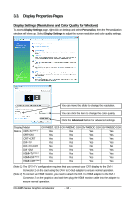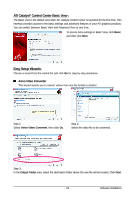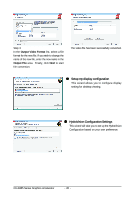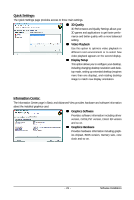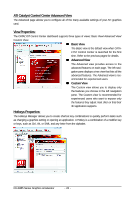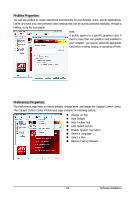Gigabyte GV-R485MC-1GH Manual - Page 18
Display Properties s
 |
View all Gigabyte GV-R485MC-1GH manuals
Add to My Manuals
Save this manual to your list of manuals |
Page 18 highlights
3.3. Display Properties Pages Display Settings (Resolutions and Color Quality for Windows) To access Display Settings page, right-click on desktop and select Personalize, then the Personalization windows will show up. Select Display Settings to adjust the screen resolution and color quality settings. You can move the slider to change the resolution. You can click the item to change the color quality. Click the Advanced button for advanced settings. Display Model GV-R485ZL-512H GV-R485MC-1GH GV-R485OC-1GH GV-R485SO-1GH Matrix CRT+TV (Note 1) Yes Yes Yes Yes CRT+DVI Yes Yes Yes Yes CRT+CRT Yes Yes Yes Yes DVI+TV Yes Yes Yes Yes DVI+TV+CRT No No No No DVI +DVI Yes Yes Yes Yes HDMI+TV (Note 2) Yes Yes Yes Yes HDMI+DVI (Note 2) Yes Yes Yes Yes HDMI+CRT (Note 2) Yes Yes Yes Yes (Note 1) The CRT+TV configuration requires that you connect your CRT display to the DVI-I Connector 2 on the card using the DVI-I to D-Sub adapter to ensure normal operation. (Note 2) To connect an HDMI monitor, you need to attach the DVI-I to HDMI adapter to the DVI-I Connector 2 on the graphics card and then plug the HDMI monitor cable into the adapter to ensure normal operation. GV-R485 Series Graphics Accelerator - 18 -