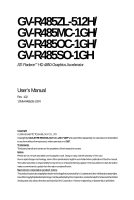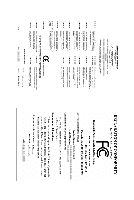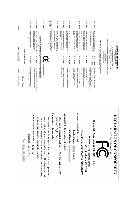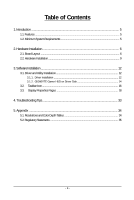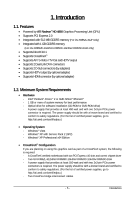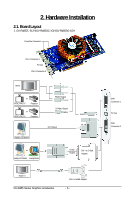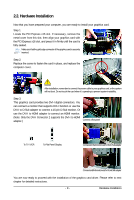Gigabyte GV-R485MC-1GH Manual - Page 4
Table of Contents - driver
 |
View all Gigabyte GV-R485MC-1GH manuals
Add to My Manuals
Save this manual to your list of manuals |
Page 4 highlights
Table of Contents 1. Introduction ...5 1.1. Features ...5 1.2. Minimum System Requirements 5 2. Hardware Installation 6 2.1. Board Layout ...6 2.2. Hardware Installation ...9 3. Software Installation 12 3.1. Driver and Utility Installation 12 3.1.1. Driver Installation ...12 3.1.2. GIGABYTE Gamer HUD on Driver Disk 14 3.2. Taskbar Icon ...16 3.3. Display Properties Pages 18 4. Troubleshooting Tips 33 5. Appendix ...34 5.1. Resolutions and Color Depth Tables 34 5.2. Regulatory Statements 35 - 4 -

- 4 -
Table of Contents
1. Introduction
................................................................................................................
5
1.1. Features
.........................................................................................................................
5
1.2. Minimum System Requirements
....................................................................................
5
2. Hardware Installation
..................................................................................................
6
2.1. Board Layout
.................................................................................................................
6
2.2. Hardware Installation
......................................................................................................
9
3. Software Installation
..................................................................................................
12
3.1. Driver and Utility Installation
.........................................................................................
12
3.1.1.
Driver Installation
.........................................................................................................
12
3.1.2.
GIGABYTE Gamer HUD on Driver Disk
...................................................................
14
3.2.
Taskbar Icon
.............................................................................................................
16
3.3.
Display Properties Pages
........................................................................................
18
4. Troubleshooting Tips
................................................................................................
33
5. Appendix
.................................................................................................................
34
5.1. Resolutions and Color Depth Tables
.............................................................................
34
5.2. Regulatory Statements
.................................................................................................
35