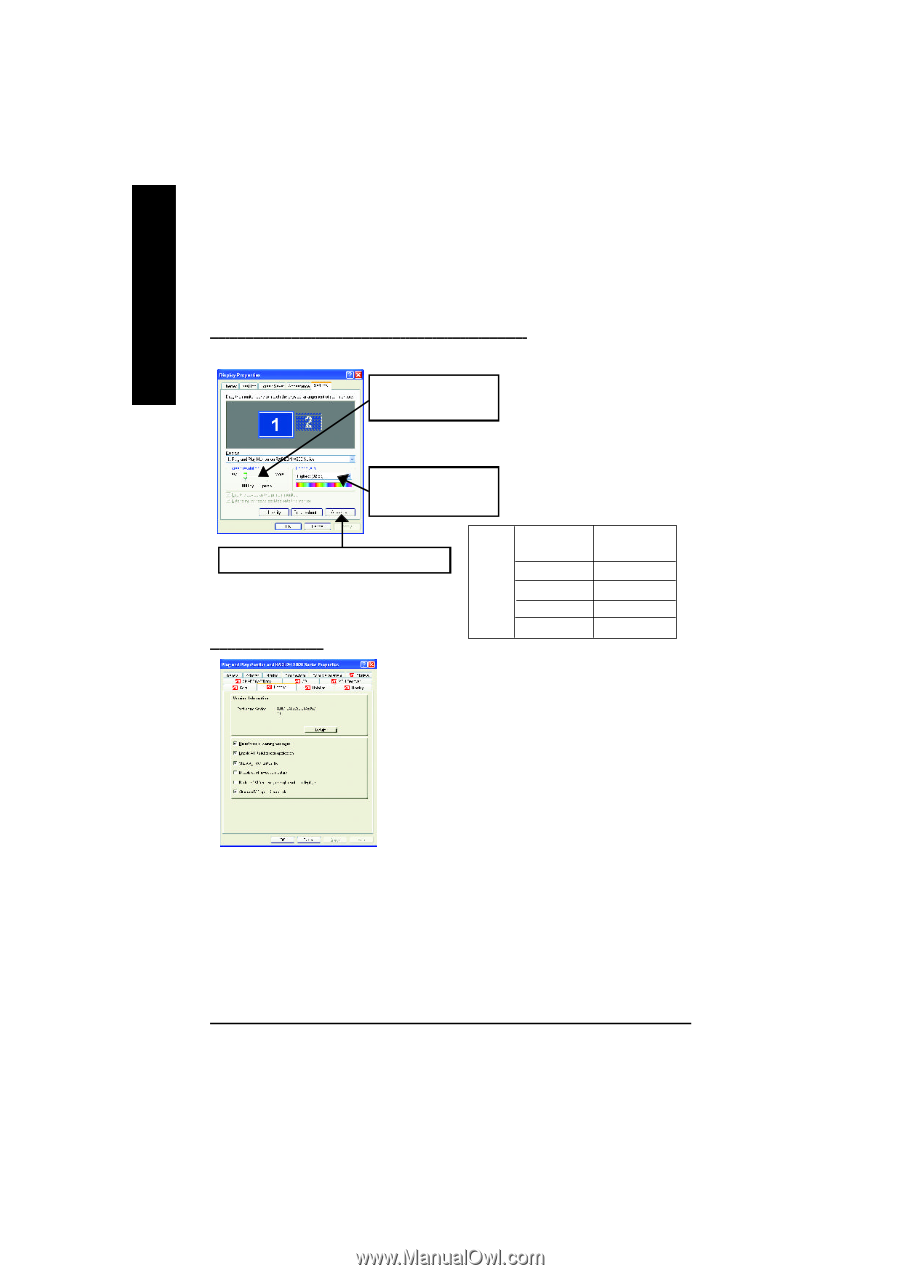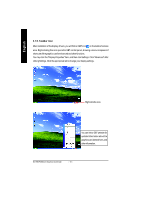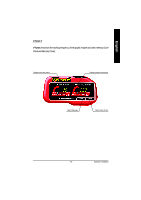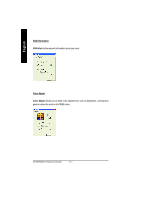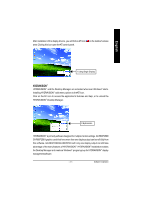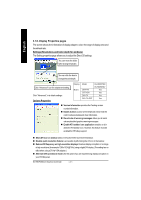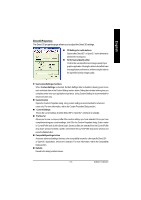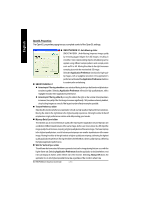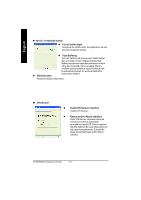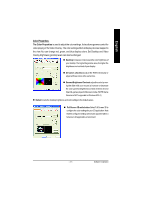Gigabyte GV-R80P256D Manual - Page 22
Display Properties s
 |
View all Gigabyte GV-R80P256D manuals
Add to My Manuals
Save this manual to your list of manuals |
Page 22 highlights
English 3.1.6. Display Properties pages The screen shows the information of display adapter, color, the range of display area and the refresh rate. Settings (Resolutions and Color depth for windows) The Setting properties page allows you to adjust the Direct 3Dsettings. You can move the slider tothe change resolution. You can click the item to changethe colordepth. Click "Advanced" icon for adapter and setting. Click "Advanced", into details settings: Options Properties D is p la y M atrix M odel CRT+TV C RT + DVI DVI+TV DVI+TV+CRT GV- R80P2 56D GV- R80P2 56V Ye s Ye s Ye s Ye s n Version Information provides the Packing version numberinformation. n Details button access to the Details tab which lists the card's hardware details and driver information. n Re-activate all warning messages allows you to reactivate any disabled graphics warning messages. n Enable ATI taskbar icon application enables or disables the ATI taskbar icon. However, this feature must be enabled forATIhotkeysupport. n ShowATI icon on taskbar adds or removes the ATI icon from the taskbar. n Disable quick resolution feature is accessible by left-clicking the ATIicon in the taskbar. n Reduce DVI frequency on high-resolution displays Resolves display corruption or no image at high resolutions (for example 1280x1024 @75Hz) using a digital DVI display. (This setting has no effectwhen using a DVI-to-VGA adapter.) n Alternate DVI operational mode Use this option ifyou are experiencing display corruption on your DVIflat panel. GV-R80P256D(V) Graphics Accelerator - 22 -