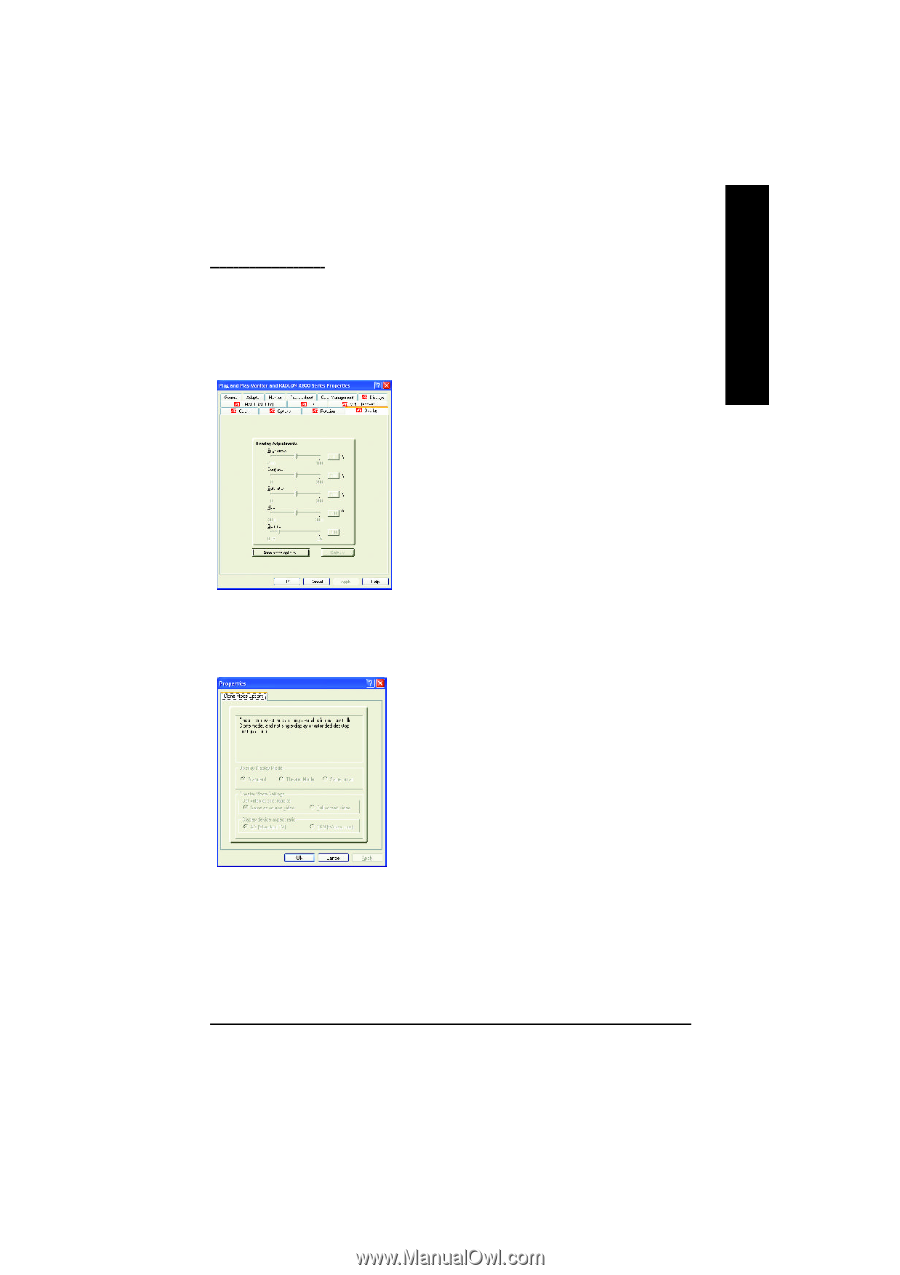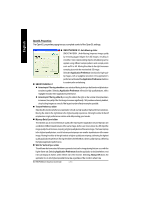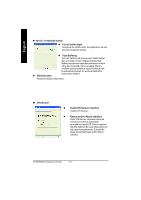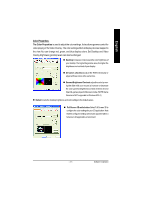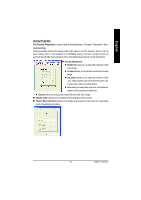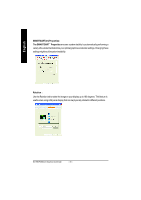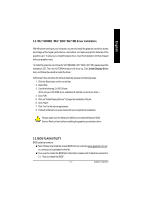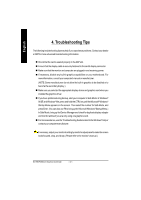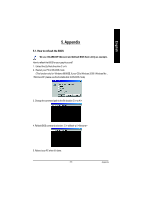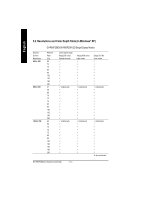Gigabyte GV-R80P256D Manual - Page 29
Ois used to adjust the Brightness / Contrast / Saturation / Hue / PGammasettings.
 |
View all Gigabyte GV-R80P256D manuals
Add to My Manuals
Save this manual to your list of manuals |
Page 29 highlights
English Overlay Properties: The Overlay Properties is used to adjust the Brightness / Contrast / Saturation / Hue / Gammasettings. Overlay properties allows for the viewing of full-motion video on your PC. However, there is only one video overlay, which is only available on the Primary display. The video overlay controls are automatically activated during playback ofany video file type thatsupports overlay adjustments. n Overlay Adjustments l Brightness allows you to adjust the brightness ofthe video image. l Contrast allows you to adjust the contrastin the video image. l Saturation allows you to adjust the vividness of the color. Sliding it all the way to the left removes all color and produces ablack and white picture. l Hue allows you to adjustthe pureness or tintofthe red, green andblue components ofthe color. l Gamma allows you to adjust the overall intensity of the video image. n Difaults button allows you to resetthe Overlay settings to default values. n Theater Mode checkbox allows you to display video playback in full screen on a secondary monitor, ifavailable and enabled. - 29 - Software Installation