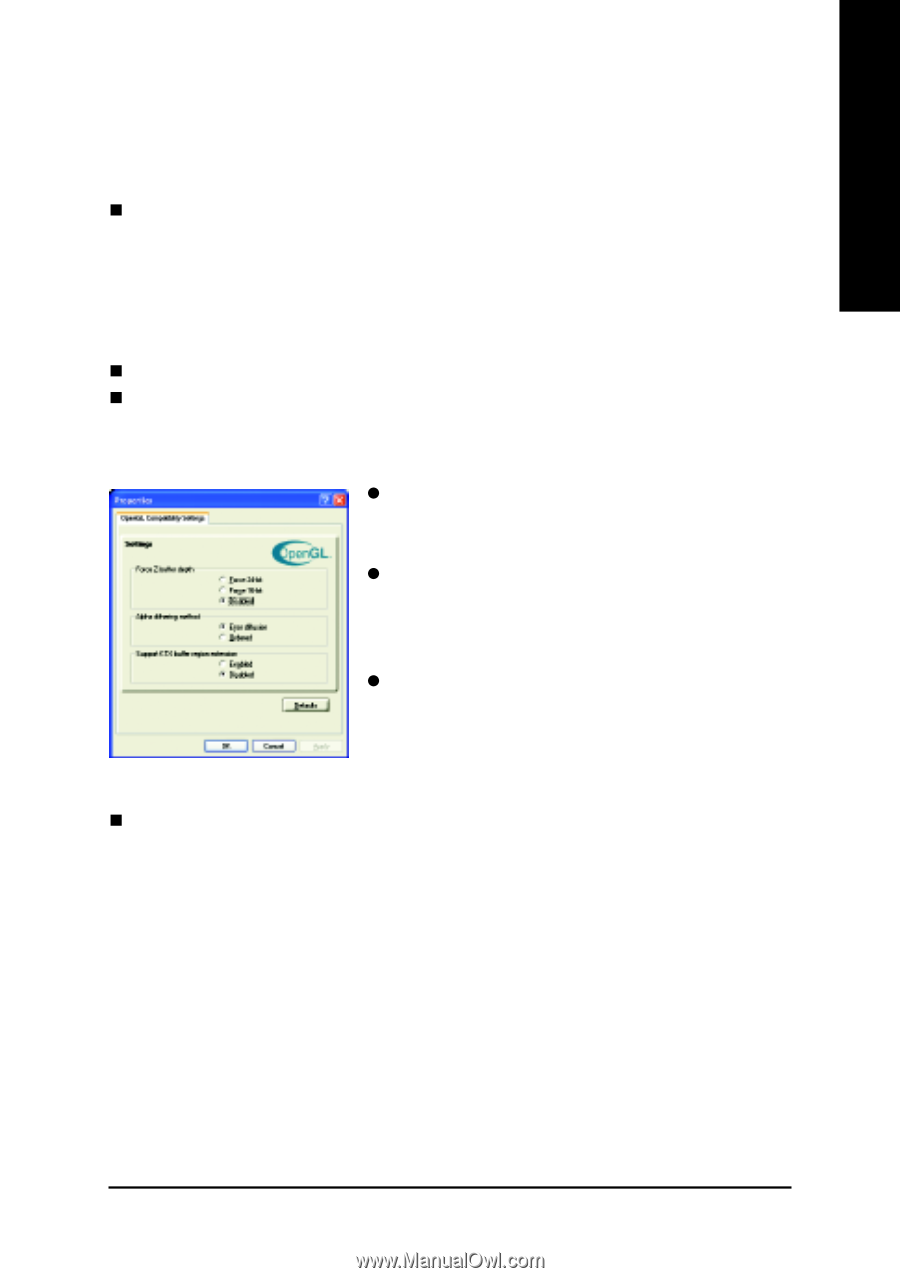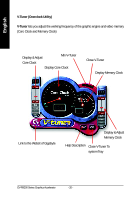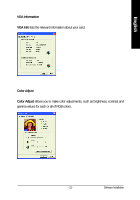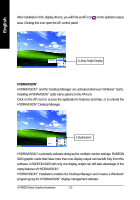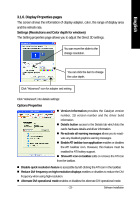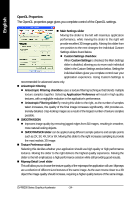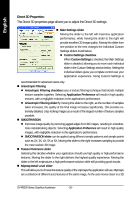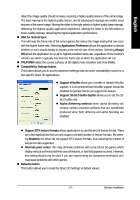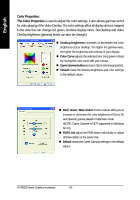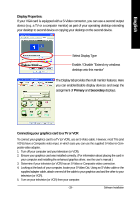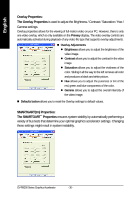Gigabyte GV-R92128D Manual - Page 25
Wait for Vertical Sync
 |
View all Gigabyte GV-R92128D manuals
Add to My Manuals
Save this manual to your list of manuals |
Page 25 highlights
English The base mipmap is the highest quality texture, and all subsequent mipmaps are smaller sized textures of the same image. Moving the slider to the right selects a higher quality base mipmap, delivering the highest quality application experience. Moving the slider to the left selects a lower quality mipmap, delivering the highest application performance. „ Wait for Vertical Sync This will lower the frame rate of full screen games but reduce the image tearing that can occur with the higher frame rate. Selecting Application Preference allows the application to decide whether or not it should display its frames at the refresh rate of the monitor. Selecting Always Off allows the application to run at its highest possible frame rate, regardless of the monitor's refresh rate which is typically less than the frame rate at which the application will run. „ TRUFORM makes the curved surfaces of 3D objects look smoother and more lifelike. „ Compatibility Settings button This button allows you to access advanced settings that can solve compatibility issues for a few specific OpenGL applications. z Force Z-buffer depth allows you to explicitly set the ZBuffer depth. Most applications will work best when Disabled is selected. z Alpha dithering method when alpha blending will remove certain onscreen artifacts that are sometimes produced when both dithering and alpha blending are enabled. z Support KTX buffer region extension Enabling this feature allows rapid updates of those portions of your screen that have changed. Note that most applications will not be affected by activating this feature. „ Defaults button This button allows you to reset the OpenGL Settings to default values. - 25 - Software Installation