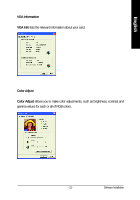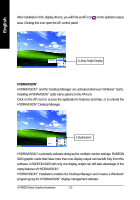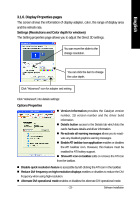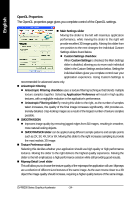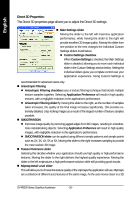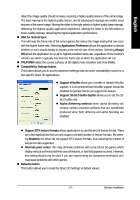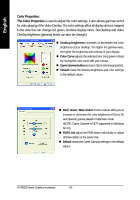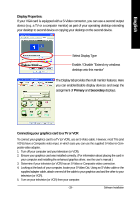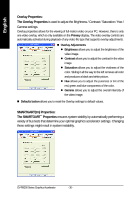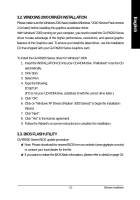Gigabyte GV-R92128D Manual - Page 26
Direct 3D Properties
 |
View all Gigabyte GV-R92128D manuals
Add to My Manuals
Save this manual to your list of manuals |
Page 26 highlights
English Direct 3D Properties: The Direct 3D properties page allows you to adjust the Direct 3D settings. „ Main Settings slider Moving the slider to the left will maximize application performance, while moving the slider to the right will provide excellent 3D image quality. Moving this slider from one position to the next changes the individual Custom Settings sliders found below. z Custom Settings checkbox When Custom Settings is checked, the Main Settings slider is disabled, allowing you to move each individual slider in the Custom Settings section below. Setting the individual sliders gives you complete control over your application experience. Using Custom Settings is recommended for advanced users only. „ Anisotropic Filtering z Anisotropic Filtering checkbox uses a texture filtering technique that blends multiple texture samples together. Selecting Application Preference will result in high quality textures, with a negligible reduction in the application's performance. z Anisotropic Filtering slider By moving this slider to the right, as the number of samples taken increases, the quality of the final image increases significantly. 16X provides extremely detailed, crisp-looking images as a result of the largest number of texture samples possible. „ SMOOTHVISION z Improves image quality by removing jagged edges from 3D images, resulting in smoother, more naturallooking objects. Selecting Application Preference will result in high quality images, with negligible reduction in the application's performance. z SMOOTHVISION slider can be applied using different sample patterns and sample points such as 2X, 3X, 4X, 5X or 6X. Moving this slider to the right increases sampling to provide the most realistic 3D image. „ Texture Preference slider Selecting this decides whether your application should use high quality or high performance textures. Moving the slider to the right delivers the highest quality experience. Moving the slider to the left emphasizes a high performance solution while still providing good visuals. „ Mipmap Detail Level slider This will allow you to choose the texture quality of the mipmaps the application will use. Mipmaps are a collection of different sized textures of the same image. As the user moves closer to a 3D GV-R9200 Series Graphics Accelerator - 26 -